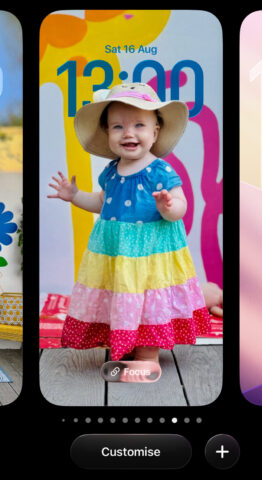The Lock Screen in iOS 26 has some new tricks up its sleeve – let’s take a look.
Time to change
First up is the adaptive clock, which now adjusts its height dynamically to better frame the subject of your wallpaper. If your image has clear space at the top, the time will stretch to fill the space, making a bold visual statement without obscuring what’s behind it. It will still tuck behind the subject of the shot as before, but it can go wayyy taller now. Just make sure you’re using the default font, as the others aren’t designed to stretch.
Notifications, too, shift themselves to avoid covering key parts of your wallpaper, keeping everything neatly in view.
Spatial wallpaper
But the real eye-catcher is the new spatial wallpaper option. Inspired by Apple Vision Pro’s immersive imagery, this feature adds a parallax-style depth effect to your Lock Screen background. Using machine learning, iOS can turn an ordinary photo into something that subtly moves as you tilt your device. The effect layers the Lock Screen clock between the foreground subject and the background, creating the illusion of a 3D scene.
It’s a bit gimmicky, but it’s a neat effect and remarkably it will work with any photo, not just those shot on the latest iPhones. It’s impossible to capture the effect in a still image, so you’ll just have to give it a try!
When setting a new wallpaper, iOS will suggest photos that are well-suited for this spatial effect under the Spatial Scenes heading – typically ones with a clear subject and some depth. You can also pick any image from your Photos app, tap Share, and choose Add Wallpaper. From there, just enable the Depth Effect using the spatial toggle in the customization view.
A few things to keep in mind: the spatial effect is temporarily disabled when Low Power Mode is on, and if you want to switch it off entirely, you’ll need to long-press the Lock Screen, tap Customize, and toggle off the spatial icon manually.