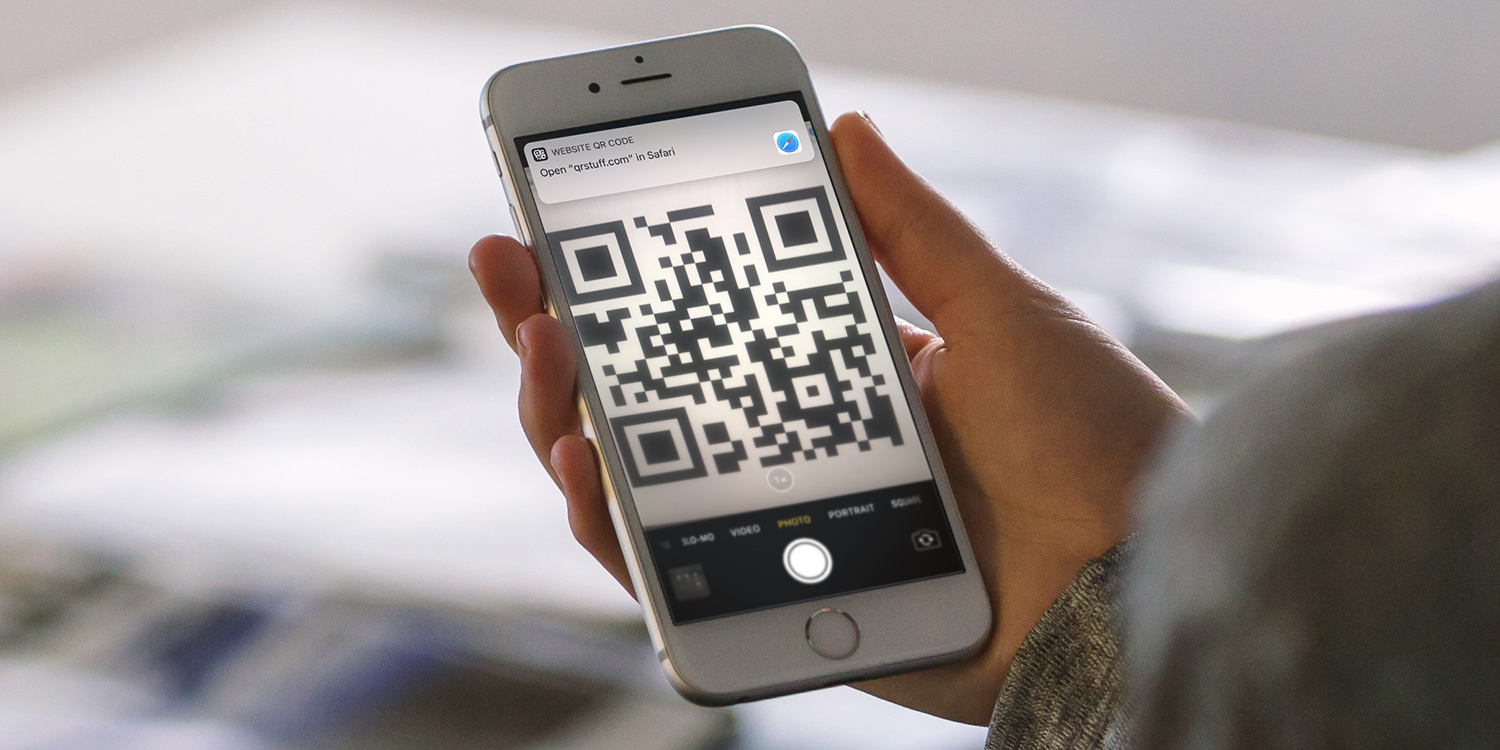Quick Response codes (or QR codes for short) have been around since the mid-90s, when they were initially created to track vehicles on the production line of the Japanese automotive industry.
But they’ve really come of age in the smartphone era, where they can be found in shops, magazines, event fliers, and on a whole bunch of retail products. All you need do is point your phone’s camera at a QR code, and it’ll give you speedy access to all manner of internet-based information.
You may wonder how you create these QR codes for yourself. Thankfully, there’s a way to do it quickly, easily and cheaply from your iPhone or iPad. Here’s how.
Head to Websiteplanet
First, follow this link on your iPhone, or else open up Safari and search for “website planet QR code generator.”
This is a website that generates custom high-resolution QR codes for free.
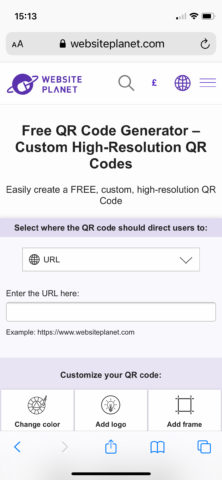
Point your QR code in the right direction
Where do you want your QR code to point? To a website, phone number, or Facebook page? Maybe you want it to point to a calendar entry, to construct an email, or to point to a specific location on a map?
All of these things and much more are possible. Just select which is the appropriate target from the drop down menu. Then enter the appropriate URL, phone number, address, or whatever the relevant form of information for your QR code selection. The form will adjust accordingly on the web page.
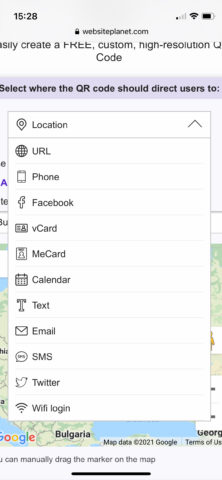
Customise your QR code
How do you want your QR code to look? This web tool will let you customise the appearance of your square bar-code.
Hit Change color and tap the colored squares to select a QR color and Background color from a color grid.
Tap the Add logo tab followed by the Add logo link to add an image from your Photo Library, Camera, or another location on your iPhone.
You can even add a jazzy frame by tapping Add frame, which will surround your QR code with a preselected graphic.
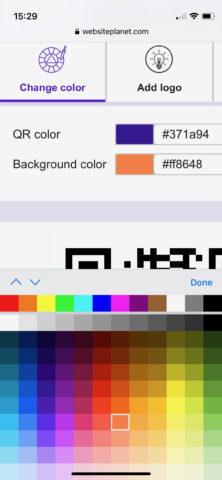
Generate and export your QR code
Now all that’s left to do is create your QR code. Scroll down and you’ll be able to change the size of your code using the provided slider.
Then hit Generate QR to create your bespoke QR code. Select from the PNG, JPEG, and SVG file options and hit Download QR to download your new QR code to your phone for distribution.
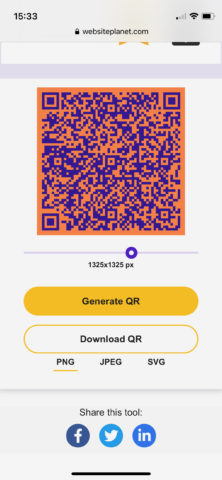
Text it, email it, share it via social media, or print it off and stick it around the place. Your QR code is ready to head out into the wild to be scanned.