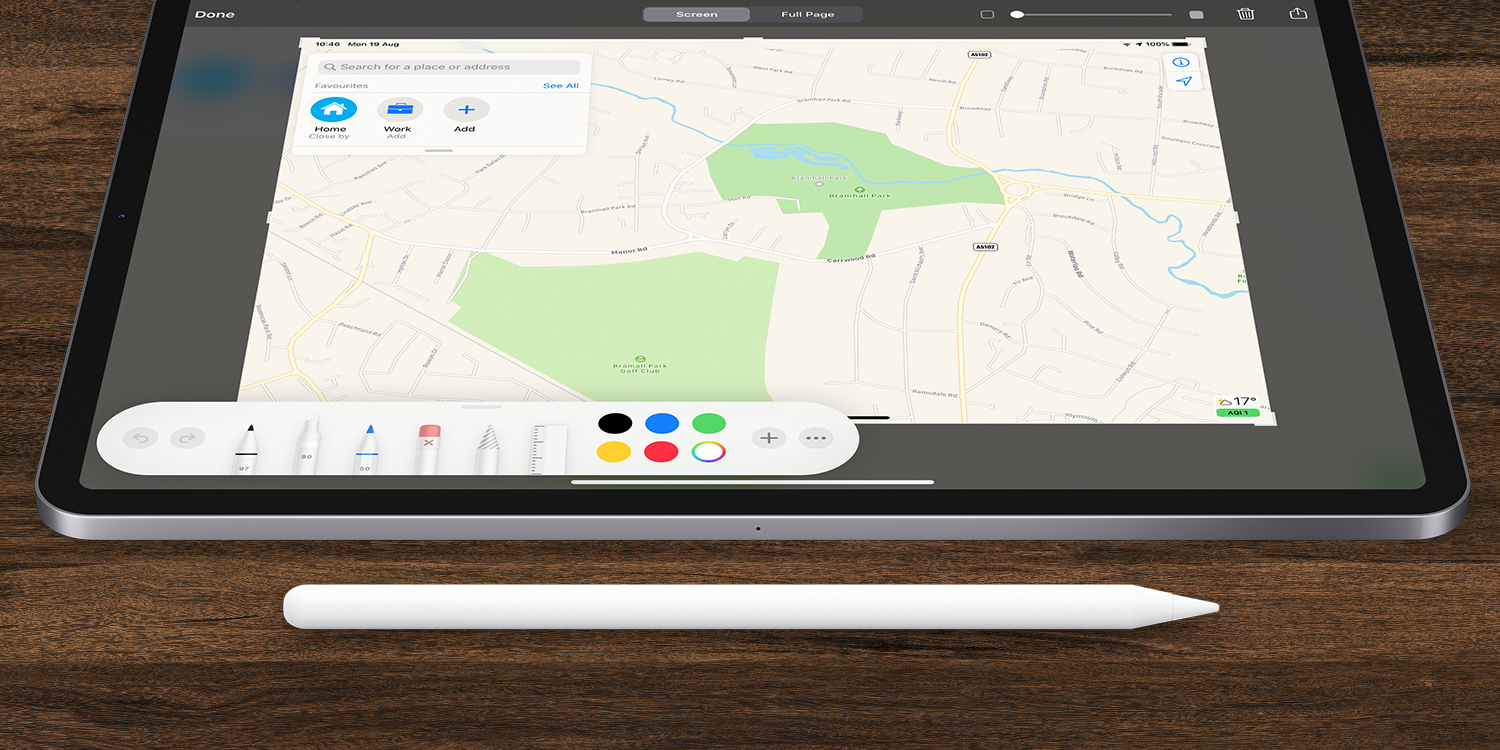When you take a screenshot, a small thumbnail will appear in the bottom left corner of your screen. This new feature makes it easy to quickly draw onto a screenshot before saving or sharing it.
Simply take a screenshot, tap the thumbnail, and then use the pen tools to draw on the image. At the bottom, you can choose between a pen, a highlighter, a pencil, an eraser, a select tool, or you can change the color of your annotations.
At the top of the screen you can find Done, Undo, and Redo buttons, a Trash button, and also a Share icon. You can save your screenshot by tapping Done or by using the Share icon.
Turn a website into a PDF
To save a PDF of the Web page you are browsing, take a screenshot and choose the Full Page button at the top of the screenshot markup screen. You will then be able to save the PDF to the Files app on your device.
If you don’t tap the thumbnail, it will disappear after a few seconds. Alternatively, you can swipe it off screen if you want rid of it quickly.