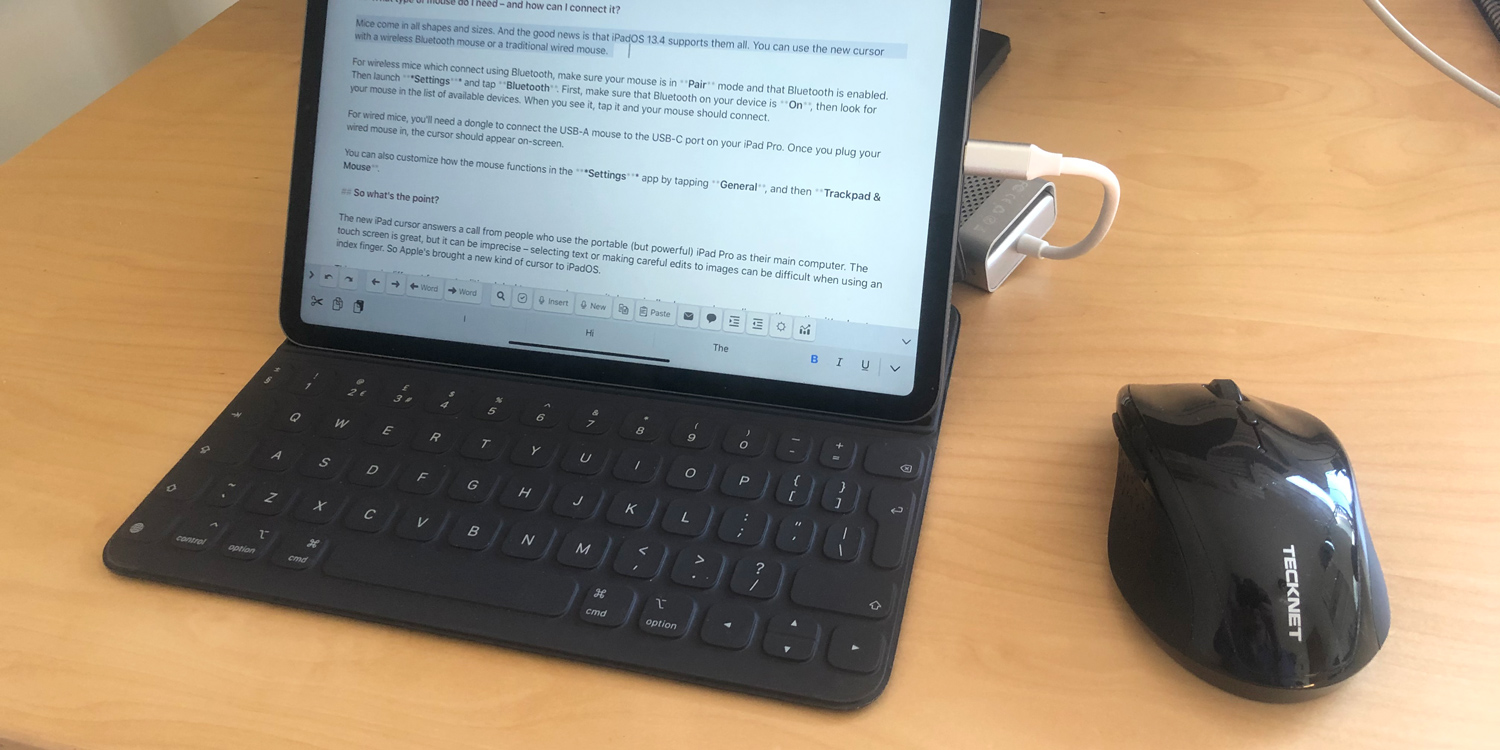Apple’s iPadOS 13.4 is here – and with it is an all-new mouse cursor, designed with the Magic Keyboard + Trackpad in mind. However, you don’t need the new keyboard (or even a new iPad) to use the cursor. Instead, all you need is a mouse or trackpad and an iPad running iPadOS 13.4 or later.
What type of mouse do I need – and how can I connect it?
Mice come in all shapes and sizes. And the good news is that iPadOS 13.4 pretty much supports them all. You can use the new cursor with a wireless Bluetooth mouse or a traditional wired USB mouse.
For wireless mice that connect via Bluetooth, make sure your mouse is in Pair mode and that Bluetooth is enabled. Then launch Settings and tap Bluetooth. First, make sure that Bluetooth on your device is On, then look for your mouse in the list of available devices. When you see it, tap it and your mouse should connect.
For wired mice, you’ll need a dongle to connect the USB cable to your device. You’ll want to find an adapter that takes USB-A and turns it into either a USB-C or Lightning connector, depending on which port your iPad has. Once you plug your wired mouse in, the cursor should automatically appear on-screen.
Once connected, you can customize how the mouse functions in the Settings app by tapping General, and then Trackpad & Mouse.
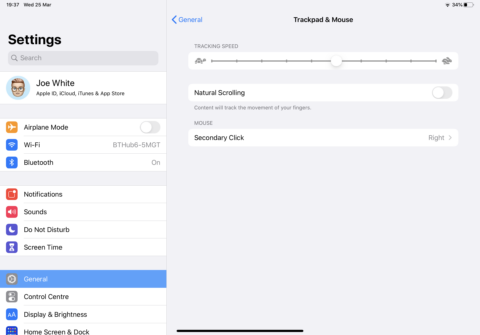
Mouse settings.
So what’s the point of the pointer?
The new iPad cursor answers a call from people who use the portable (but powerful) iPad Pro as their main computer. The touch screen is great, but it can be imprecise – selecting text or making careful edits to images can be difficult when using an index finger. So Apple’s brought a new kind of interaction to iPadOS.
This cursor is different from a traditional desktop cursor because it dynamically changes depending on the action it’s about to perform. It’s ordinarily a small, round blob. But when you hover over text, it becomes a caret (a text cursor). When you’re resizing text boxes in Pages, it changes to a pair of arrows. And when it hovers over a button, it disappears entirely and the button itself enlarges slightly, to show that it’s about to be selected.
It all feels very tactile, and the contextual clues really help to keep things simple.
So for folks who word process on their iPad, or who edit images and video on their iPad, or who write code on their iPad, the cursor is going to be a nice addition to their workflow – especially if they pick up Apple’s upcoming Magic Keyboard + Trackpad (available in May 2020).
The good news for everyone else, though, is that the iPad is one step closer to functioning as a serious computer while retaining everything we love about the tablet.