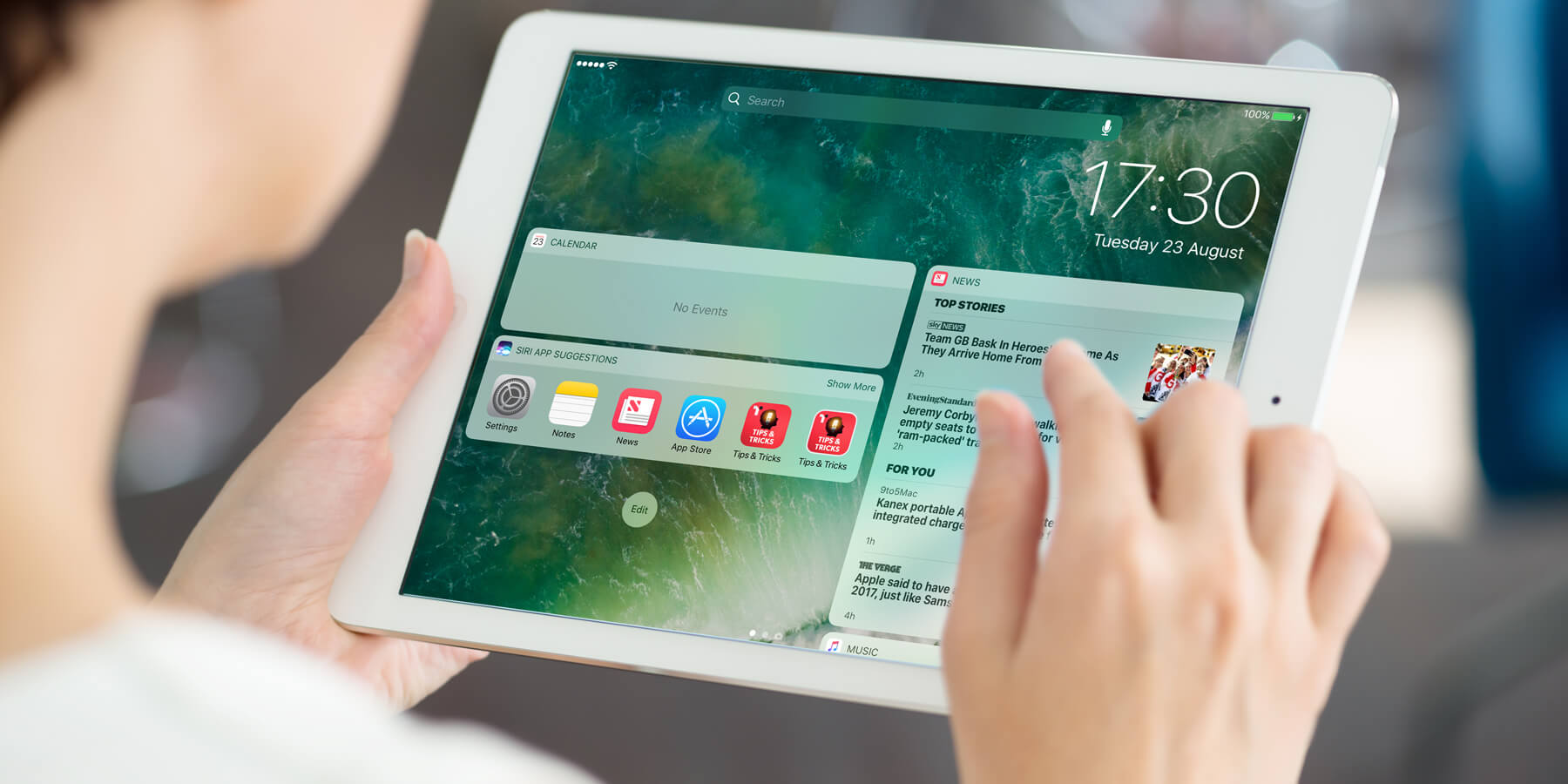The lock screen is what you see when you wake up the iPhone’s screen, and in iOS 10, it’s received its most significant overhaul to date.
Here’s a run down of the big changes:
Slide to unlock
A staple since the first iPhone, Slide to Unlock is no more. Instead, users will be met with a simple, smaller statement that says “Press Home to open.”
Simply press the home button, and the device will unlock. This method works better with the upgraded Touch ID in the Home Button that came with the iPhone 6s as the speed of its fingerprint recognition mean simply pressing the Home Button would often unlock the device. Apple has simply formalized the process.
Spotlight redesign
Another reason Slide to Unlock had to go was to make room for an overhauled Spotlight section.
Spotlight is the screen you see when you swipe down on an unlocked home screen. Here, you’re presented with Siri Suggestions containing apps you may want to open, options to explore nearby bars or gas stations, plus some news headlines. In iOS 10, this screen can now be accessed before you reach the Home screen by swiping right on the lock screen.
Here, you’re presented with a kind of Spotlight search and Today screen hybrid. The Today screen was previously accessed by swiping down from the top of the Home screen once the device was unlocked. Today allows you to add widgets from various native and third-party apps and can include information from your Calendar, News apps, and more.
When swiping right on the lock screen you’ll see the Today screen, while Spotlight search and Siri suggestions can be accessed by swiping down on the middle of the Today view.
Camera
Swiping left now gives you quick access to the camera. There was previously a lock-screen Camera shortcut – that teeny tiny Camera icon in the bottom right hand corner – but in iOS 10 it’s far easier to quickly access the Camera.