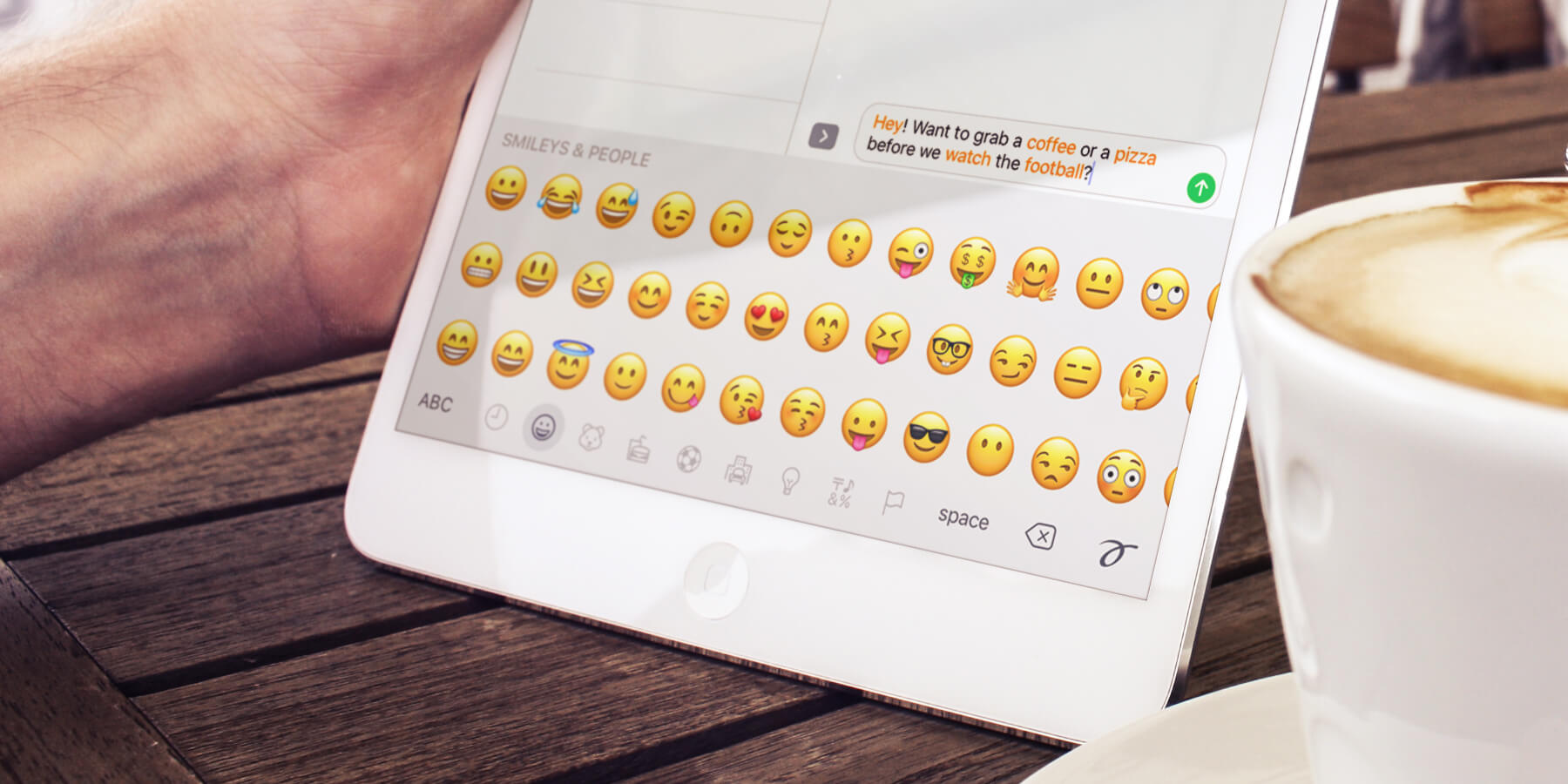Messages has received one of the largest overhauls in iOS 10. Taking influence from third-party apps like Snapchat, Messages is now far more interactive, colorful, and intuitive. Here’s what’s new:
Camera
First, you’ll notice that there are three icons sitting next to the text input field. The first, is the Camera. When you want to send a photo and use the camera directly within Messages, it no longer pops out into full screen. Instead, you can take a snap from directly within the Messages app.
Photos you’ve already taken will feature alongside it, but if you want the more traditional options, swipe to the right and you’ll be given options to pop the camera out into fullscreen or access your photo albums in the Photos app.
Digital Touch
The second icon is Digital Touch, which is based on a similar concept to the Apple Watch feature that allows users to send little sketches or a heart beat animation to others.
Tap on the heart icon and a dark interface will appear where you can either sketch something with your finger, or hold down with two to animate a heart beat. As soon as you let go it will instantly send to the recipient.
App Drawer
The third icon is for an in-app App Store. Apple’s opened up its Messages app and turned it into a platform where users can enrich their messages using third-party apps.
To access these, tap the icon and you’ll be able to search, manage and add extensions which will include a wider set of emoji-like icons along the same lines as Facebook Messenger’s ‘Stickers’.
There’s also an option to automatically add apps to the App Drawer if a developer releases an update that includes compatible functionality.
Rich Links
More frequently, iPhone users are sending links via Messages. Whether this is a link to a video, or a product on Amazon, in iOS 10, Rich Links mean users will be shown a preview of what the link contains without having to tap on it.
If the link contains a video, Messages will show a preview of that too so you won’t need to tap through and open the link in Safari.
Emojis
A simple, but affective change: emojis, the little smiley faces and icons you can access via the keyboard will now display three times larger in the Messages app.
Additionally, Messages is now smarter and will recognize when you type a word that can be easily replaced with an emoji. Once you’ve typed your message, tap on the Globe icon to switch to the emoji keyboard and any words that can be replaced with icons will be instantly highlighted. Tap on the highlighted words to switch to an emoji.
Effects/Animations
You can also send messages with animations and effects. After typing out a message, hold down on the send button and you’ll be given options for bubble or screen effects.
The bubble effects change the way the message bubble is displayed to the recipient and the four options are Slam (the message pops out and slams down again), Loud (a much bigger and shaking bubble), Gentle (a normal bubble with smaller text) and Invisible Ink (you have to swipe on it to reveal the message – also works when sending photos).
The screen effects also allow you to send a message with a full screen effect, which includes things like balloons, explosions, or even a laser display.