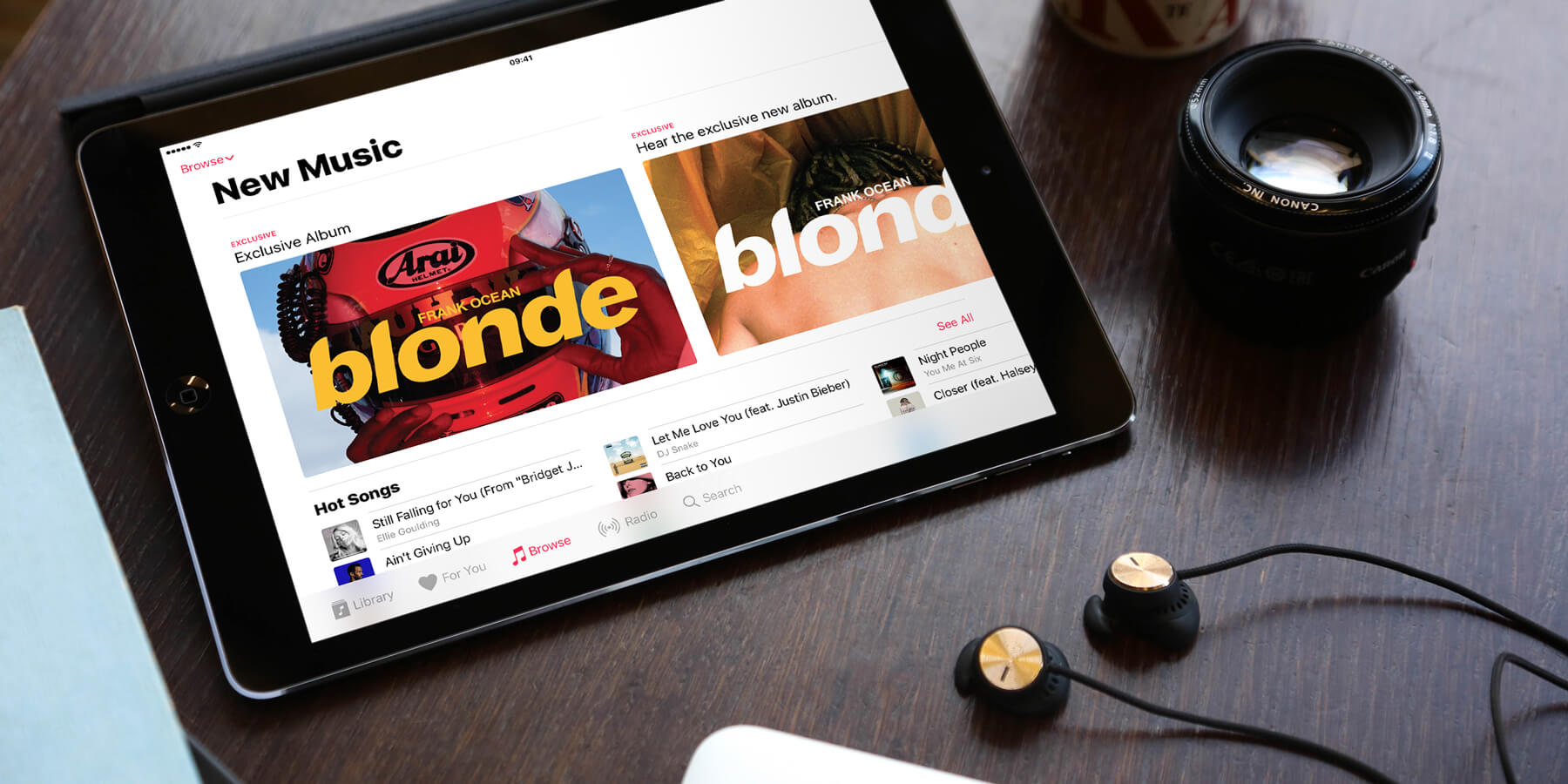In iOS 10, Apple’s redesigned the Music app to ensure “better clarity and simplicity.” When Apple Music was launched in 2015, Apple’s paid-for streaming service took up much of the interface in the iPhone’s Music app making it hard to manage and access the content you’d either paid for, or added to you device.
However, this big upgrade now puts some of the usability back into the music listening app through the a reorganization of menu tabs. Let’s take a look at what you can do within each one:
Library
This is the first screen you’ll see when opening Music in iOS 10. It shows a breakdown of your music, both added to your device via iTunes, your computer, or downloaded for offline listening via Apple Music.
This new view is bolder and simpler than before, allowing cover art to take center stage. It also includes more of what’s recently been added.
It’s also customizable – tap Edit and you can alter what options appear in this tab.
Want to play, delete or add music to a playlist? Either deep press using 3D Touch on the album artwork if you’re using an iPhone 6s or later, or long-press on the album to access play or removal options.
You can also “Like” or “Dislike” a track or album. It may seem odd you’d do this to content you’ve chosen to put in your library, but it will help to improve what you’re recommended via the For You tab (if you’re subscribed to Apple Music) and what’s played via the Radio tab.
For You
This tab is accessible to those subscribed to Apple Music. It’s where the service recommends music to you based on your likes and dislikes, providing tailored, side-scrolling lists of albums.
The lay out here is much improved and makes it easier to keep track of personal playlists.
Browse
This is a brand new tab, replacing the ‘New’ tab in iOS 9. The interface here is far simpler and contains a range of recommended, suggested, new, and curated music. From new releases, to themed playlists, all of it is viewable, but only usable with an Apple Music account.
Below the first featured recommendations is a list of other options – you can view music based on “New Music”, “Curated Playlists”, “Top Charts” and “Genres”.
Radio
The Radio tab remains and is where you can access Beats 1 – the always streaming radio station run by Apple which any iOS user can listen to.
This is also the tab to access other shows from Apple’s range of radio DJs and hosts and older shows, but an Apple Music account will be required to access them.
Search
‘Connect’ the artist-focused social media segment of Apple Music has completely disappeared and been replaced by a Search function. This tab makes it far easier to delve into the millions of songs Apple Music has to offer, as well as your own library of music.
The interface is incredibly simple, and includes a large search bar which, when tapped, allows you to search either your library or Apple Music.
Underneath, you’ve got a record of recent searches, plus trending searches so you can see what others are searching for.
Though the app is still geared slightly more to Apple Music, it’s far clearer and easier to navigate. Not only are the headings and options now bigger, with less content flashing about all over the screen, but the option tabs along the bottom have changed to give a more rounded view of the app’s user-ship.
Finally, keep a look out for the song lyrics feature – while using the Apple Music service, you can access the words for the song you’re listening too so you can sing along.