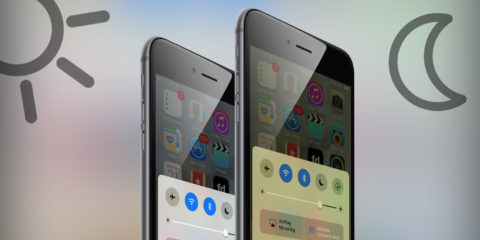We know it’s a bad habit, but we just can’t stop staring at our screens before bed. Apple added some great sleep tracking features in iOS 14, but there are plenty more night-friendly features you may have missed.
Here, then, are four essential tips for after-hours iPhone or iPad use.
1. Charge all night long
Many people avoid charging their devices overnight for fear of wearing out the battery by “overcharging.” Years ago this was a valid concern, but battery technology has improved a lot since then. Apple devices are smart enough to prevent this phenomenon, automatically switching to energy-saving “trickle charging” at 100%. So, feel free to charge all through the night. It won’t wreck your battery, it won’t cost you a fortune in wasted electricity, and you’ll have a fully charged device each morning!
2. Night shift mode
It’s well-known that staring at the bright blue-white glow of a screen late at night isn’t exactly ideal for your health. Lucky, then, that iOS can automatically adjust the display brightness and colors to a gentler, warmer hue at night-time. Minimal brightness and yellowish tones are thought to help users get a better night’s sleep. You can program this feature to automatically activate between certain times from Settings > Display & Brightness > Night Shift > Scheduled.
3. Sleep timer for music
Plenty of people like drifting off to music or a good podcast, but don’t want it to continue playing all night long. Luckily, there’s a sneaky way to set a timer that will automatically stop any audio when it goes off. It’s easily set up from Clock > Timer > When Timer Ends > Stop Playing. Hit Start and play your favorite audio from any app you want – it’ll shut itself off as soon as the timer ends. Just remember to change this setting next time you want a regular timer, or you won’t hear the alarm!
4. VIPs only, please
Here’s the conundrum: you don’t want to be woken up by phone calls, text tones, and notification alerts throughout the night – but you’re scared to put your device on silent mode in case an emergency call comes in. There’s a solution! Set Do Not Disturb to automatically activate each night from Settings > Do Not Disturb > Scheduled. While active, that will silence all incoming calls and alert. Then scroll down to Allow Calls From and choose Favorites. (You can choose your faves from Phone > Favorites.) The most important people in your life will still be able to get through, but everything else will leave you alone.