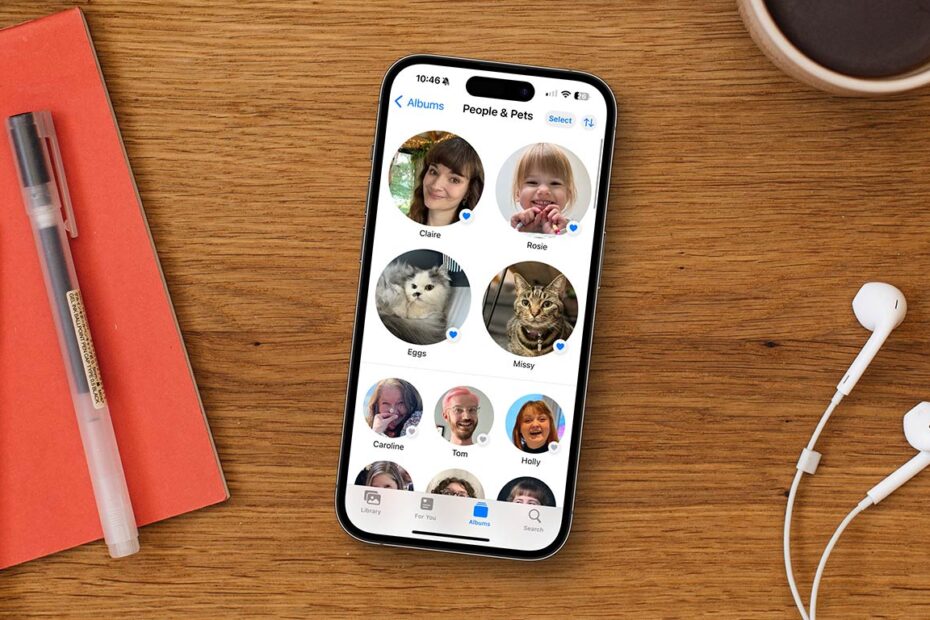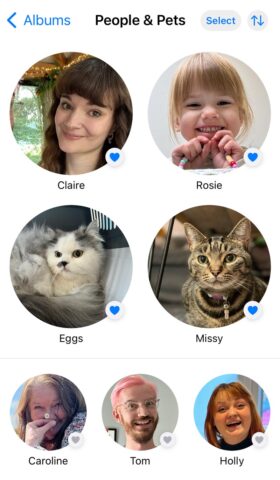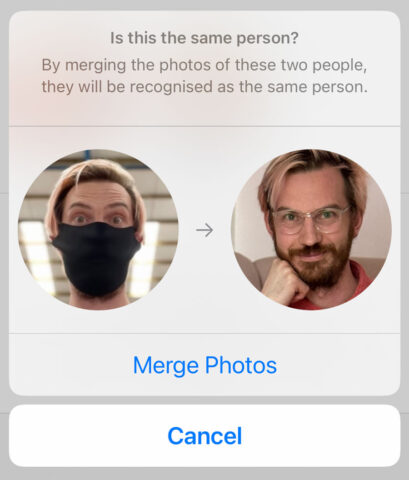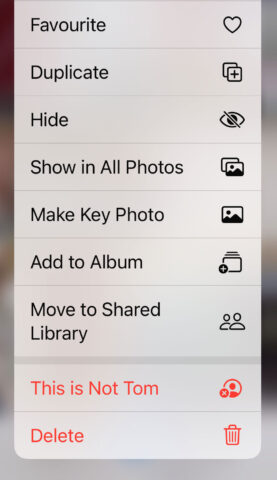Let’s explore the People & Pets album, a nifty feature for cataloguing your Photos library. This album uses machine learning to recognize the folks most important to you, sorting each person or pet into their own album. It’s especially helpful for quickly finding photos of a specific someone, and keeping this album well-pruned will improve the quality of the Memories generated in the For You tab.
Note that you’ll need iOS 17 or later to recognize pets; previous versions only detect human faces.
People & Pets
In the Photos app, open the Albums tab and scroll down to People & Pets. Tap into it and you’ll see thumbnails of recognized faces, with the most frequently-snapped at the top.
Video memories
Tap on a face, and you’ll see all known photos of them, along with an auto-generated Memory montage. Tap the play icon to view it, and then tap anywhere while it’s playing to bring up further options. Here you can change the background music, customize which images are used in the video, and share it with friends.
Put a face to a name
You can personalize each album further by assigning a name to that familiar face, and even choose favorites to pin to the top of the People & Pets album. To name someone, select a face and press Add Name at the top. To favorite them, tap the heart icon next to their thumbnail. Favorite people get larger thumbnails and stick to the top of the page, but you can rearrange everyone else with a long-press and drag.
Correcting mistakes
If you find a photo in the wrong album, it’s easy to fix. Just long-press the photo and choose This is Not This Person from the list.
Merging duplicates
Sometimes, the app might create separate albums for the same person, mistakenly thinking they’re two different people. To keep things tidy, you can merge these duplicate albums. Long-press and drag one thumbnail onto another, and then hit Merge Photos. Alternatively, give them the exact same name and the app will realize they’re the same person.
The perfect thumbnail
If the default thumbnail used for the album isn’t the most flattering, rest assured you can select a new key photo for each person or pet. Choose your favorite picture to represent their album – maybe that one where they’re smiling their brightest or that adorable shot of your pet being goofy – and long press it. From the menu that appears, choose Make Key Photo.
Out of sight, out of mind
Algorithms aren’t known for being tactful, and sometimes Photos will surface an image you weren’t ready for, like an ex-partner or a deceased relative. If there are certain people you’d rather see less of in your Memories or widgets, iOS offers a discreet way to adjust this. Tap into a person’s album and press the … button in the top right. Press Feature This Person Less and decide whether you want to only hide individual portraits of them, or group shots too. This choice will affect what you see in the For You tab.