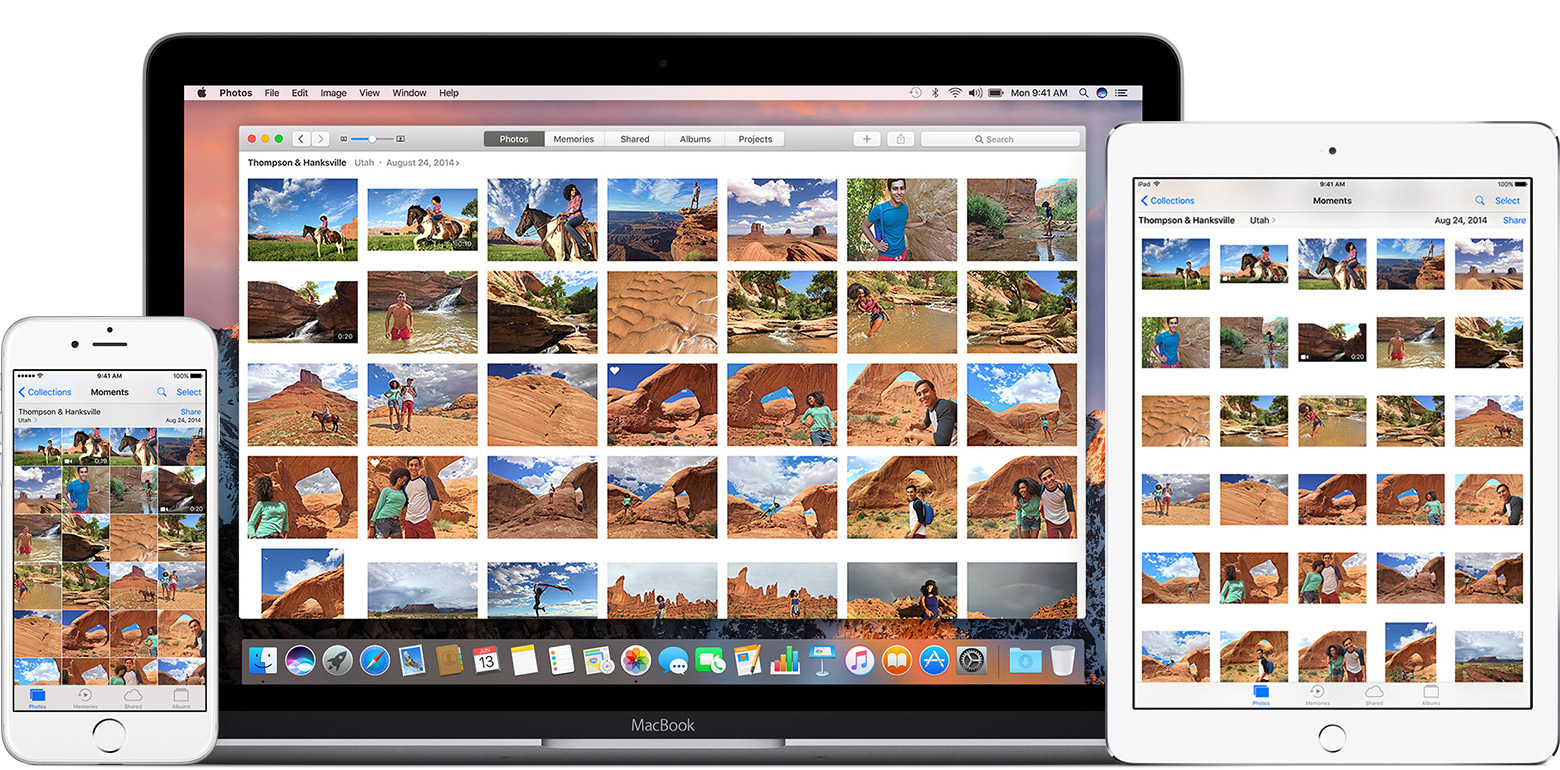Multiple contacts can all add photos to a single shared album
Are you using iCloud Photo Sharing? This awesome (but little-known) feature of Apple’s iCloud services is the perfect option when it comes to sharing a large number of photos with family and friends. It’s the perfect solution for sharing your holiday photos, or photos from any other kind of special event, and it’s super-simple to configure and use.
Get sharing
To share your images using iCloud Photo Sharing, first launch the Photos application and decide on the pictures you’d like to show off. This is likely going to be more than one or two pictures, so after tapping the “Select” button in the top-right corner, why not tap “Select” next to entire albums in order to highlight all the photos at once?
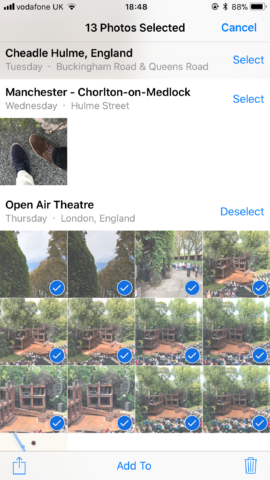
Select all your images in one go to make the process even more streamlined.
After you’ve done this, hit the iOS sharing icon in the bottom-left corner of the screen, and you’ll be taken to the usual sharing interface. Then tap the iCloud Photo Sharing icon (which can be easily spotted, since it looks identical to the Photos app icon).
Here, you have the option of choosing an album to add your photos to. Users can run multiple shared iCloud albums at once. If this is the first time you’re using iCloud Photo Sharing, you’re going to want to create a new one. When you do this, you’ll also need to select who you’d like to have access to the shared album. The people you select will receive an invitation to the album, and once accepted, they’ll be able to see, “like,” and comment on all of the pictures you share to that album.
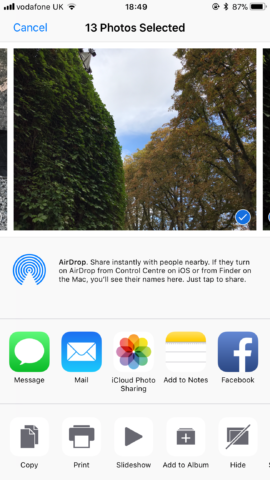
The iCloud Photo Sharing icon should appear along the tray of iOS apps.
You can browse all of your iCloud Photo Sharing albums by tapping the “Shared” tab along the bottom of the screen in the Photos app. You’ll also be shown a timeline containing people’s interactions with your albums. When you’re browsing the contents of a particular album, users can also tap the “People” button to check on a list of invited viewers. Here, you can revoke access to the iCloud album if you change your mind about somebody you’ve invited!
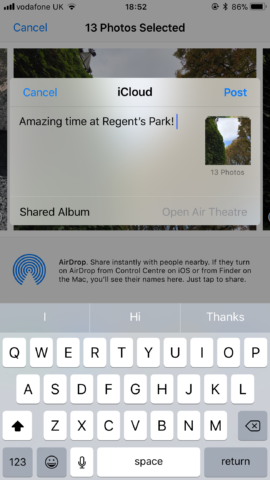
Choose an album (or create one), add a comment, and off you go!
So, next time you go on holiday, why not create an iCloud Photo Sharing album and upload pictures for friends and family while you’re on the go? This feature is a great part of Apple’s iCloud services and it works a treat.