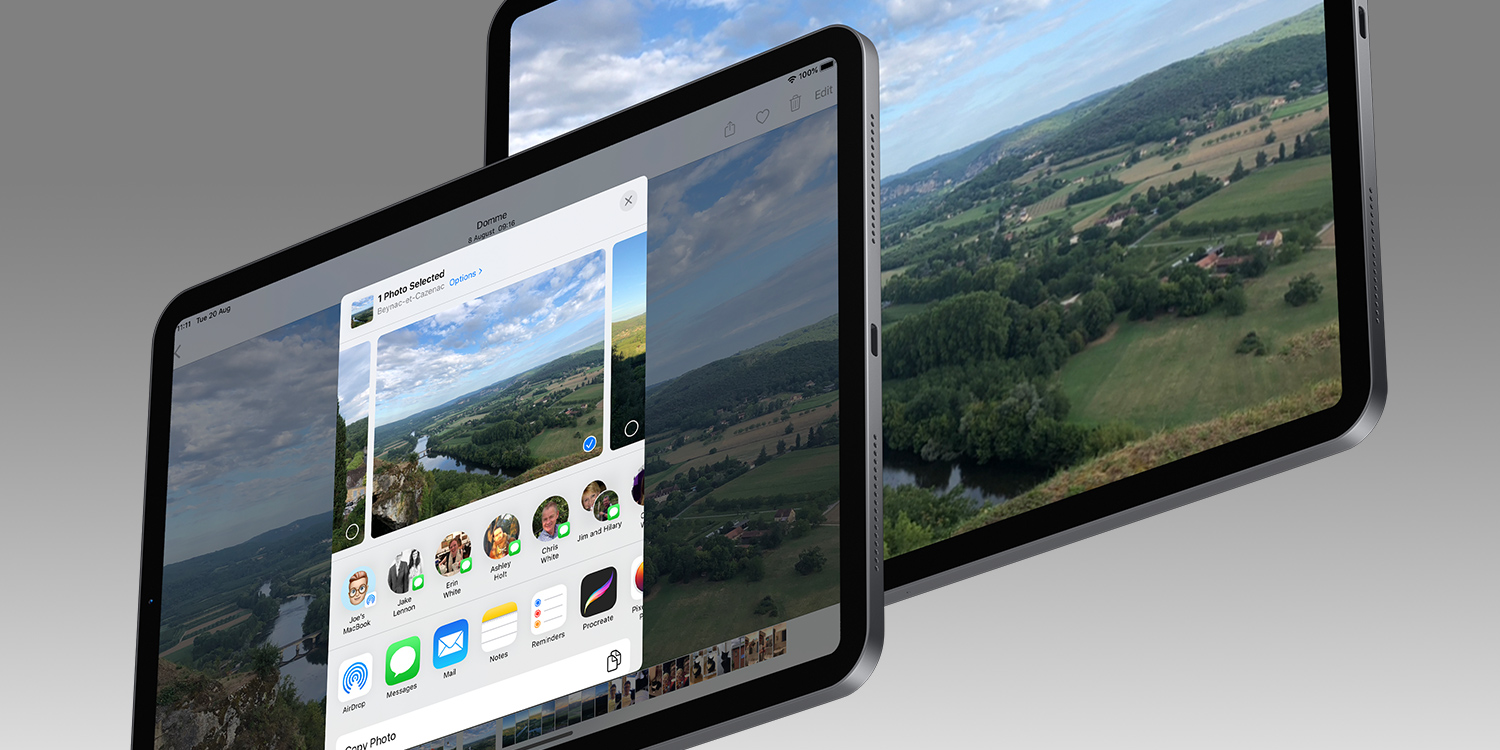Whether you’ve been out with friends or on vacation with your family, there are plenty of reasons you may wish to share a bunch of photos with each other.
Open the Photos app and tap the For You tab. Here, you’ll see your automated Sharing Suggestions. These tend to be categorized by date and location in an attempt to capture distinct trips or hangouts. Swipe left and right to select the one you wish to share, and tap it.
You’ll then be shown an overview of every picture in the album, underneath the question “Share with friends?” If you don’t want to share everything, press Select and then tap each image to toggle it on or off.
When you’re happy with your selection, tap Next, and then Add People. If the app detects one of your contacts in the photos using facial recognition, it will show them as a suggestion. Otherwise, press the + button to manually choose from your contacts list. You can repeat this multiple times if you want to share your photos with a group.
Tap Share in Messages and the recipient(s) will receive an iMessage with a preview of the photo set – and if they also took photos on the trip, they’ll be prompted to share back.
They can then view all the shared photos and download any to their own camera roll. After a month anything not yet downloaded will stop being shared.