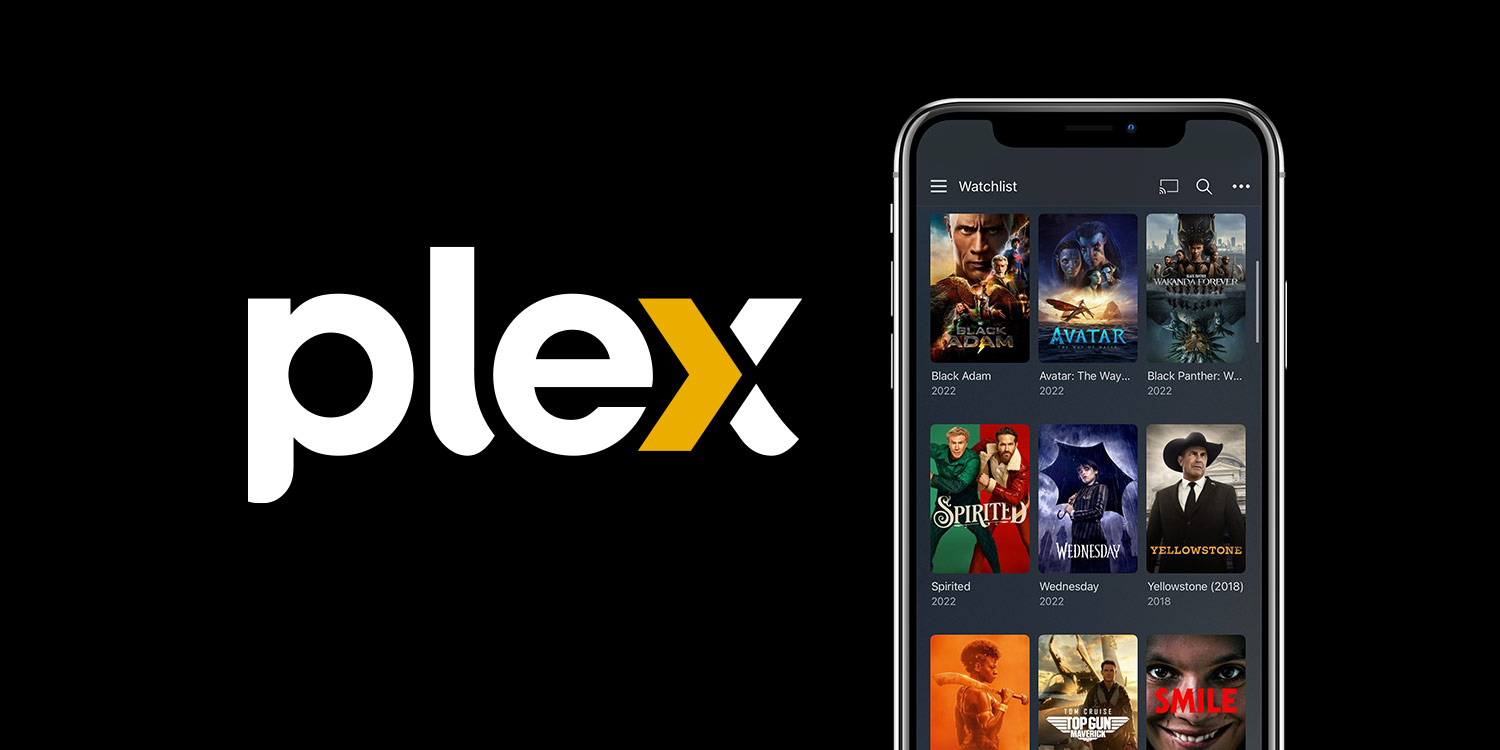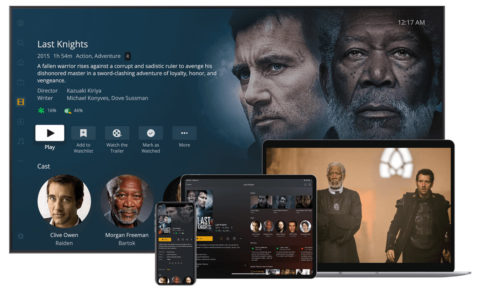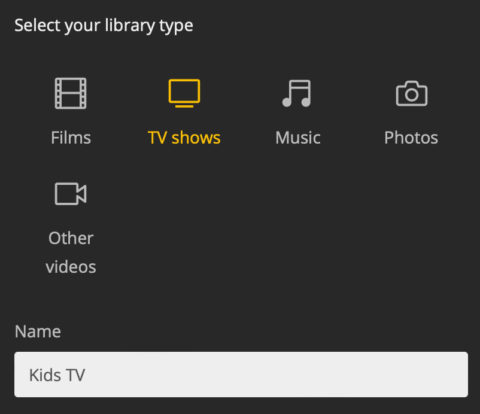There are a lot of streaming services these days, and they aren’t cheap. For those with their own collection of media files, wouldn’t it be nice to be able to stream them from anywhere?
Plex allows you to do just that, setting up a personal media server so you can access all your TV shows, films, and home movies easily from all manner of smart devices, including iPhone, iPad, and Apple TV.
Of course, this is assuming you already have a library of content and know the laws in your region on owning it. Ripping films from a DVD, taping shows with a DVR, and sharing files online are all grey areas legally, and so we can’t endorse any particular method of acquiring content. But we can help you access your existing collection from anywhere on the planet!
To start, you’ll need to set up Plex Media Server on the computer where you store your video files. Note that this machine will need to be running and connected to the internet any time you wish to access its content, so choose wisely. Some folks use a network drive for this purpose, but we’ll look at getting it set up with a Mac computer.
Download the app and open the installer. When complete, it should launch the server in the background – you can see its icon on the top menu bar – and open up the Plex interface in a web browser. Log in or create an account and you’ll be greeted by a Setup Wizard.
Here you can create libraries for different types of content, including multiple video libraries if needed. You’ll create a folder for each library and can move all your media into the correct folder.
It’s good practice to you keep things well organized, with separate libraries for TV, films, and home movies. Plex will automatically scan these folders, match titles against its database, and grab the necessary artwork and details to make the library look nice. Following its file naming conventions helps speed this process up.
Once you’ve got those libraries set up and filled with media, you should be able to stream them from any other device. You can do so from the Plex web app in a browser, or natively from any device with a Plex app. The iOS app is a free download from the App Store, but Plex is also available on many smart TVs, plus a ton of popular devices like Roku and PlayStation.
Simply open the app on your chosen device, log in, and choose one of your libraries from the menu to see all your video files. Tap any of them for instant playback!
All this functionality is provided completely free by Plex, although a subscription to Plex Plus unlocks a few advanced settings and the ability to download files from your media server for offline viewing elsewhere.
Note that the Plex app also contains a ton of its own streaming content and live TV, some of it free. Feel free to ignore this part of the app if your own media is all you need.
Streaming from your own personal media server works great while connected to a home network, but it can sometimes be a little tricky to get remote access working. Plex will try to configure this by default, but if you run into network errors while trying to stream from another location, be sure to read the official remote access troubleshooting guide.