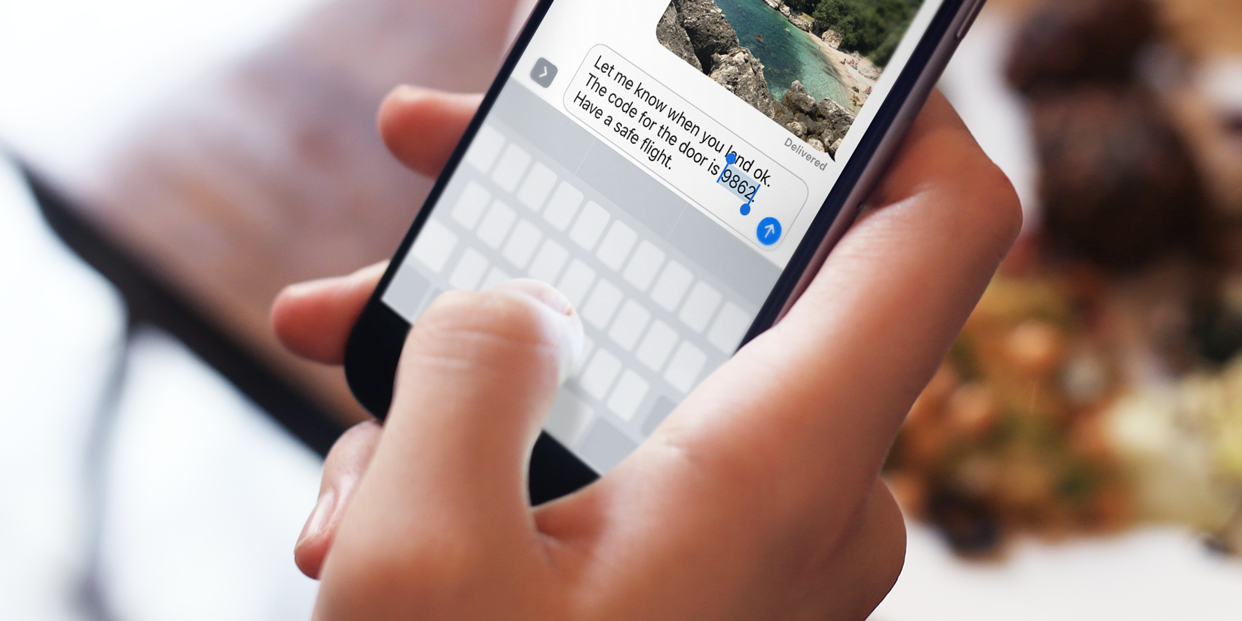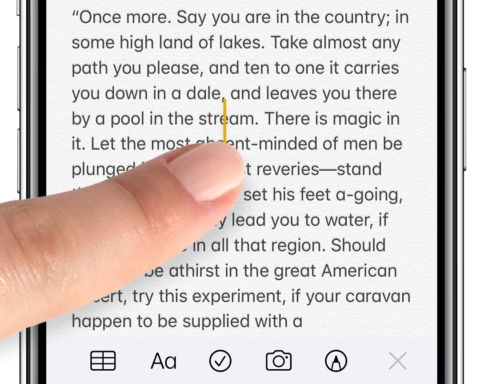Moving the text cursor – the thin line that dictates where text goes when you start typing – used to be a fiddly affair. But these days, it’s much easier.
Tap anywhere to instantly move the cursor to that spot. If you need more precision, you can touch and drag the cursor from its existing position. It will grow a little bigger and move just above your finger so you can see what you’re doing.
iOS intelligently places your cursor so you don’t need to be too precise. That means it will automatically snap to the end of words.
Alternatively, if you hold your finger down on the space bar, the iOS keyboard turns into a virtual trackpad. This provides another way of moving the cursor round with precision and ease.
Easy text selection
When editing, double tap any word to instantly select it. You can then swipe either side of the selection to pick up more text.
Additionally, a triple tap will select a whole sentence at once, and a quadruple tap will select an entire paragraph.