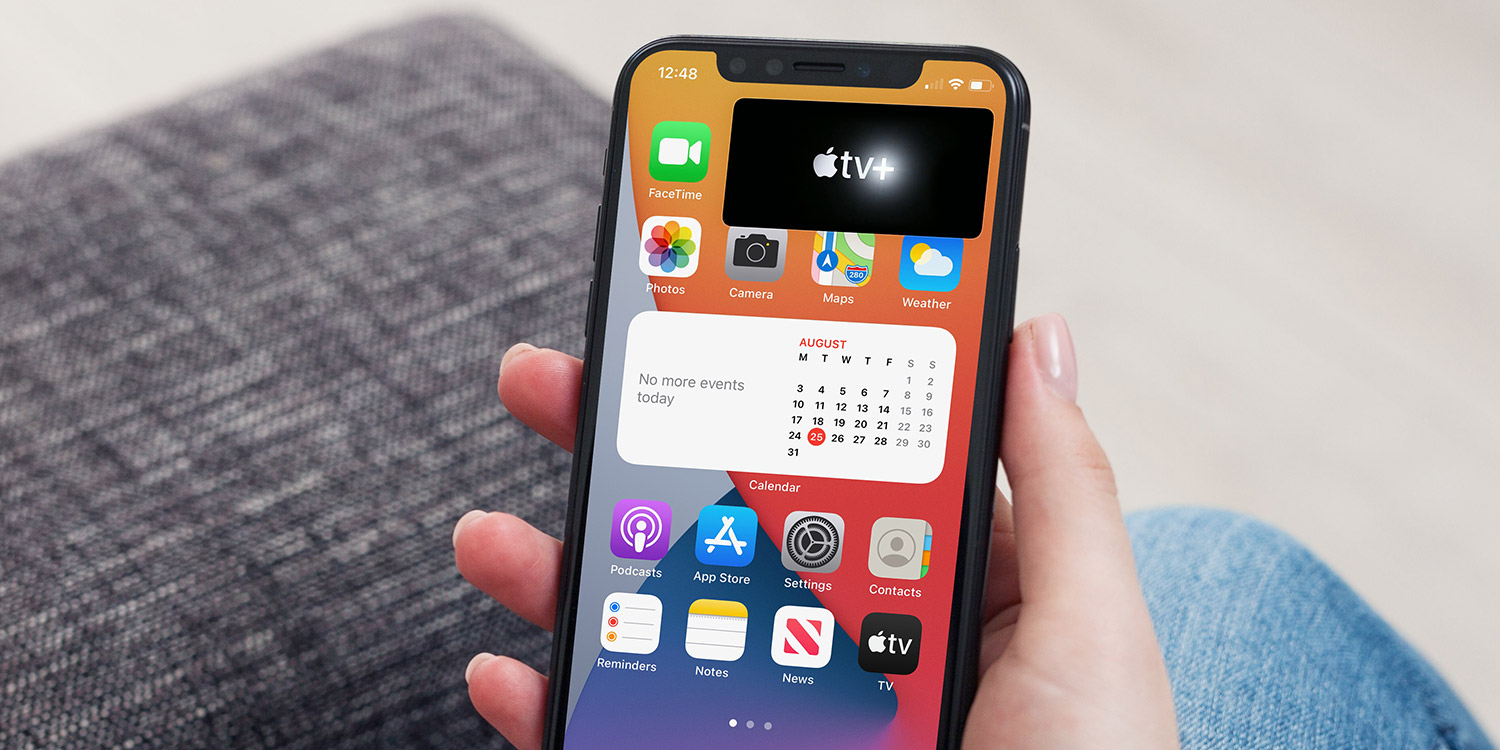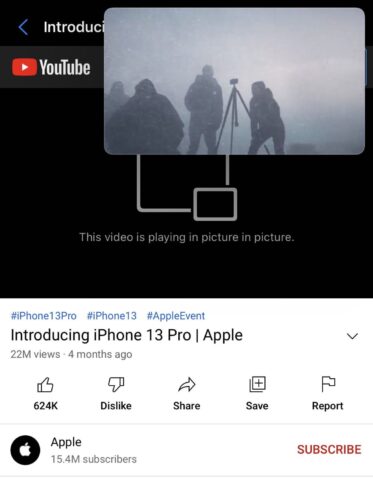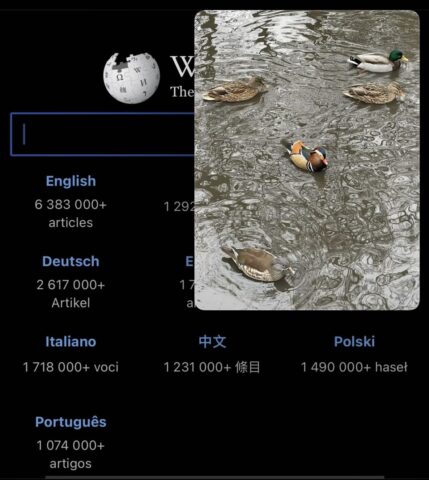Picture-in-Picture mode (or PiP) is a great multitasking feature for iPhone and iPad, allowing users to minimize a video or FaceTime call and have it play in a floating overlay while using other apps.
PiP has some notable limitations, only being compatible with certain apps, but fear not – we’ve tracked down some nifty workarounds that can power up the feature even further.
PiP Mode
First, a quick refresher: to use Picture-in-Picture (PiP) mode, start playing video from a compatible app. Then, simply swipe up from the bottom of the screen (or press the Home button on older models) to return to the home screen. Voilà! Your video or call shrinks to a tiny, movable window on your screen.
Tap the PiP window to control playback or drag to move it to any corner of the screen. You can even drag it off-screen to keep listening to the audio without visual distraction. When you’re ready to focus solely on your video again, tap the full-screen icon in the top-right corner of the PiP window.
Now, on with those workarounds!
YubePiP
Consumers of YouTube will be all too familiar with the platform’s Picture-in-Picture limitations. Namely, PiP isn’t available for users of the video-streaming service unless you’re a paying customer of YouTube Premium (in which case you can enable Picture-in-Picture as an “experimental” feature).
Fortunately, that’s not the case with YubePiP. Simply download and install the free app, launch it to search for a YouTube video, and tap the PiP icon near the top of the screen when the video begins streaming. You’ll now be able to watch your YouTube content in the standard PiP overlay.
FilePiP
FilePiP is a little different. While iPhones don’t offer support for the iPad’s useful split-screen multitasking features, FilePiP provides users with a workaround, essentially allowing you to view the contents of documents, files, and even the Photos app within the PiP overlay view.
Again, the process couldn’t be simpler. Launch FilePiP and choose whether you’d like to Picture-in-Picture-ify an image, video, slideshow, or PDF. The content will be beamed over to the PiP window and you’ll be able to minimize it using the same familiar icon.
It’s worth noting that when it comes to FilePiP, users will need to pay a $5/£5 in-app purchase to unlock support for slideshows and PDFs, while individual images and videos are available free of charge.
So there you have it. Unless Apple expands the functionality of Picture-in-Picture (which, let’s face it, may never happen), users have the power of YouPiP and FilePiP at their fingertips. Both apps can be yours to use free of charge, with the optional extra of paying to unlock even more features.