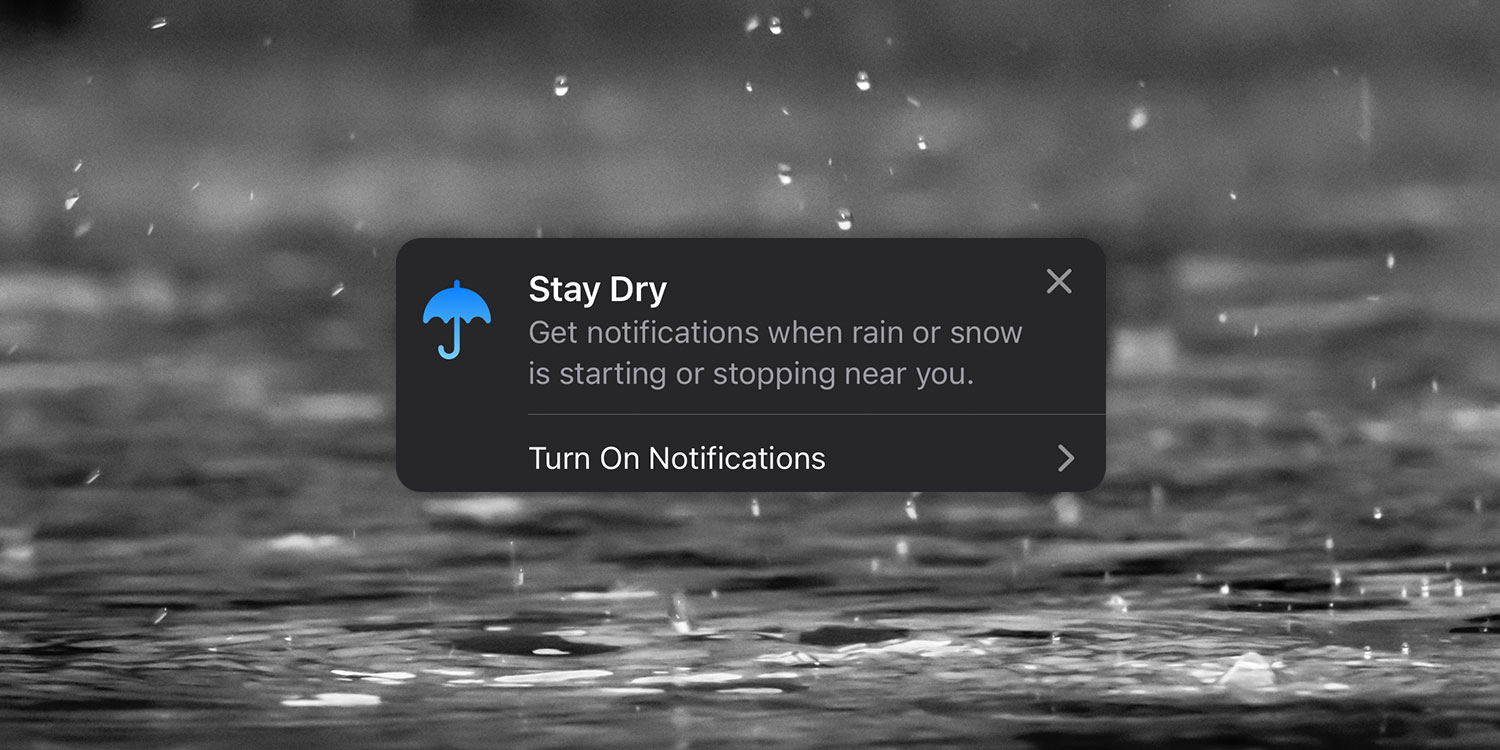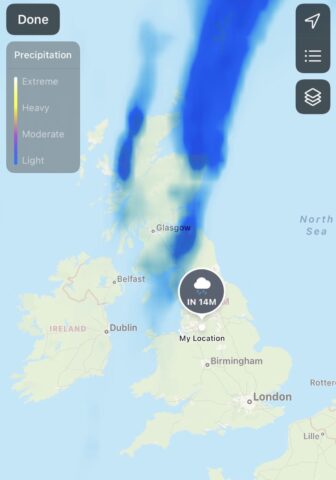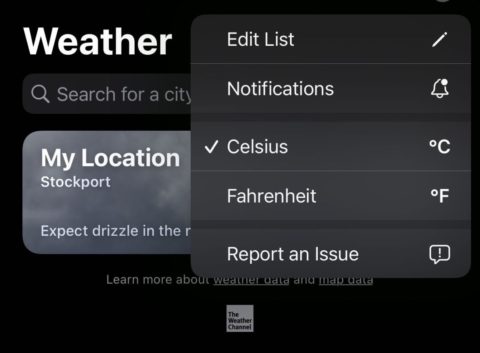It didn’t take long for Apple’s purchase of Dark Sky to influence the Weather app – since iOS 15, all-new precipitation alerts can be activated, allowing you to get a heads-up if it’s about to rain (or snow) at your current location.
Take a rain check
Apple’s precipitation map shows your current location and uses radar imagery to highlight incoming rain or snow. You can also tap the map to get a country-wide (or even world-wide) view of precipitation changes over the next 12 hours.
Precipitation alerts
Precipitation alerts, on the other hand, send out a notification when it’s about to rain or snow at your current location – they can help you avoid getting caught without a raincoat or umbrella!
To activate precipitation alerts, launch the Weather app and tap the bullet-point icon in the bottom-right. Then, choose the ellipsis icon in the top-right corner and select Notifications.
Here, you can activate precipitation alerts for your location – simply tap the button next to My Location, and the feature should be configured.
Note that to work properly, you’ll need to grant Weather permission to use your location at all times – not just while using the app. If need be, you can change your permissions from Settings > Privacy > Location Services > Weather.
That’s all there is to it! The next time rain or snow is inbound, the Weather app should send out an alert to warn you in advance. You’ll never be caught out in the rain again!