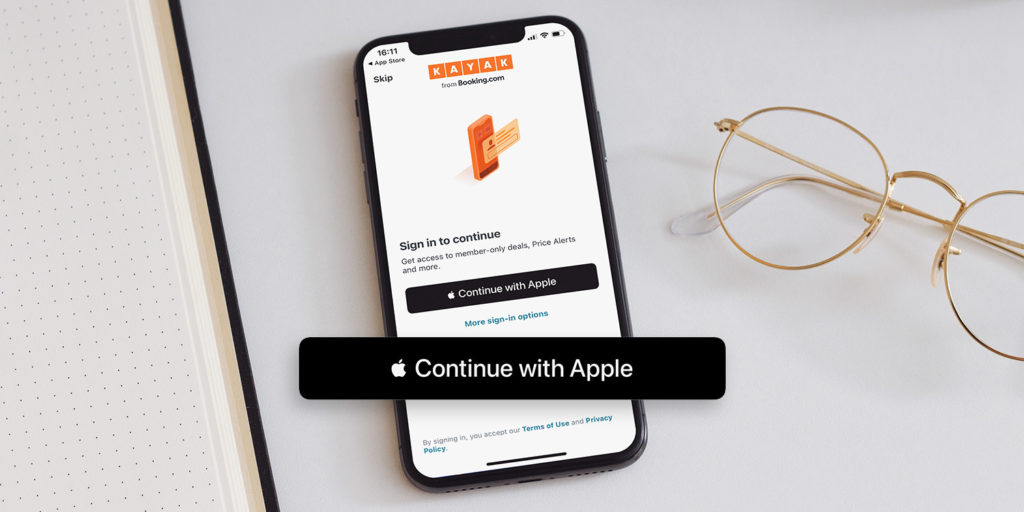Apple has pushed its already impressive privacy credentials to new heights with iOS 14. Here are some of the key ways iOS 14 looks out for your data security.
Data transparency
When browsing a new app in the App Store on iOS 14, the developer must list all the types of data they will collect from you. This will include data used to track you, such as location and contact info, as well as data that’s linked to you like browsing history and financial info. Of course, often this data collection is for legitimate reasons – but it helps to know what kind of bargain you’re expected to make upfront.
Sign in with Apple
Having debuted in iOS 13, Sign in with Apple returns with some powerful new privacy features in iOS 14. If Safari detects a potential data breach with one of your stored passwords, for example, it can help you to upgrade to Sign in with Apple. Existing accounts can also be upgraded to Sign in with Apple in iOS 14.
To use Sign in with Apple, just look for the Continue with Apple button when signing up to a website or app. When selected, it will let you use your existing Apple ID to log in to that service, removing the need for more form-filling and yet another password to remember.
Sign in with Apple also allows you to hide your email address from the service or app in question, so your personal address can’t be shared within anyone else – and Apple can even automatically register a one-time burner email for use with a new service if you don’t wish to share your real contact details. Correspondance to the burner email will be routed to your main account, but you can turn this off at any time.
Approximate location
When an app requests permission to access your location in iOS 14, it’s now possible to have it learn only your approximate position on the map. A local news app doesn’t need to know your precise location in the way that a navigation app might, for example. This feature ensures you’re in control of how specific your shared data is.
Simply toggle Precise Location on or off when an app asks for this permission. Want to check or change which apps have which level of permission? Head to Settings > Privacy > Location Services, tap the app, and toggle the Precise Location setting.
Nuanced app tracking
Apps will soon have to ask for permission to track you across apps and websites. This feature won’t be fully enforced by Apple until early 2021 in a bid to give developers time to make the necessary adjustments, which is a sign of what a powerful privacy measure this is. It’s already got Facebook – a company whose ad business relies heavily on quietly tracking user behavior – quaking in its boots.
You can flat out disable the ability for apps to ask you for tracking permission by heading to Settings > Privacy > Tracking and flicking the toggle off.
Limited Photos access
Apple has added much more nuance to the permissions in the Photos app. You’ll still be asked to grant permission to access your images, but with an additional Selected Photos option that lets you stipulate which photos or albums can be used.
Head to Settings > Privacy > Photos to review these permissions on an app-by-app basis.
Recording indicators
Whenever an app uses your microphone in iOS 14, an orange notification light will appear at the top right of the screen. When an app uses your device camera, a green light will appear.
These lights combined mean that you’ll always know when you’re being recorded or observed by an app.
Safari Privacy Report
Safari for iOS 14 contains the ability to call up a Privacy Report. Just tap the AA icon to the left of the URL bar and select Privacy Report.
This will offer a break down of all the trackers that have been blocked by Apple’s web browser by website, starting with the current page.