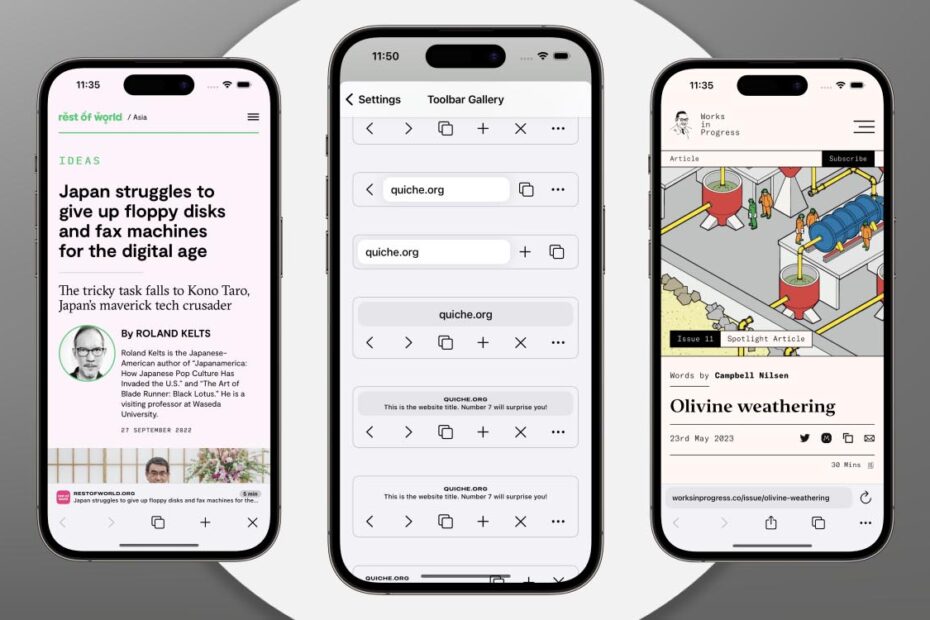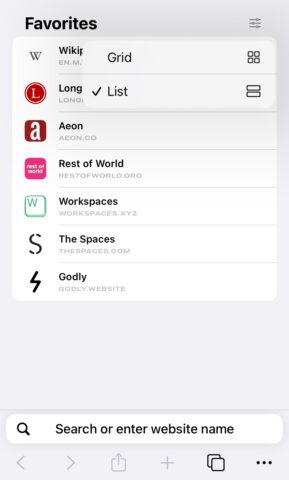Whether you’re a Safari stickler, a Chrome convert, or even a Firefox fan, there’s a whole heap of very strong web browser options. However, while all of these browsers have their strengths, none is especially customizable on iOS.
Quiche Browser is a relatively fresh option from an indie developer, and it offers something very different. While it’s built on the same WebKit bones as Safari – ensuring a high degree of performance and security, and the same basic feel – it’s extremely open to personalization. Here’s how to make the most of it.
Getting started with Quiche
Having downloaded the Quiche Browser app from the App Store (it’s free), open it up. You’ll instantly be presented with a web browsing layout that’s very similar to Safari.
Straight away, you can hit the Settings button in the top right corner to change this default Favorites grid view to a vertical list.
Customize your address bar
Hit the … button in the bottom right of the screen, followed by the Settings option. Now tap Layout. Here you can adjust how the address bar looks, from the tint of the text field to the alignment of the text and whether you want site icons to appear or not.
Below the Address settings field, touch and drag the three horizontal line buttons to reorder the Secondary Row buttons. Scroll down and tap the + buttons to add key buttons, from Reload to History.
Want to change the look of the toolbar altogether? Head back to the Settings menu and tap Toolbar Gallery. Scroll down through the toolbar types and tap to select a new custom address bar.
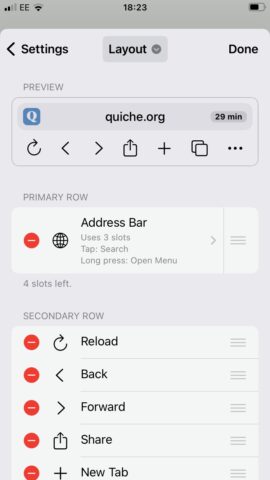
Customize the … menu
You can do a similar thing for the … menu itself. Head into Settings and tap Menu, then drag to rearrange, – to delete, and + to add menu options.
For example, you might want a speedy way to close all tabs and clear data (hey, no judgment here) or to instantly open the current website in your default browser (handy for auto-password entry scenarios).
Note that you can help keep this menu orderly by adding the odd Separator line.
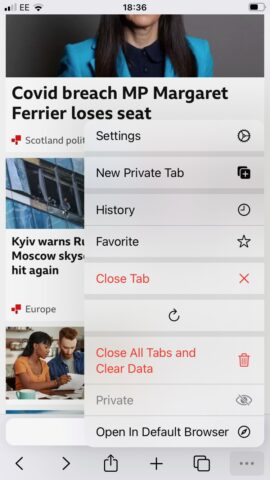
Change the color of your browser
Quiche Browser also lets you change the color of your browser window. Hop back into the Settings menu and hit the Theme option. Now tap Light Mode, followed by Color (under Background), then scroll down through the color options. Tap to select.
You can also use this menu to adjust how much the foreground text stands out from the background – just slide the Foreground slider to the left to make the text and navigation icons blend in more with your newly chosen background.
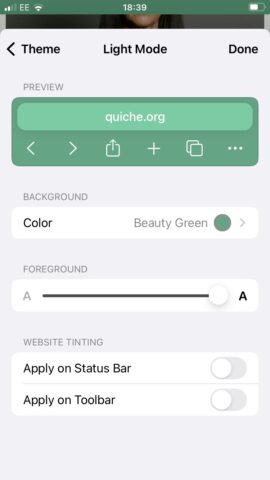
Of course, there’s plenty more you can dig into yourself. Wannabe interface designers and those with specific Safari gripes alike should be pleased to try a slice of Quiche.