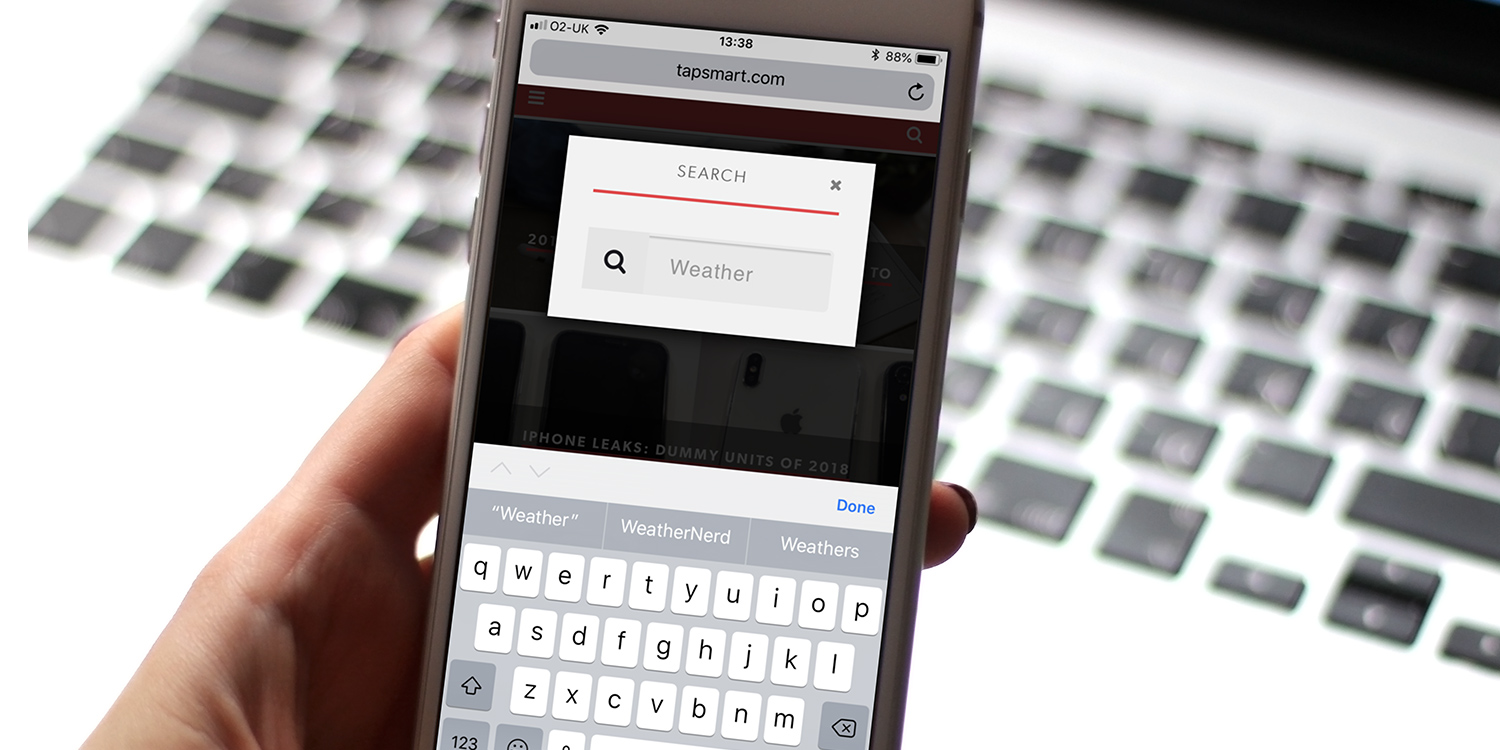Speed up browser searches with this neat trick
An iPhone or iPad is a great way to get information on the move, but searching a website is a multi-step process. You must open the site you want to check out in Safari, find the search field – which is located in a different place on every site – and then input your search term.
But there’s a faster way – at least after you’ve done that first search – and it’s called Quick Website Search.
1. Set up a custom search
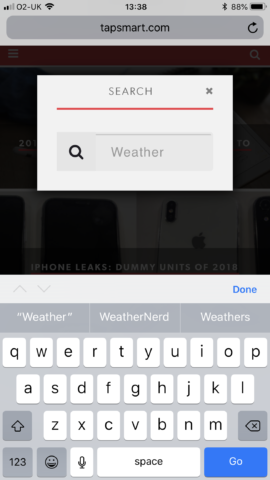
We’ll use tapsmart.com as an example site for setting up a search, but you can use any website you like. Open the site in Safari, and find the search icon. In this case (and most others) it’s a magnifying glass – tap it to see the Search field.
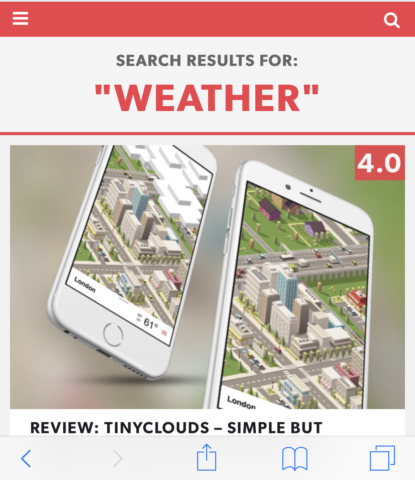
Enter a search term (it doesn’t matter what), and tap Go on the keyboard or the magnifying glass icon next to the search field to confirm. You’ll then see a search results page.
2. Use Quick Website Search
Here’s the clever bit: Safari will remember you made this search. Next time, you can skip the process by using the main address bar at the top of Safari instead. Simply type the name of the site you wish to search, followed by a space, and then your search term.
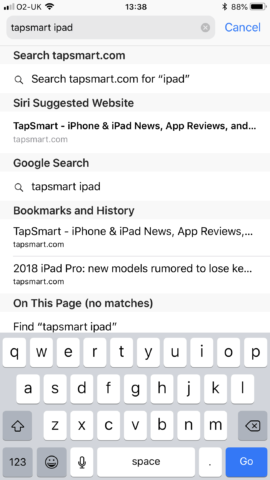
The top option should then state Search [website name] for “[your search term]”. Tap that and Safari will load the website, with search results based on your term.
Note that Safari is smart enough to understand multi-word searches. This means you can use the likes of tapsmart puzzle games. (Again, this assumes you’ve already done that first search so Safari remembers the site.)
3. Edit existing searches
In Settings, go to Safari > Quick Website Search. Here, you can see your existing website searches. If you want to delete one (although there’s no real need to), swipe across it and tap Delete.
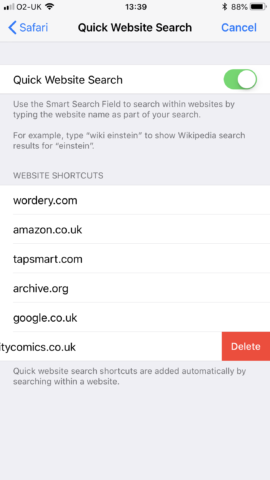
You can also toggle the entire feature off and on by using the Quick Website Search switch at the top of the screen.