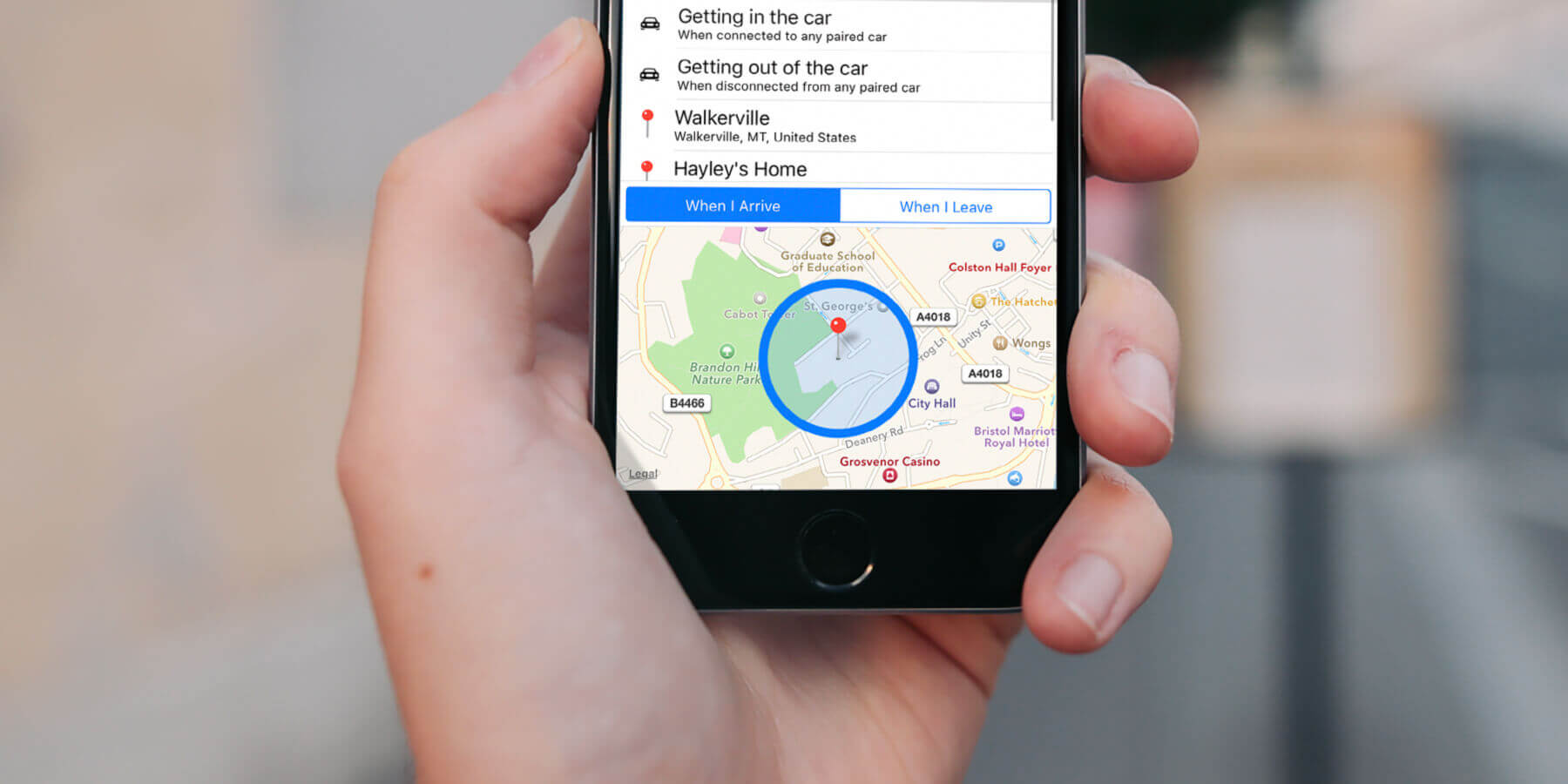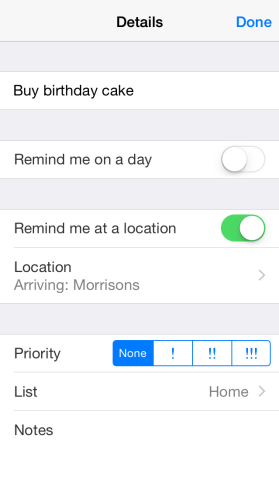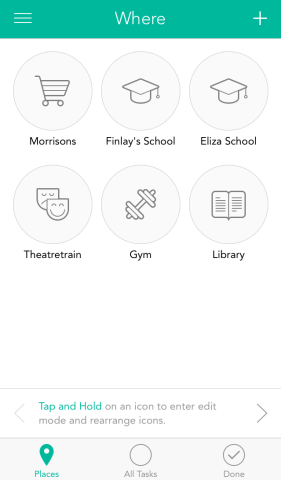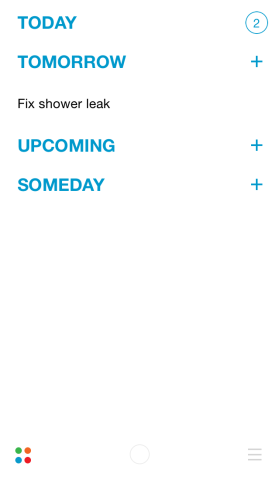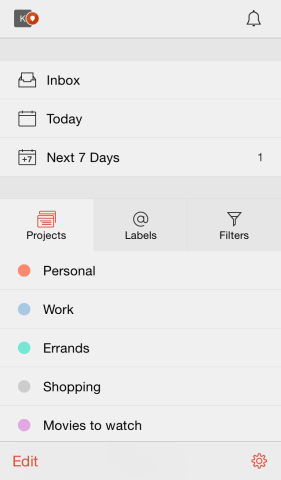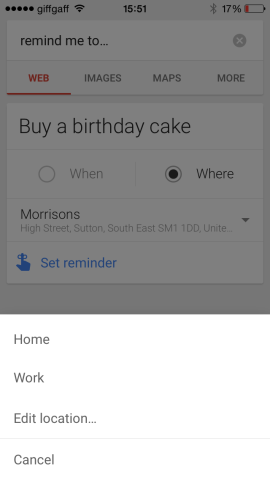There are two ways your iPhone can remind you of the important call you have to make, or the letter you really can’t forget to post. The first is by alerting you at a time and date you specify – a concept we all understand because it’s a metaphor we’ve always used, whether it’s an alarm clock in the morning, or a cooker timer later in the day.
The other method is less well understood and so used much less frequently, which is a great shame because it’s a very powerful tool. The method is known as geo-fencing, and that rather obscure name is one of the reasons its poorly understood.
The name simply refers to the iPhone’s ability, thanks to its location sensors, to identify where you are at any given time and use that data to trigger an alert. Here’s a couple examples for what it can be used for:
- If you regularly forget to take your wallet with you when you leave the house, you could set a geo-fenced reminder that will alert you whenever you move a short distance from your house and remind you to check you have your wallet.
- If you’re not in the habit of using a shopping list but you don’t want to forget something specific when you next visit the supermarket, set a location reminder with the location as the supermarket.
There are a number of apps which allow you to set geo-fenced reminders, which we’ve explored below. Let’s start with the one you already have, Apple’s Reminders app, which is built into to iOS:
1. Reminders (built into iOS)
To set a geo-fenced reminder in Reminders, follow these steps:
- Open the Reminders app and tap the + sign to add a new reminder. Start typing what you want to be reminded about and an ‘i’ will appear to the right of your reminder. Tap the ‘i’ to display the details and slide ‘Remind me at a location’ to the on position.
- Now tap Location. You can set the location to your current location, or home, or any other location you have saved with one more tap. To set a different location, type its name or address into the search bar. Choose the correct option from the list and it will display on a map. You can now choose to be reminded when you next arrive at that location or when you next leave.
You can also specify how close you want to be to the location when the alert is triggered, subject to a minimum distance of 100 metres. So if you want plenty of warning, set the distance a little further away by tapping and holding the blue circle and dragging it.
There are tons of ways you can use geo-fenced reminders creatively. Remind yourself to put your phone on silent when you arrive at church or the cinema, for example. Or remind yourself of your workout routine when you arrive at the gym.
Let’s move on to some other apps which allow you to set reminders by location, but might also come with some additional features…
2. Checkmark
Price: $4.99 / £3.99
Checkmark is an elegant task management app that works slightly differently from Reminders. Instead of creating a task and then specifying whether you want to be reminded by date and time or location, you select the type of reminder you want first, then add the details. To create location-based reminders, you must first add a location, either by typing its address or dropping a pin on a map. The location is then stored and you can add reminders for it at any time.
Reminders are organized into two categories: When and Where, with those stored in Where further categorized under each location you’ve stored.
If you have a set number of locations for which you need regular reminders, it’s a very good way of quickly identifying all the tasks you have to do at that place.
3. Any.Do
Price: Free
Any.Do allows you to create tasks and share them with others. Tasks can be commented on and updated by anyone you share the to do with, furthermore, the task’s creator can even delegate someone else to complete it. Usefully, you can also attach photos, videos, and documents to tasks and view them within the app.
Of course, tasks can be scheduled by date and time, or by location as well. However, tasks based on location are a premium feature so you’ll need to fork out £2.99/month or £20/ year to use this feature – but for professionals, Any.Do is a no-brainer.
4. Todoist
Price: Free
Like Any.Do, Todoist is a free app that includes geo-fenced reminders as a premium feature. Also like Any.Do, it’s designed very much with collaboration in mind. Todoist uses an inbox analogy to organize tasks. So, when you create task, it goes to your inbox and then when you schedule it, it’s displayed when you filter tasks by date. Along with Inbox, there are default filters for Today and Next 7 Days. Tasks can also be organized into projects and have tags associated with them, so you can quickly and easily filter them any way you choose.
The premium upgrade adds geo-fenced reminders as well as notifications, SMS reminders, and the ability to add tasks by email.
5. Google
Price: Free
The Google app, or Google Now as it’s sometimes called, is probably best known for the ‘Ok Google’ phrase with which you start a voice command. But it does more than just allow you to search using your voice. By allowing it access to your location data and sensors, it tailors the information it provides based on your location. Like Reminders, it can alert you to perform a task when you arrive at or leave a location.
To use geo-fenced reminders, you just tap in the search bar in the app and tap ‘remind me to…’ On the next screen, type in the task, tap the Where radio button and set the location.
That’s our round-up of the best location-based reminders apps – they’re all decent, so it’s worth having a play around, especially with the free options, to see what works for you.