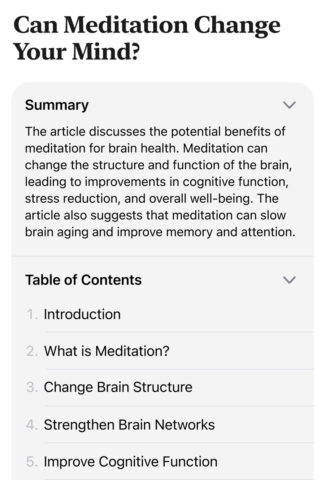- Reader Mode offers AI-generated summaries of web pages
- It also provides a Table of Contents so you can skip through long articles
- Safari Highlights will pop up with quick access to relevant info where needed
iOS 18 added several enhancements to Safari, making your browsing experience more efficient and perhaps even a little magical. Let’s take a closer look at the automated ‘highlights’ feature.
This feature requires an AI-compatible device.
Reader Mode
Reader Mode has long existed as a way to improve readability, cleaning up busy webpages into a simple layout of text and images with no other distractions in sight. But in iOS 18 and beyond, it utilizes the power of AI to take things further, with auto-generated summaries and tables of contents.
When browsing Safari, supported web pages show “Reader Mode Available” in the address bar. When you see this, tap the menu button to the left and choose Show Reader. Here, you can tap the menu again to customize the view: typeface, background color, and font size can all be adjusted. There’s also a Listen to Page button to have your device read the text aloud.
In iOS 18, the new table of contents feature allows you to jump directly to specific sections of the article, making it easier to find the information you’re looking for. At the start of the article, Safari provides a brief summary to help you decide if you want to continue reading.
Highlights
The Highlights feature in Safari uses Apple Intelligence to extract the most important information from a webpage, surfacing it to save you time looking for key details. It’s a bit like the info cards from Maps, but for the whole internet.
When you visit a compatible website, you’ll see a purple sparkle icon appear in the menu bar. Tap it to view the page’s Highlight, which will typically include info like opening times, location, prices, and so on.
This feature isn’t available in all languages and regions, but Apple is slowly expanding support.