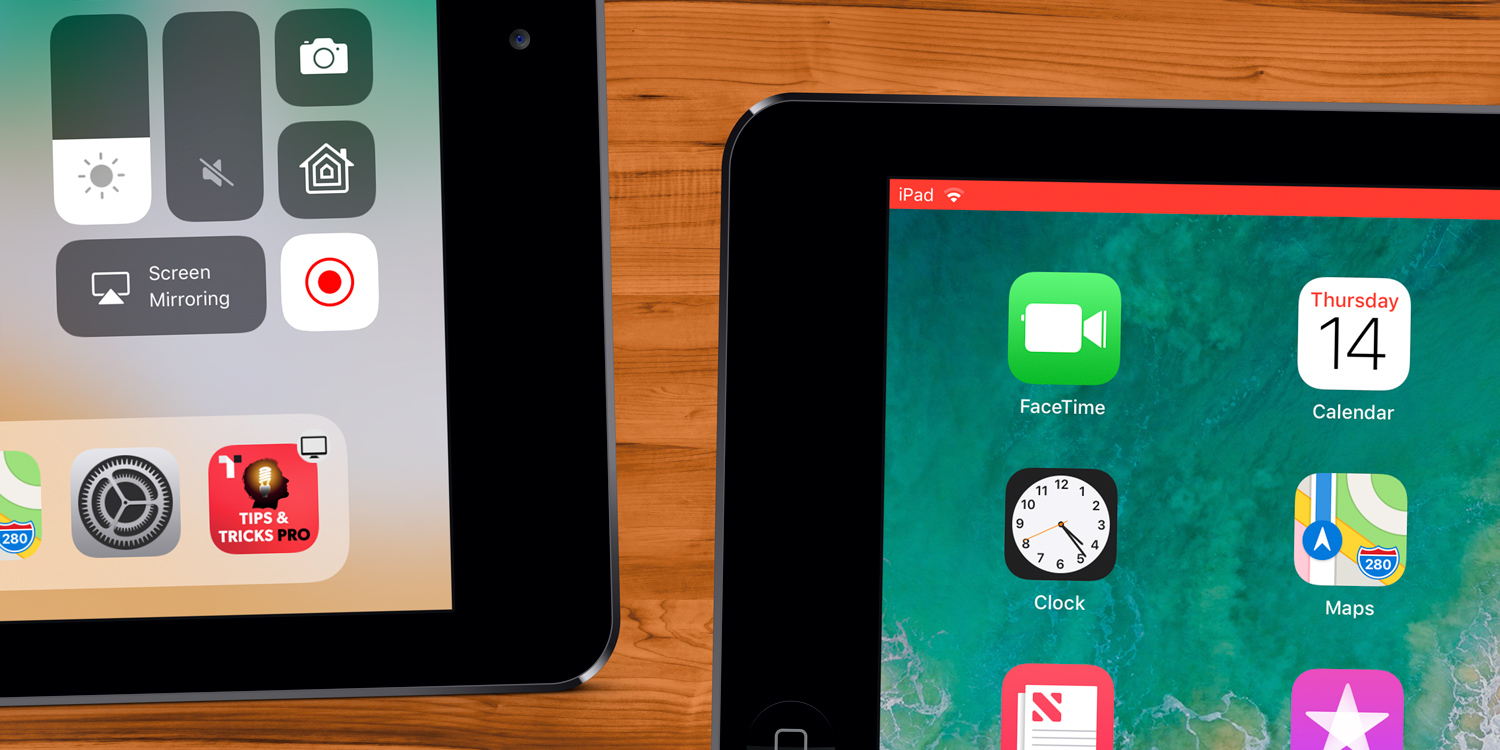Did you know you can no save a recording of your iPhone screen? It’s handy for sending instructions of how to do something, or perhaps capturing a little bit of gameplay. Here’s how to do it.
First, you’ll need to edit your Control Center to add the functionality. Go to the Settings app, tap Control Center and then add Screen Recording.
Now, swipe up from the bottom of your screen to activate Control Center then tap the circular recording icon. It will flash red and start recording immediately, so you can now go and navigate your iPhone.
To stop, open Control Center again and press the same icon, or tap the red bar at the top of the screen. The video saves to the camera roll when you’re finished.