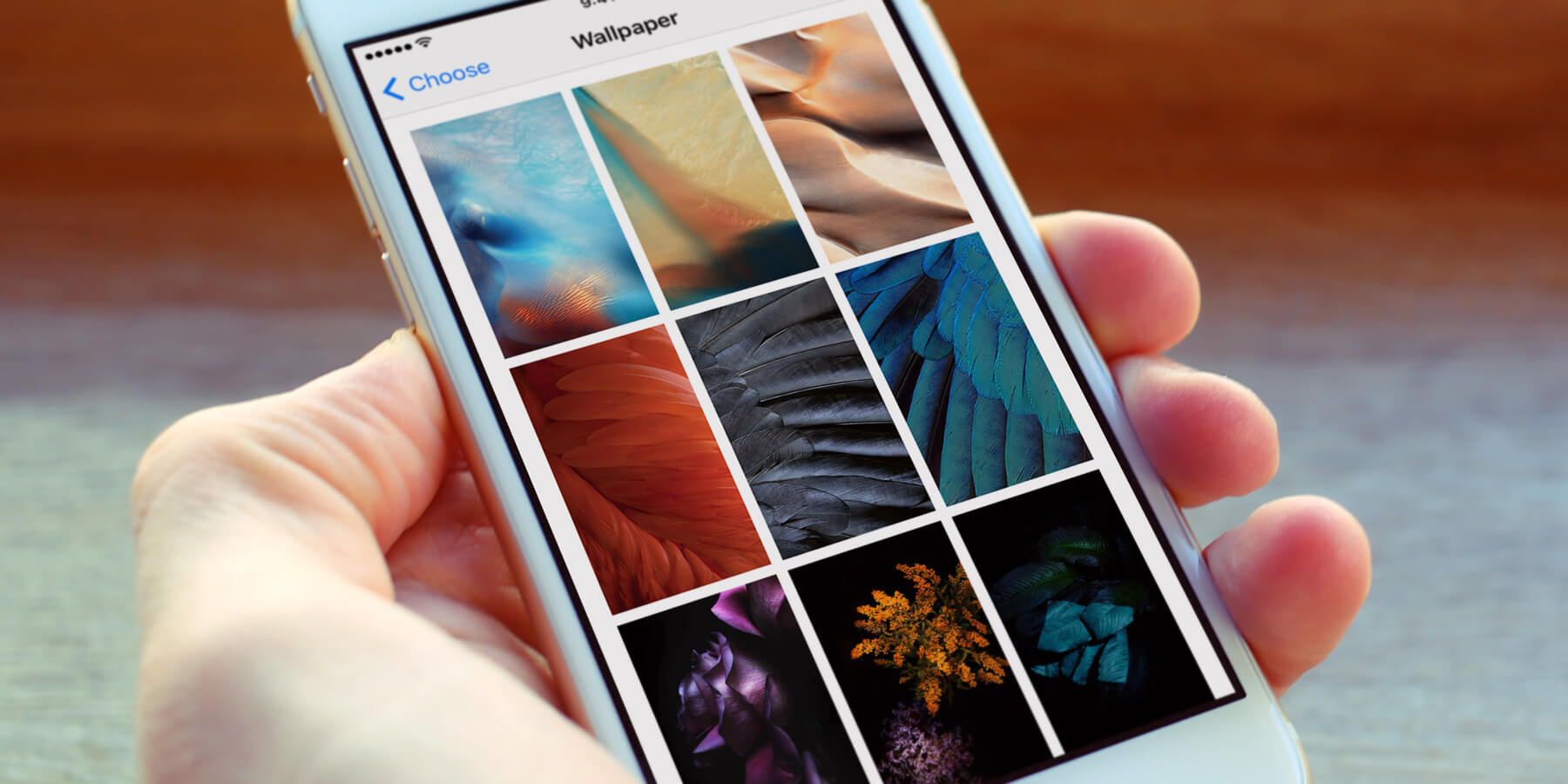You can change the wallpaper (background image) that displays on both the iPhone’s Lock Screen and Home Screen, and it’s very easy to do.
Open the Settings app and tap Wallpaper, followed by Choose a New Wallpaper. You can choose from Apple’s default images at the top or scroll down to select one of your own pictures from Photos. You can then adjust the image by moving and zooming it until you’re happy with the placement. From the options at the bottom, select Still for a normal wallpaper or Perspective if you want it to subtly tilt with the movement of the phone. Tap Set and select if you want to use this image for the Lock Screen, the Home Screen, or both.
If you have an iPhone 6s or 6s Plus, there will be additional Live options that allow you to set a Live Photo as your wallpaper. The method is the same. When one of these moving images is viewed on your Lock Screen, it will animate if you press the screen hard enough.