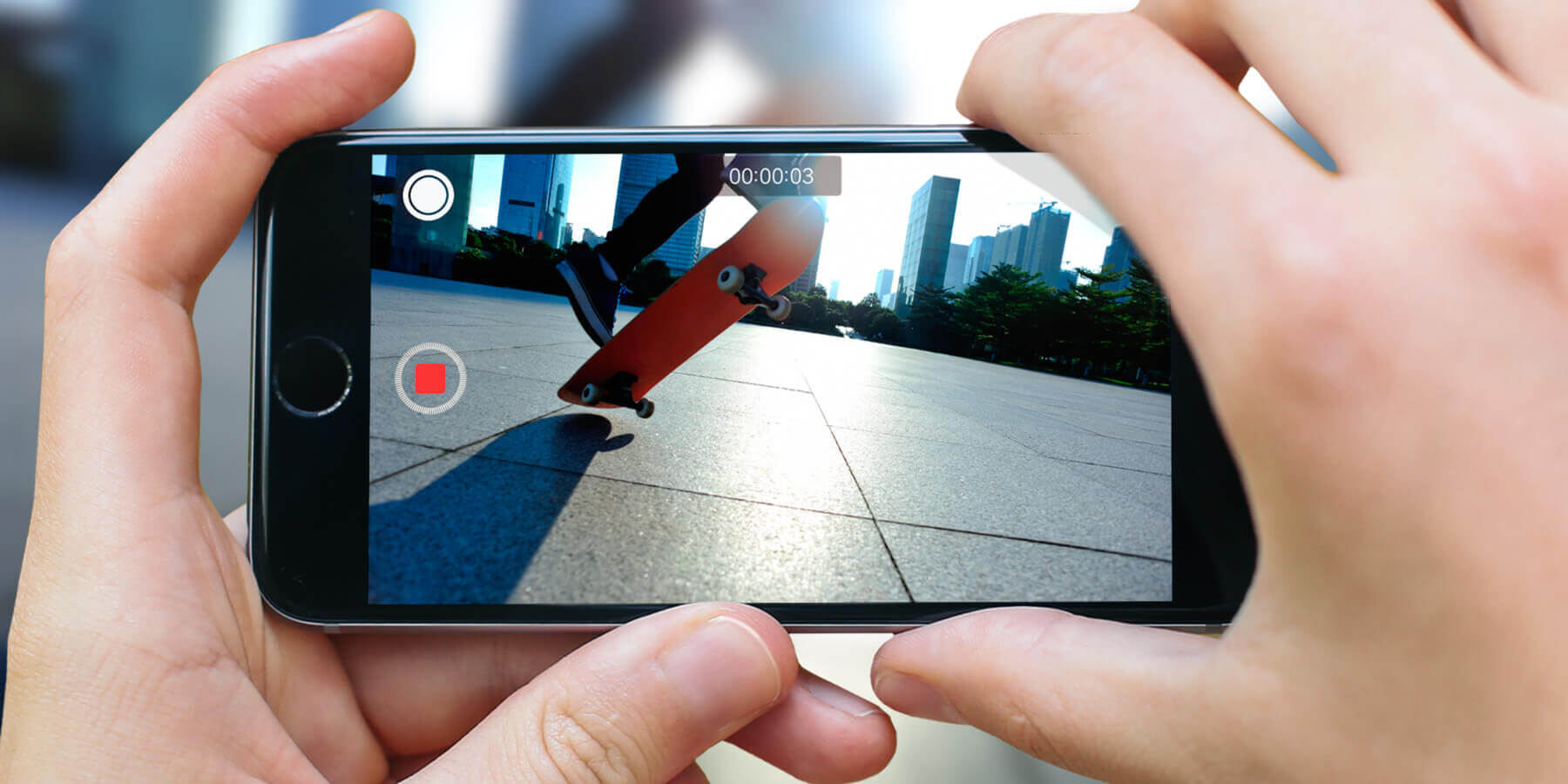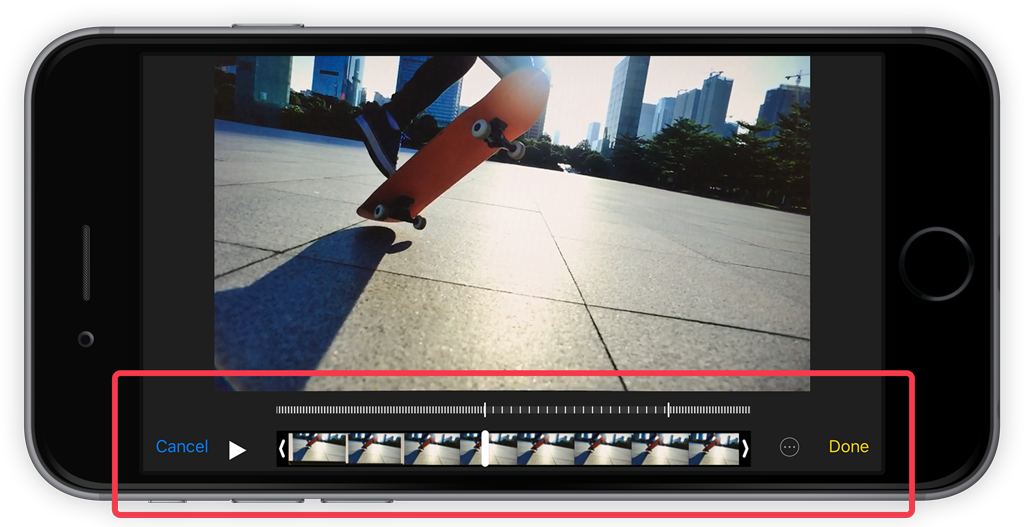If you’ve an iPhone 5s or later, then you can shoot slo-mo video. To do so open the Camera app then swipe across the display from left to right if holding the phone vertically, or bottom to top if holding horizontally, until the slo-mo option is selected. Record video like normal and when finished tap on the thumbnail in the bottom left.
This reveals the video clip you just shot with the usual timeline of image thumbnails across the bottom of the screen. The video itself will have a default slo-mo segment that’s already been applied to the video. To alter which segment you wish to slow down tap ‘Edit’ (along the top of the screen if held horizontally or along the bottom if held vertically). This reveals a timeline of multiple vertical white lines. The slowed down segment is the series of vertical lines that are spaced out, between two taller white lines. Drag on the taller lines to increase or decrease the length of the effect then play back the video to take a look; the main white scrubber on the thumbnail timeline below will move with your action. This edit isn’t permanent and can be altered as many times as desired.