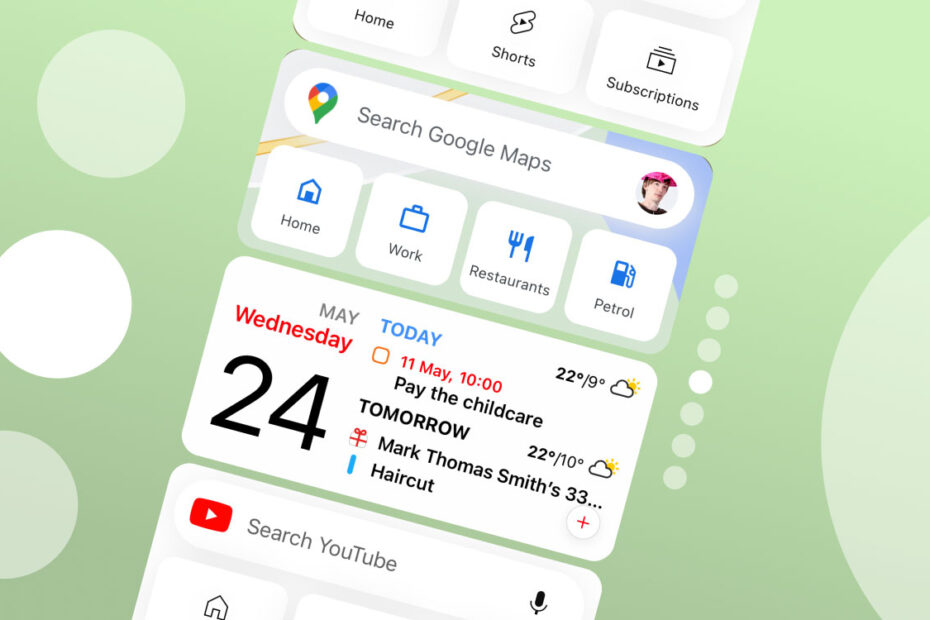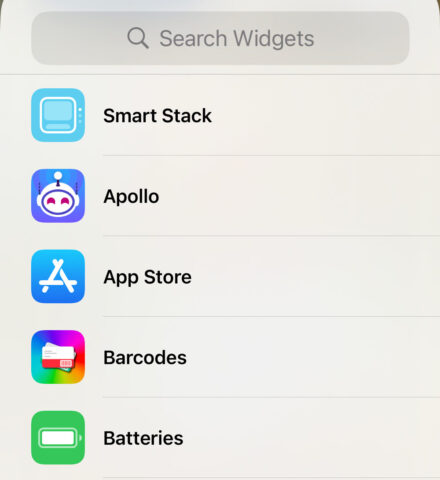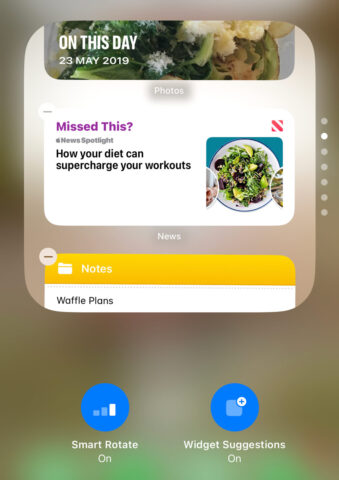Smart Stacks in iOS are a powerful tool that allows you easy access to multiple widgets without filling up your Home Screen. Instead, up to seven different apps can be represented here in a vertical stack that intelligently adapts to your usage patterns. Here’s how to make the most of Smart Stacks.
Add a Smart Stack
To add a Smart Stack widget, press and hold on an empty area of your home screen until the apps start to jiggle. Then, tap the “+” icon in the top left corner, find the Smart Stack widget in the widget gallery, and select the desired size. Finally, tap Add Widget to place it on your home screen.
Explore Widget Stacking
Smart Stack widgets are designed to automatically switch between different widget types based on your usage patterns, location, and time of day. To manually switch between widgets, simply swipe up or down on the Smart Stack to cycle through the available widgets.
Customize the Stack
You can tailor the Smart Stack to your preferences by adding or removing widgets. Press and hold on the widget and tap Edit Stack. From here, you can reorder the widgets with a press-and-drag, add new ones from the widget gallery with a press of the “+” button, or remove unnecessary widgets with the “–” button.
Go fully manual
By default, iOS automatically chooses the widgets and switches the order through the day. If that’s not what you want, don’t worry – it’s possible to turn this Smart Stack into a Dumb Stack. Turn off Smart Rotate to stop iOS changing the rotation order, and turn off Widget Suggestions for full manual control of which apps are represented.
Choose great widgets
To create a well-rounded Smart Stack, consider including widgets from your most-used apps as well as those you’d like to use more often. Experiment with different widget combinations, and if you’re running low on inspiration, see our guide to the best widgets around!