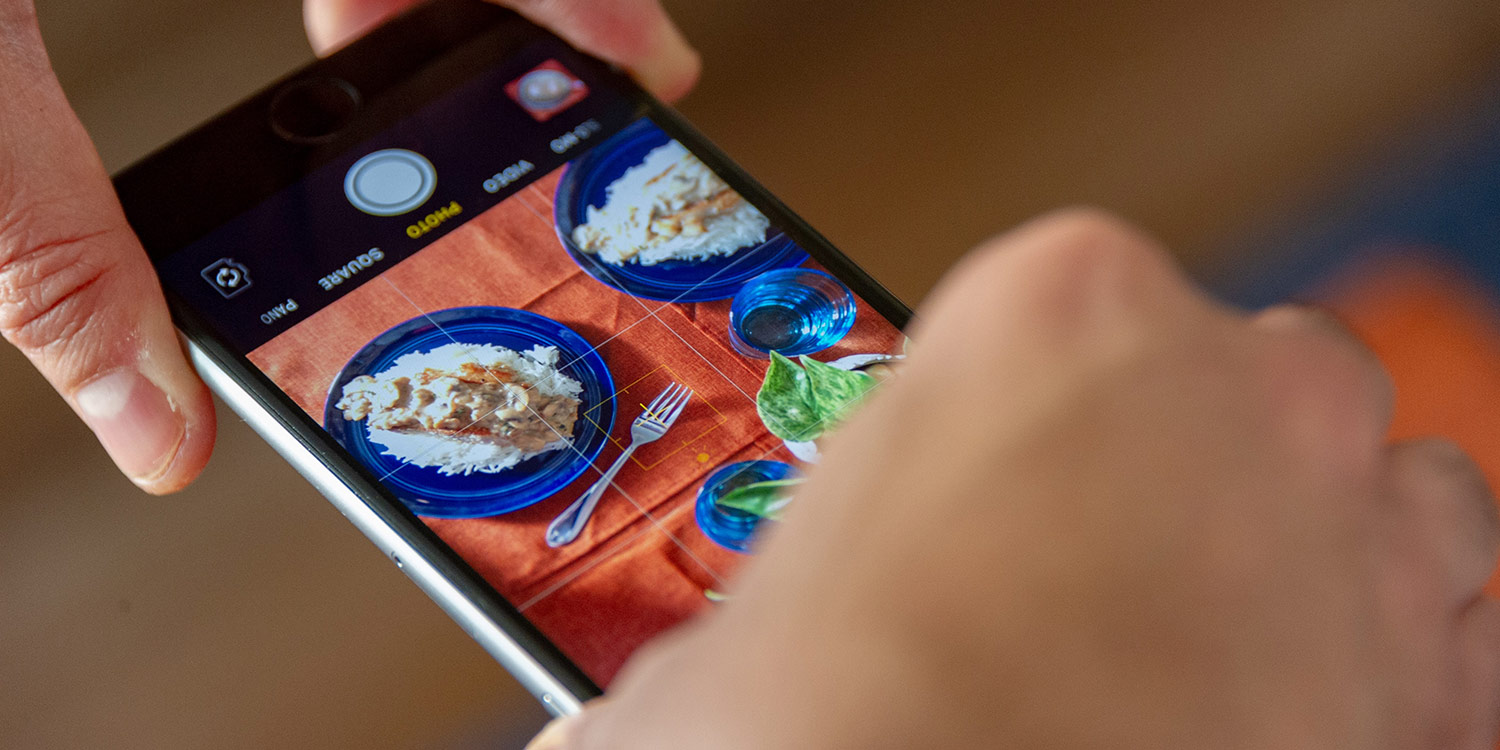Apple has imbued its Camera app with a string of powerful new capabilities in iOS 14, and has made some of its more recent advancements available on older iPhones. Here are some of iOS 14’s photographic highlights, and how to make the most of them.
QuickTake videos
Having previously been available only to iPhone 11, iPhone SE 2020, and later devices, QuickTake videos are now able to be captured on the previous generation of notched iPhones – that’s iPhone XR, XS, and XS Max.
Simply press and hold down on the shutter button to quickly start a video recording, and release when done.
Easy access to settings
iOS 14 makes it possible to alter the resolution and frame rate of your video captures within the Camera app itself, regardless of the device. This handy feature was formerly reserved for newer iPhones.
Head into Settings > Camera and flick the Video Format Control toggle to the on position.
Now head into the Camera app and switch to Video mode. You’ll notice the current resolution (HD or 4K) and the frame rate (30/60/120/240fps) are listed alongside the video timer at the top. Tap these figures to scroll through all of the shooting options available to your particular device.
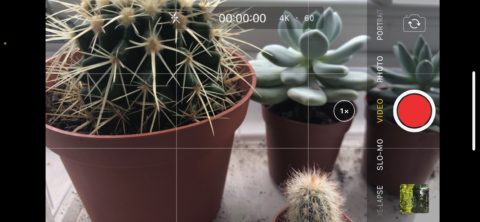
Updated Night mode
Night mode has been updated to utilize your iPhone’s gyroscope to help keep things steady during low light shots.
You’ll be advised to keep still whenever your iPhone detects too much hand movement, which would result in blurry shots if not corrected.
Exposure compensation
The Camera app now lets more iPhone users readily adjust exposure within the UI for an entire batch of photos rather than just one at a time.
Those who own an iPhone XR and later simply need to hit the settings arrow within the Camera app, then hit the exposure compensation button (a plus and minus in a circle) and adjust the slider accordingly.
Volume control shortcuts
It’s now possible to set your iPhone’s physical Volume Up button to take burst photos. Just hold down the button to fire off a quick series of shots.
To activate, head into Settings > Camera and activate the Use Volume Up for Burst toggle.
Meanwhile, in newer phones, the Volume Down button can be used to capture QuickTake videos. Just hold the button down to record, and let go to stop. Alternatively, you can set it to act as a simple shutter button in Settings > Camera.
Mirrored selfies
Want to flip your selfies to offer a mirror-like view of your face, rather than the ‘third person’ view afforded by default? You can do just that in iOS 14.
Simply head into Settings > Camera and activate the Mirror Front Camera toggle.