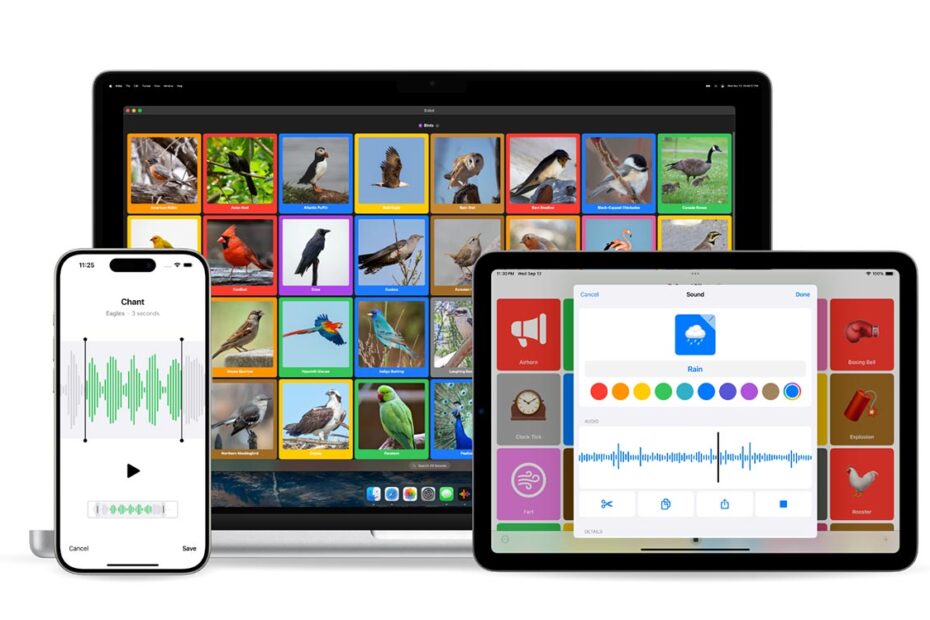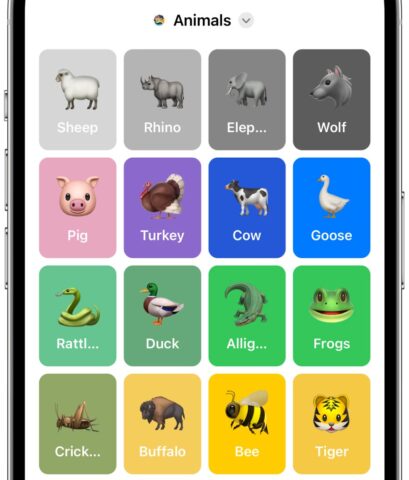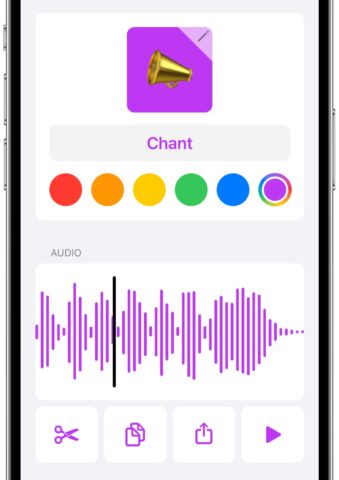Having a suite of sound effects at your fingertips is an amazing tool for DJs, live events, and tabletop roleplaying games. But while soundboard apps are ten-a-penny on the App Store, most of them are low-effort ad-filled affairs that exist only to blare viral audio clips on loop. However, good solutions do exist if you know where to look.
One such app is snbd, a minimal but highly customizable soundboard you can fill with your own audio clips or those found in its user-made sound galleries. Some users will find the free version meets their needs, while a one-off $4/£4 payment will unlock every feature. Compare that to the $160/£160 charged to unlock everything in the feature-packed Soundboard Studio, and suddenly it feels like a bargain.
Here’s how to use it.
Your first soundboard
When you first open the app, you’ll be prompted to add a new board. We’d recommend choosing Browse Gallery and toying around with an existing setup first, to familiarize yourself with the app.
You’ll see a handful of pre-made sound collections here, from animal sounds to musical instruments, which you can add to your own collection with the + button. Wait a few moments for the sounds to download, and you can try it out. Likewise, if a friend has made something in snbd and shared a link with you, tap Add Board from URL to load it into the app.
Playing your sounds
Although the interface is pretty straightforward, there are a few things worth noting.
Tap any icon to play the sound. If you tap it again before the audio finishes, it will restart from the beginning. There’s also a stop button at the bottom of the screen.
If you want to loop a clip, long-press it and choose Repeat. (Pro users only).
Note there’s also a search bar to find specific sounds, and a … menu that allows you to resize and sort the icons. You can long-press any icon to edit the associated name, icon, and audio clip.
Adding your own sounds
First, choose Add Sound Board and give it a name, color, and icon. Then tap Add sounds.
One option is to Add from the Web. You’ll need to copy and paste the URL of the audio file from Safari and hit Done. The app accepts mp3, wav, and m4a files.
Another option is to Add from Files. Here, you’ll be prompted to pick out audio from your Files app. Use the Browse tab to search through various locations (On My iPhone, iCloud Drive, etc) until you find what you’re looking for. If you already have a suite of recordings you want to use, dumping them all into Files and adding them this way is your best bet.
Recording from your device
Finally, there’s a third way to add sounds to the app – but it’s only for users who paid for the Pro version.
Once you upgrade, you’ll find a third option when you tap + to add new sounds: Add from Recording. Tap this and allow access to the microphone. You can then use the record button and speak into your iPhone or iPad.
Once the clip is saved, long-press it and choose Edit to customize it further. Most usefully, you can trim the clip to remove any dead air at the beginning and end of your recording. Tap the scissors icon and drag the gray handles to crop the recording, then hit Save.
Play from a widget
One final feature we really dig in Snbd. You can add your boards to the Home Screen as interactive widgets, meaning you can play sounds quicker than ever. Have fun!