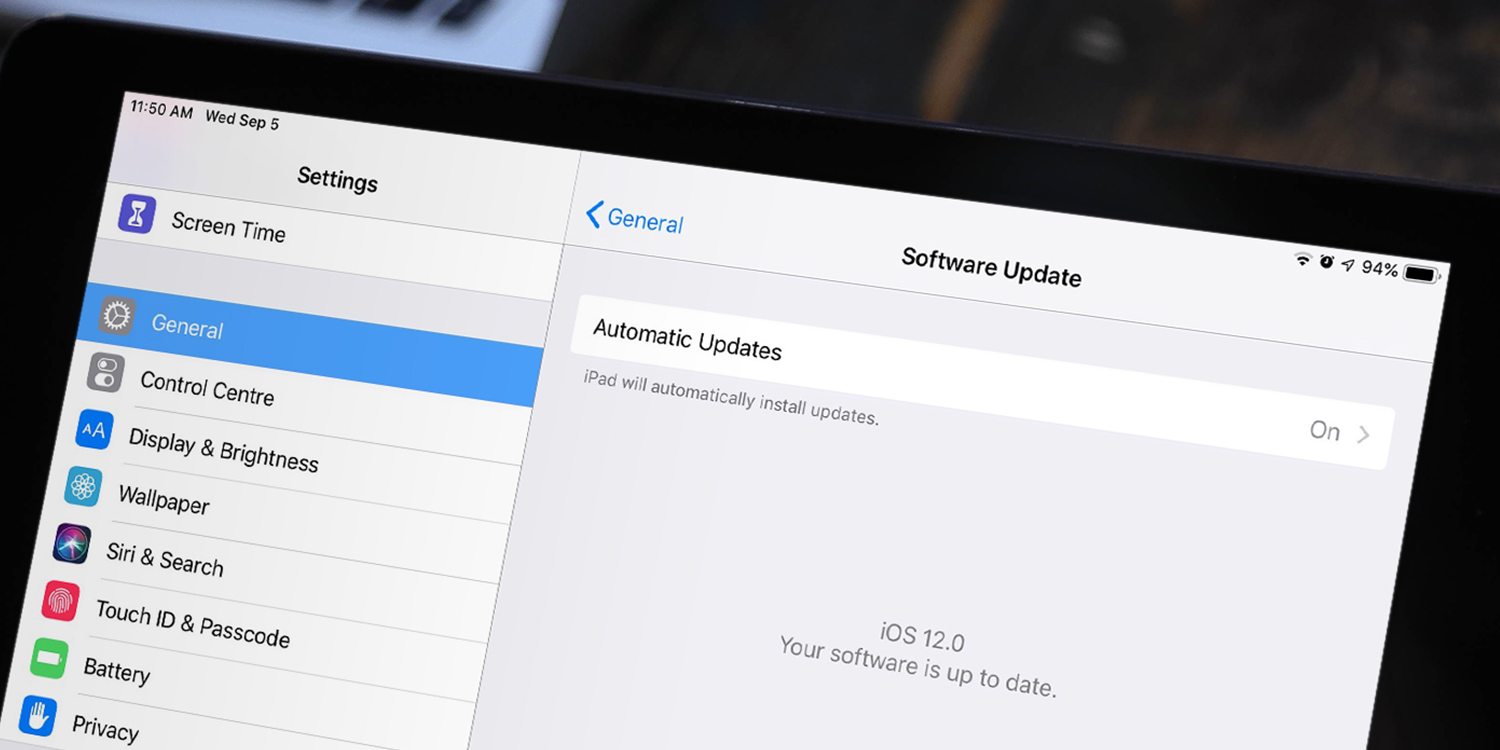Apple releases regular updates to iPadOS, and it’s a good idea to ensure you keep your device up to date wherever possible.
Many people neglect to update their devices for various reasons, but it’s important to do and incredibly easy. These regular updates don’t just include new features, but also bug fixes and important security updates that will help keep your device as secure as possible.
To check whether you’re running the latest version of iPadOS, open the Settings app and tap General, followed by Software Update.
This screen will confirm the current version of iPadOS you have installed. If it says “your software is up to date,” there’s nothing more you have to do. Otherwise, follow the instructions to update.
Automatic updates
Note that you can turn on Automatic Updates from this screen so you don’t have to do this manually every time there’s a new iOS release. The auto-updates will take place overnight when connected to power and Wi-Fi.
Unsupported devices
Apple tends to support old devices for around five years after their release, but if you have an older device you might not be able to update to the latest version of iPadOS. If the Software Update page confirms you’re running iPadOS 9.3.5 but still says “your software is up to date,” that means the device is unable to run more recent versions of iPadOS.
Sadly, the technology world moves quickly and devices older than five years are generally not powerful enough to run the latest software. However, they should continue to function much longer than this running the older version of iPadOS – so don’t throw those aging devices away just yet!