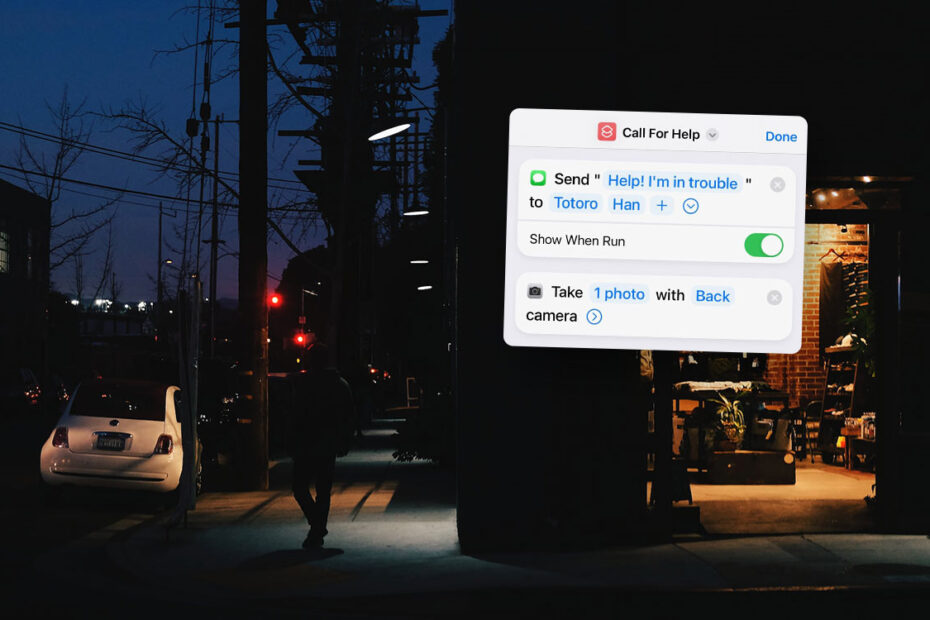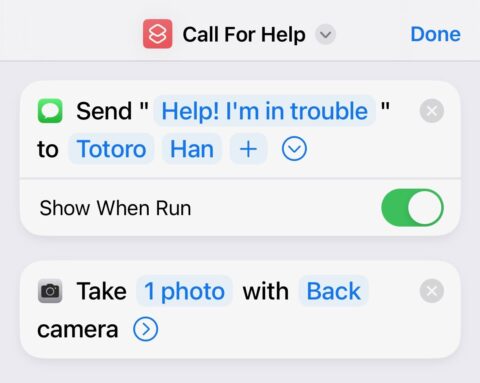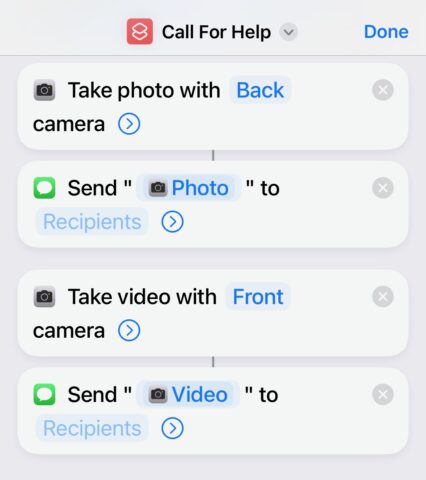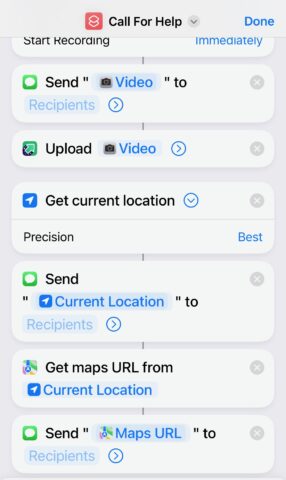Apple’s iOS is already one of the safest and most secure operating systems on the market, with plenty of features to protect your well-being.
We’ve run through some of these personal safety features, including the Checking In provision, in previous articles.
Thanks to the Shortcuts app that comes pre-installed on every iPhone, you can go even further in ensuring your personal safety. Just follow this shortcut recipe, via Instagram user FuelForTheSole and app developer Matthew Cassinelli.
This shortcut adds an app icon to your homescreen that you can tap when you feel threatened. It will then text a warning message and your precise location to your chosen contacts, as well as a photo of what’s in front of you and a video of what’s behind you.
Set up a one-tap security measure
Open Shortcuts and tap the + button to create a new shortcut. Name the shortcut and add an icon.
Tap Send Message and type out a message warning that you’re in trouble. Also add the Recipients in your contacts list that you’d like to receive said message. Note: when adding each of these prompts, make sure that you toggle off the Show When Run button.
Search for and select the Take Photo prompt, and set it to use the back camera, while toggling off Show Camera Preview. Add a second Send Message prompt so that it sends the photo to every recipient on your list.
Next, search for and select Take Video, change it to use the front camera, and make sure it starts recording Immediately. Add yet another Send Message prompt to make sure this video is sent.
Search for and add the Upload to… prompt to make sure that your video is uploaded to the cloud.
Now search and add the Get Current Location prompt, setting the precision to Best. Add another Send Message prompt so the shortcut can share your location with your recipients.
Follow on with the Get Maps URL, followed by another Send Message prompt.
Once you’ve added all these prompts, tap the down arrow icon at the top of the screen and select Add to Home Screen, followed by Add.