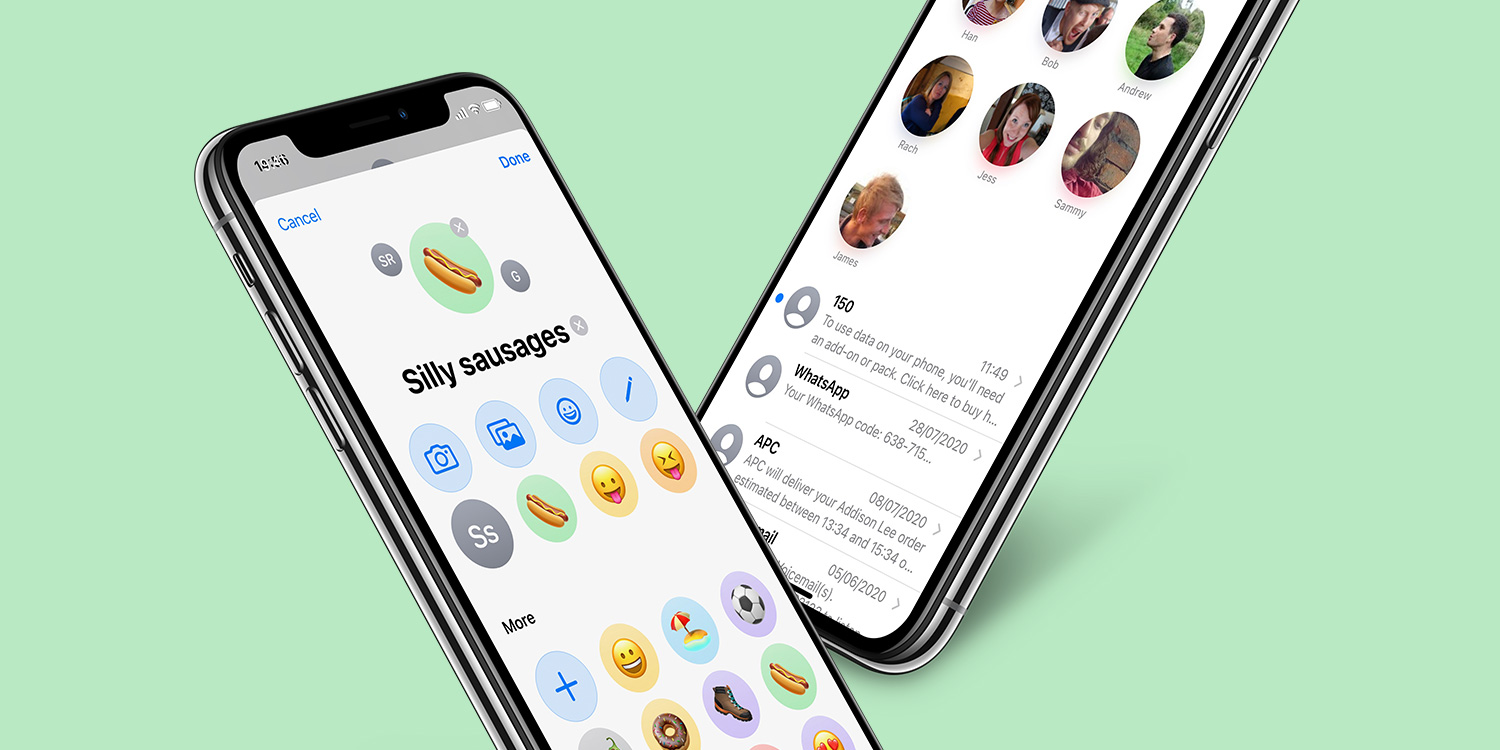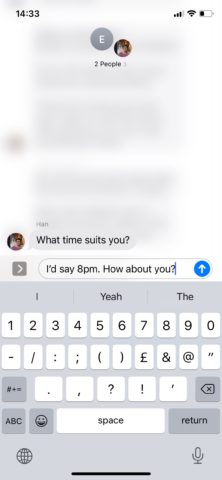Messages for iOS 14 has taken a few tips from WhatsApp and other popular chat apps, adding new ways to stay connected to your most important contacts. Here’s how to take full advantage of these fresh additions.
Pinned conversations
It’s now possible to pin up to nine key conversations to the top of the Messages app, making them easier to access in a snap.
Just long-press on the conversation you’d like to give more prominence to and select Pin from the menu. That conversation will now appear as a round thumbnail at the top of Messages whenever you open it up. If you want to demote a pinned conversation, simply long-press the icon and tap Unpin to reverse the process.
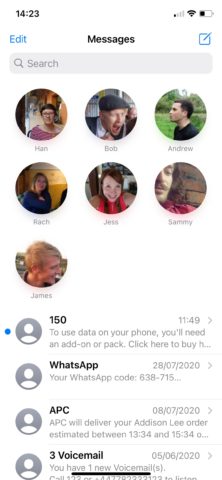
To add or remove multiple pins at once, tap Edit in the top left and then Edit Pins. You can also press and drag to rearrange them from this mode.
Inline replies
iOS 14 allows you to reply directly to specific messages within a group thread. Just tap and hold on the message in question and select Reply.
Now, when you type out your message, it will be formatted as a response to that specific person and comment. Tap on an inline message, and you’ll receive a separate view of the thread away from the full conversation.
Mentions
Mentions in Messages for iOS 14 lets you directly address a specific person within a group chat.
Just type the person’s name as listed in your Contacts into a message, and when it turns grey give it a tap. Select the contact name that appears in a bubble and the name will turn blue, indicating that a mention will be made when you send the message.
You can also type the @ symbol directly before a name to automatically initiate a mention.
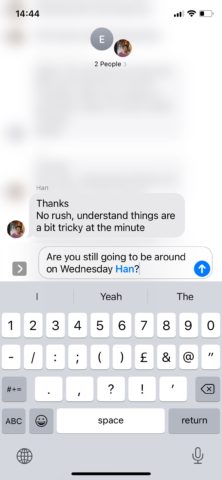
If you ensure that Notify Me is activated in Settings > Messages, you’ll receive a notification when you’re mentioned by name – even in muted group conversations.
Customized icons
It’s now possible to attribute custom images, Memoji, and Emoji to group chat headers in addition to names for easier differentiation.
Simply enter the chat, tap the header, and select Info. Now tap Change Name and Photo, and select from the list of icons. Alternatively, hit the Camera button and take a custom photo.
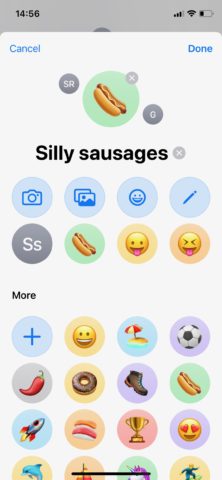
You can also select an existing image from your Photo roll by tapping the photo button, or type new initials with the pencil button.
Note you can also customize individual contact icons in much the same way.