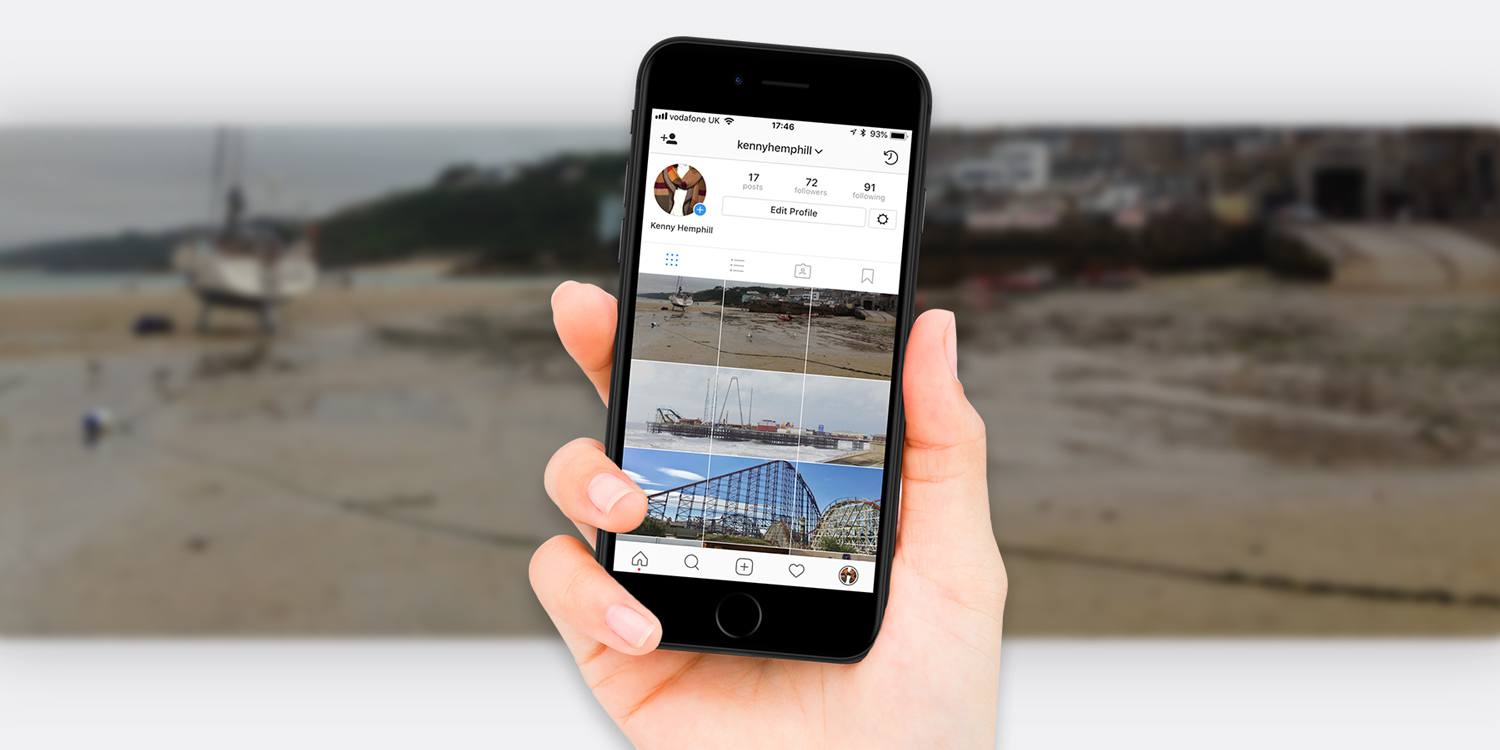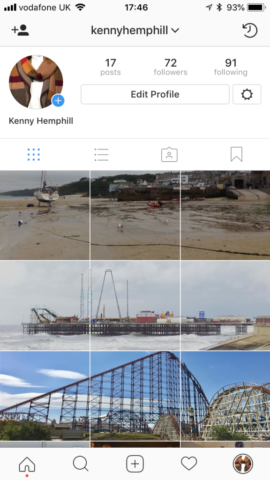The iPhone can shoot brilliant panoramic photos – with a little practice. And you can share them with friends via iCloud or Facebook, or using photos sharing sites like Flickr.
But what if your photos sharing platform of choice is Instagram? It’s squat rectangle frame doesn’t suit panoramas at all well. Does that mean you can’t use it to show off your wonderful widescreen shots? Not at all! Thanks to Panols, you can split any panorama into three images and have it display on your Instagram feed so that swiping left sweeps across the panorama.
It’s a neat effect and the images are ‘stitched’ together so that as you swipe, you can’t see the join. It also looks great when your feed is viewed in Instagram’s classic 3×3 grid format.
Not only does Panols split your panoramas into the correct proportions for Instagram, it uploads each one in the right order, too. Here’s how to use it.
1. Download Panols ($2/£2) from the App Store and tap it to launch.
2. When prompted, tap Allow Photo Access. Then tap Ok.
3. Panols automatically looks for photos in your Panoramas album. If the one you want to use is there, tap it, if not tap the album name to browse your Photo Library, then tap the photo when you find it.
4. If your photo is not aligned to the grid the way you want it, drag it into position.
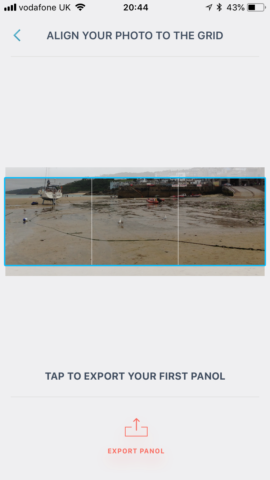
5. Tap Export Panol.
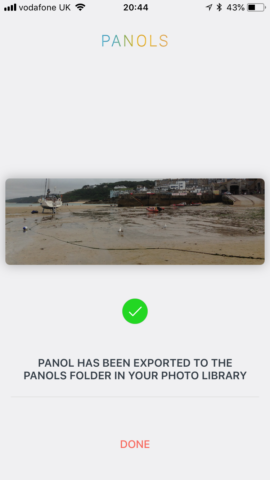
6. Launch Instagram (free) and make sure you’re logged in. If you don’t have the app yet, download it from the App Store.
7. Tap the ‘+’ in the toolbar to upload a new photo and navigate to the Panols album.
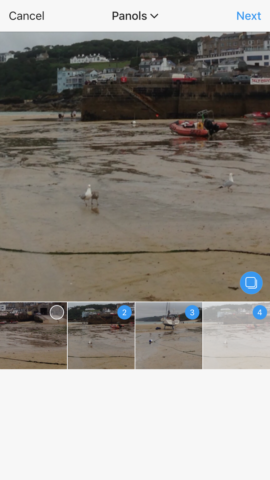
8. Tap the ‘multiple’ button at the bottom right of the main photo onscreen.
9. Tap the three split images, being careful not to select the original panorama.
10. Tap Next, then apply a filter if you want.
11. Write a caption, add tags and a location, then tap Share.
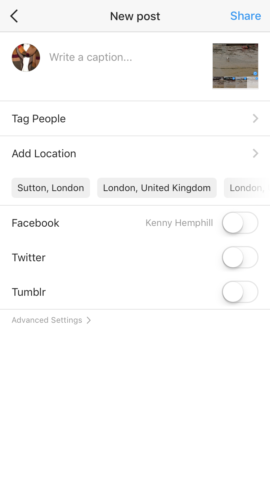
12. Go to your feed. When you see the first image, swipe left across it. You’ll see it seamlessly sweep to the next one. Repeat to see the third image.
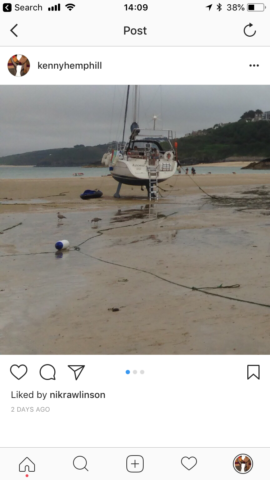
Bonus tip: to spice up your feed even further, upload the panoramic images as separate posts, in reverse order. Your Instagram page will then look like this when viewed as a grid – pretty neat!