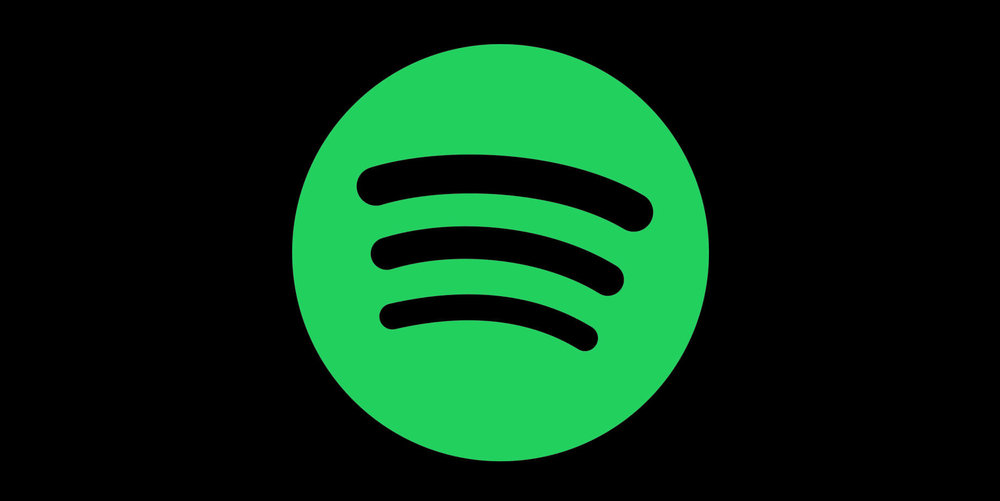No-one likes it when someone hogs the DJ duties – especially if you’re in the middle of a months-long quarantine. It’s great having millions of tracks to stream to your AirPlay speakers, but let’s be honest: dad’s Rolling Stones are a far cry from the kids’ Billie Eilish.
Spotify’s solution to this problem is Group Sessions – a feature for paid Premium subscribers which lets folks in the same house edit a playlist and interact with various aspects of the playback. And best of all, granting Group Session access to someone in your house is as simple as scanning a code in the Spotify iOS app.
Group Sessions on iOS
To get started with Group Sessions, you’ll need the free Spotify app for iOS and iPadOS, and you’ll also need to have a Premium account. Although this comes at a price of $10 (£10) per month, new users can sign up for a Spotify Premium account free of charge for a full three months. And don’t forget: students can get a Premium account for half the price.
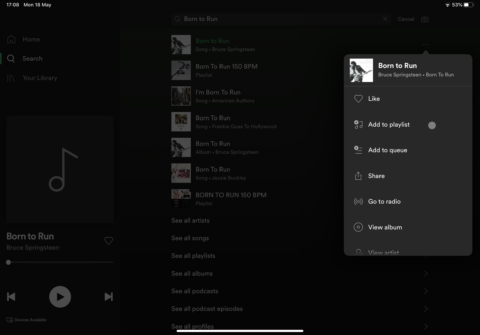
Next, you need to get a playlist up and running in Spotify – a playlist which you’re happy to share with members of your household. To do this, launch the app and search for a track which you’d like to add to your playlist. You can then tap the three dots at the right of the track’s name, and choose Add to playlist. You’ll have the option of creating a new playlist if one isn’t already available.
After your house playlist is up and running, you can then begin to think about getting a Group Session going. When a track in your playlist is playing, tap Devices Available – a small icon which sits at the bottom of the playing interface. This should bring up a range of additional features, like the option to stream to different devices.
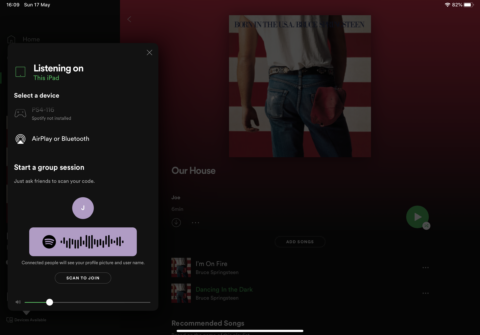
Find the code.
Scrolling all the way to the bottom will reveal a Spotify barcode under the heading Start a group session. To grant someone the power of accessing your Group Session, ask them to scan this code on their device.
Scanning a code in the Spotify app
If you’ve never used Spotify’s barcode-scanning feature before, you may be stumped at this point. But scanning a code in the app is simple enough.
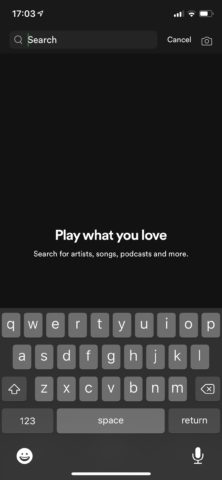
Find the camera icon.
To do so, launch Spotify on your device, and tap the Search bar. Then in the top-right corner of your device’s screen, you should see a small camera icon. Tapping it allows you to access the app’s barcode scanner, and should let you join a Group Session in the Spotify app.
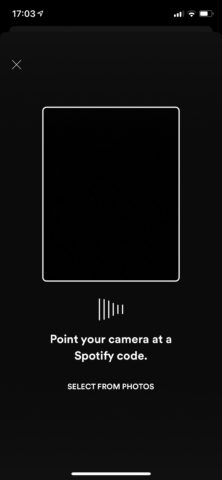
Scan the code.
Don’t forget, though, that anyone who’s joined a Group Session can pause, play, and skip tracks in the playlist, and they can add or remove tracks, too. So, while Group Sessions is a great feature for Spotify users, do think carefully about who you grant access to.
Because in a flash, your ‘60s rock could be transformed into post-millennial pop – or vice versa!