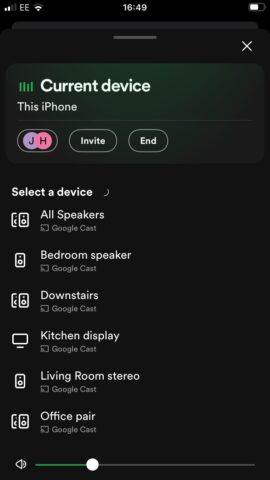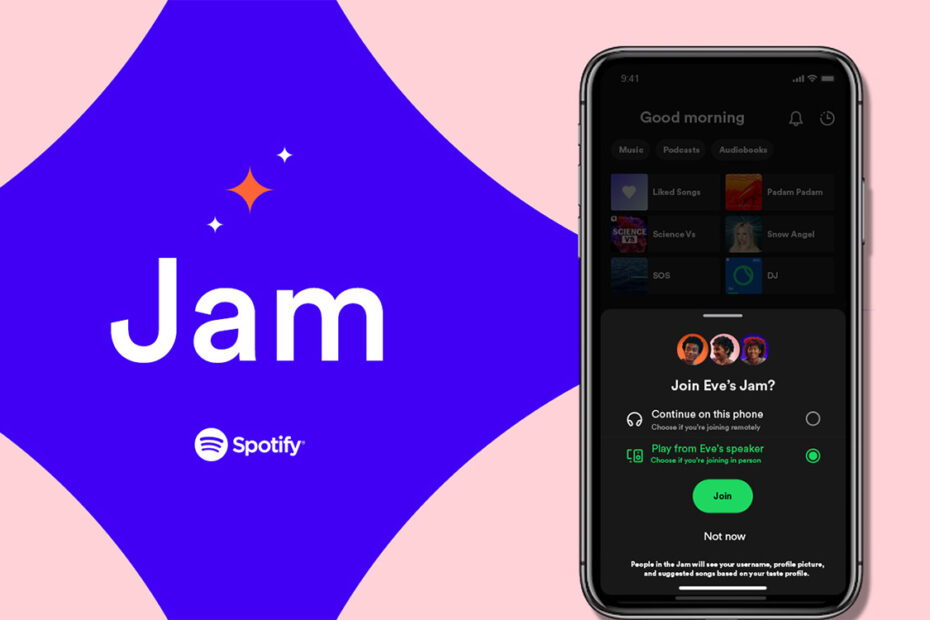Spotify Jam is a new feature for the popular music streaming service that allows multiple users to contribute to a shared playlist, playing it back in real time. It adds a deliciously social slant to an otherwise extremely personalized streaming experience.
Here’s how to get the most out of Spotify Jam on your iPhone. Note that you’ll need a Spotify Premium account to kick off a Jam, though you’ll be able to invite Premium and non-Premium subscribers alike to your Jams.
Select a playlist or song
First things first, select a playlist or song that you’d like to share with your Spotify-using friends. Tap the speaker icon, followed by Start a Jam.
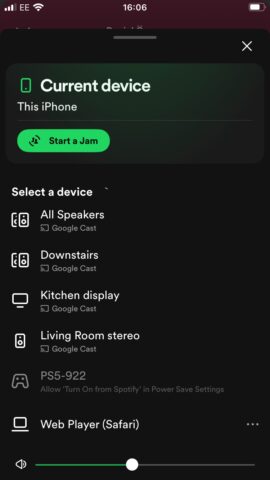
Start a Jam
Now you can invite friends by tapping the Share link button (select social, text, SMS etc.), moving your phones together (make sure Bluetooth is on), or having them scan the QR code at the bottom of the screen. Anyone in your household using the same Wi-Fi network will also be prompted to join your Jam when they open Spotify.
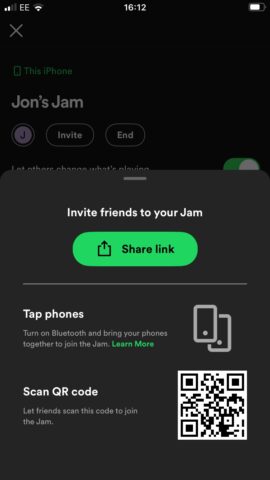
Jam with your friends
Your friends will now be able to join your Jam and add their own song recommendations. Spotify Jam will see where your tastes overlap and make recommendations based on those shared interests.
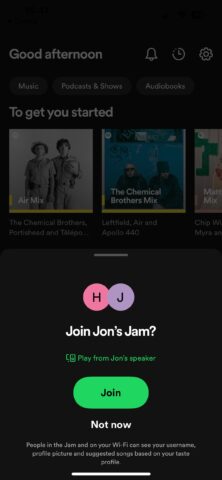
Add songs
From the main Jam screen, either select from the scrolling list of songs from the current artist, or tap the ‘Add songs’ button. Again, you can select from the following scrolling list of recommended songs, or hit the Search icon and type in your next song or artist.
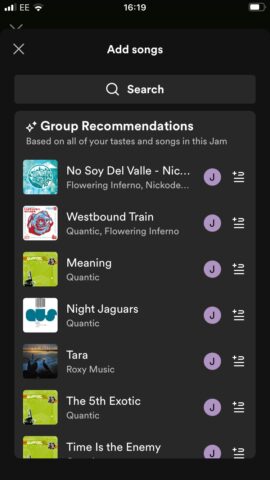
Playback
Playback of a Spotify Jam is in real time for all participants. The host has to kick things off, but by default, participants can also control playback. The host can remove this ability with the toggle at the top of the Jam page. Participants can see who contributed each track selection by the initial situated next to each entry.
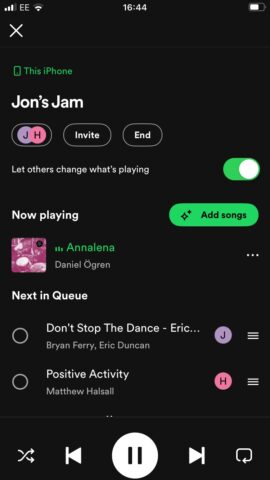
Picking a playback device
By default, playback will commence on the host’s iPhone, but tapping the speaker icon at the top of the Jam page (which will probably be labelled ‘This iPhone’) will let you push playback to a local speaker, device, or group.