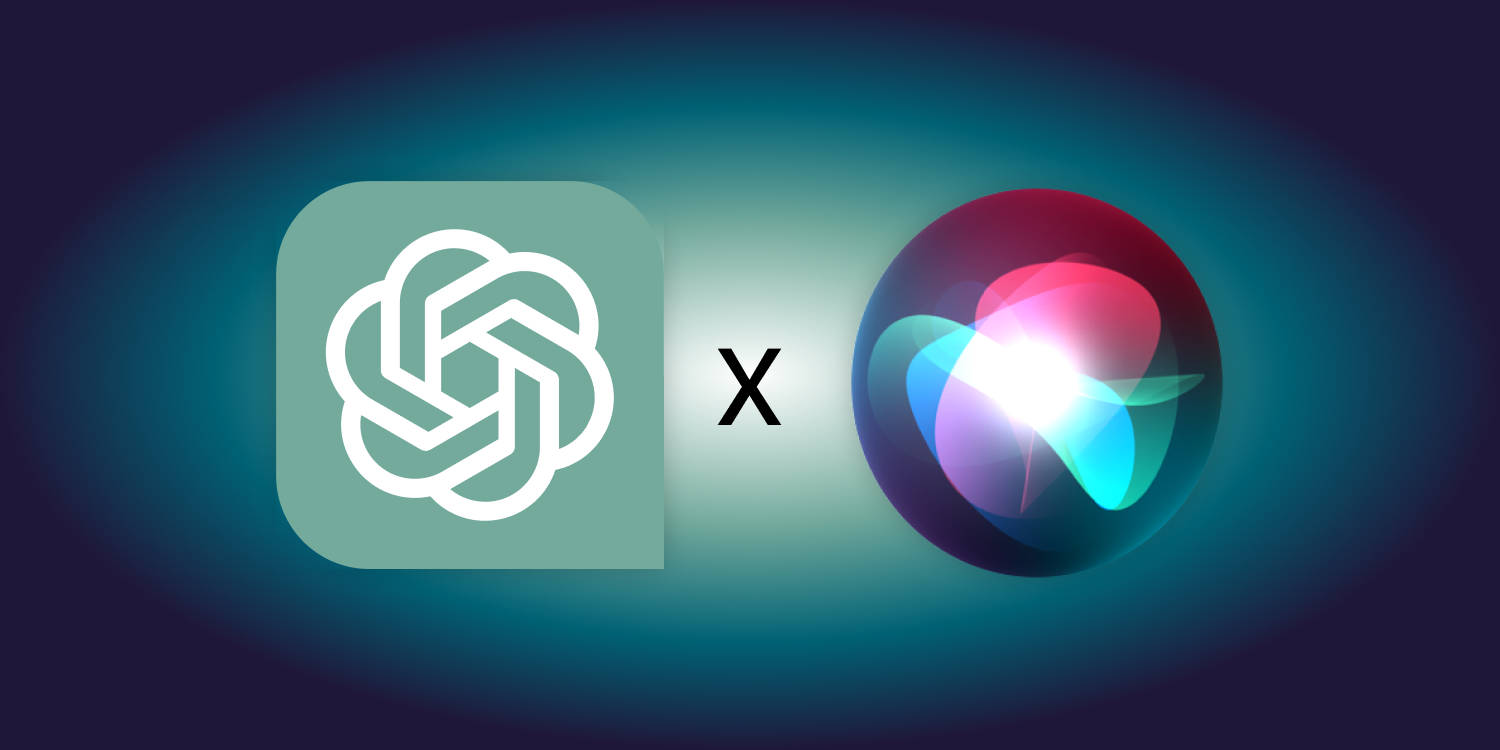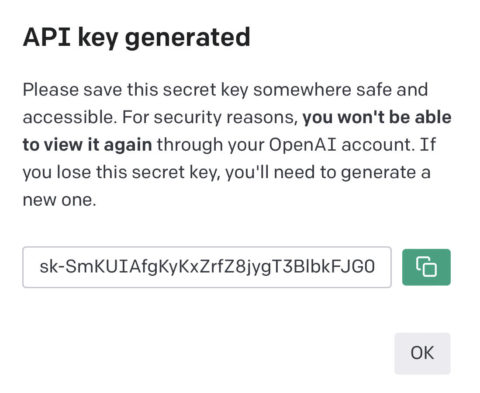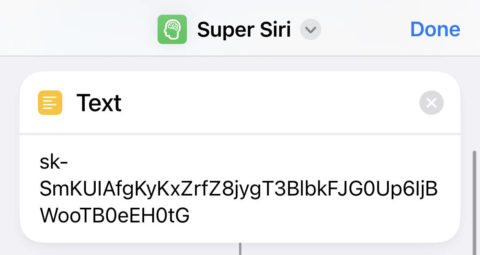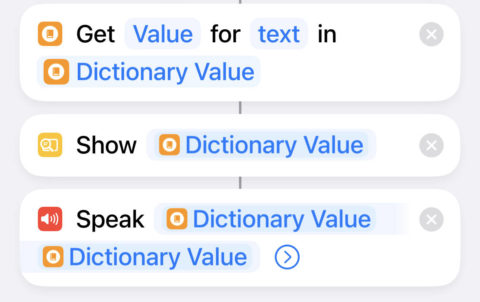Apple’s virtual assistant Siri can be really useful for basic things like managing your calendar or setting alarms. But despite being almost 12 years old, in many ways Siri can’t keep up with the new kids on the block. For better and worse, the field of AI has exploded over the past year, and top dog ChatGPT puts Siri to shame when it comes to creative tasks or those that require complex understanding. If only Siri could do the same…
Believe it or not, you can fuse ChatGPT and Siri together to form a new voice assistant you can call upon any time from your iPhone, giving users the best of both worlds. This is possible thanks to some sneaky automations in Apple’s Shortcuts app and OpenAI being, well, open. By customizing a shortcut provided by iJunkie, we can create what iGeeksBlog and others are calling “Super Siri”. Let’s do it.
Generate an API key
First, you’ll need to create something called an API key, which allows you to integrate ChatGPT’s functionality into other services. Developers use these keys to design their own AI apps, but despite a few interesting variants, many of them are scams/copycats/ad-ridden/not very good. Best avoided. Instead, we can use this API key to link the official ChatGPT service with Siri Shortcuts for easy, free access any time – even during peak hour when access to the website is limited. No third-party download required.
To get your own API key, head to platform.openai.com/account/api-keys and log in or create an account – it’s free. Then press Create New Secret Key and tap the green button to copy the code to your clipboard. This will never be shown again, so be sure to paste it into the Notes app or similar for future reference.
Make the Siri Shortcut
The required shortcut is complex, but luckily you don’t have to create it from scratch. Tap this link to open a ready-made ChatGPT shortcut in the Shortcuts app. Press Add Shortcut and approve the necessary permissions when prompted.
You’ll now find Shortcut for ChatGPT (Medium) in your shortcuts library. We’ll need to make a few tweaks, so tap the … button on it to edit the shortcut. Scroll down to the Text section and paste in the API key you generated earlier. Next, tap the shortcut name in the top bar and press Rename to change it to something a bit snappier, such as “Super Siri”.
Let’s look at this shortcut in more detail. The first action asks the user whether they wish to interact via Dictating or Typing. Keep this if you like, but for a more Siri-like experience, we want to skip this step and automatically ask questions by voice. Delete the Typing option and press Delete Actions when prompted. Then, press the x to remove the Input Mode dialog and press Keep Actions this time. Now Super Siri will default to listening for a voice command when triggered, meaning you can ask it your question vocally.
Scroll to the bottom of the shortcut and you’ll see a Show (Dictionary Value) action. This presents the response from ChatGPT as a text box on screen. As before, you can keep this if you like, but if you’d rather hear Siri speak the reply we’ll need one more action. Use the search box at the bottom to find the Speak Text action and tap it to add. Press the blank box and choose Dictionary Value as the input. It should also show Dictionary Value as the output. Bit confusing, but trust us – this will mean your responses come in as text and audio.
Finally, back out to the All Shortcuts menu and press Super Siri to launch it. Allow all the permissions it asks for and check it works as expected.
Use Super Siri
As for triggering the shortcut, one option is to Add to Home Screen from the Share sheet of your new shortcut for easy access with a single tap of an app icon. But you can also trigger it using the original Siri, which of course still works as usual. Simply say Hey Siri or hold the power button and then say “Super Siri” to start up the shortcut.
You’ll be given a Siri-like prompt into which you can speak your question. Wait several seconds and you should get a slick response from ChatGPT itself – without having to login to the website or wait in a queue during peak times. Enjoy!