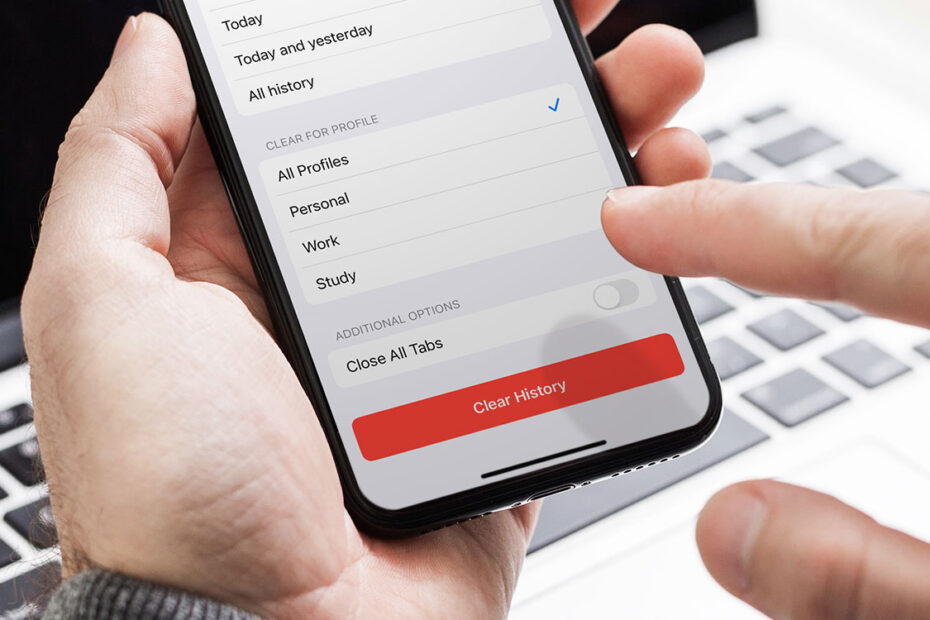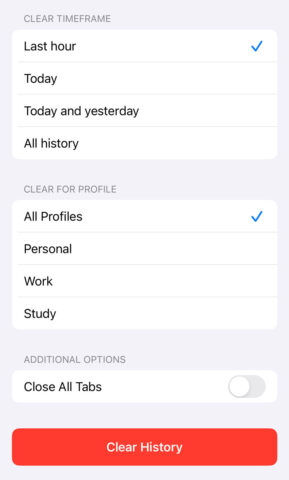When you visit websites, small amounts of data, including login details, are stored as cookies. However, if you’ve accessed a password‑controlled site, such as Facebook, cookies can make it easy for others to view your account if you’ve forgotten to log out.
Go to Settings, Safari, and tap Clear History and Website Data to delete this data.
In iOS 17, Apple made this setting even more nuanced. After tapping Clear History and Website Data, you’ll be given more control over exactly what gets cleared. You can pick a specific timeframe, a particular profile, and even choose to close all tabs at the same time. Select the options you want and press Clear History to confirm the action.
Individual control
You also have the option of deleting cookies for one specific site instead of clearing everything. Open Settings, Safari, Advanced, then select Website Data. Tap Edit and then the minus icon next to each listing and select Delete.