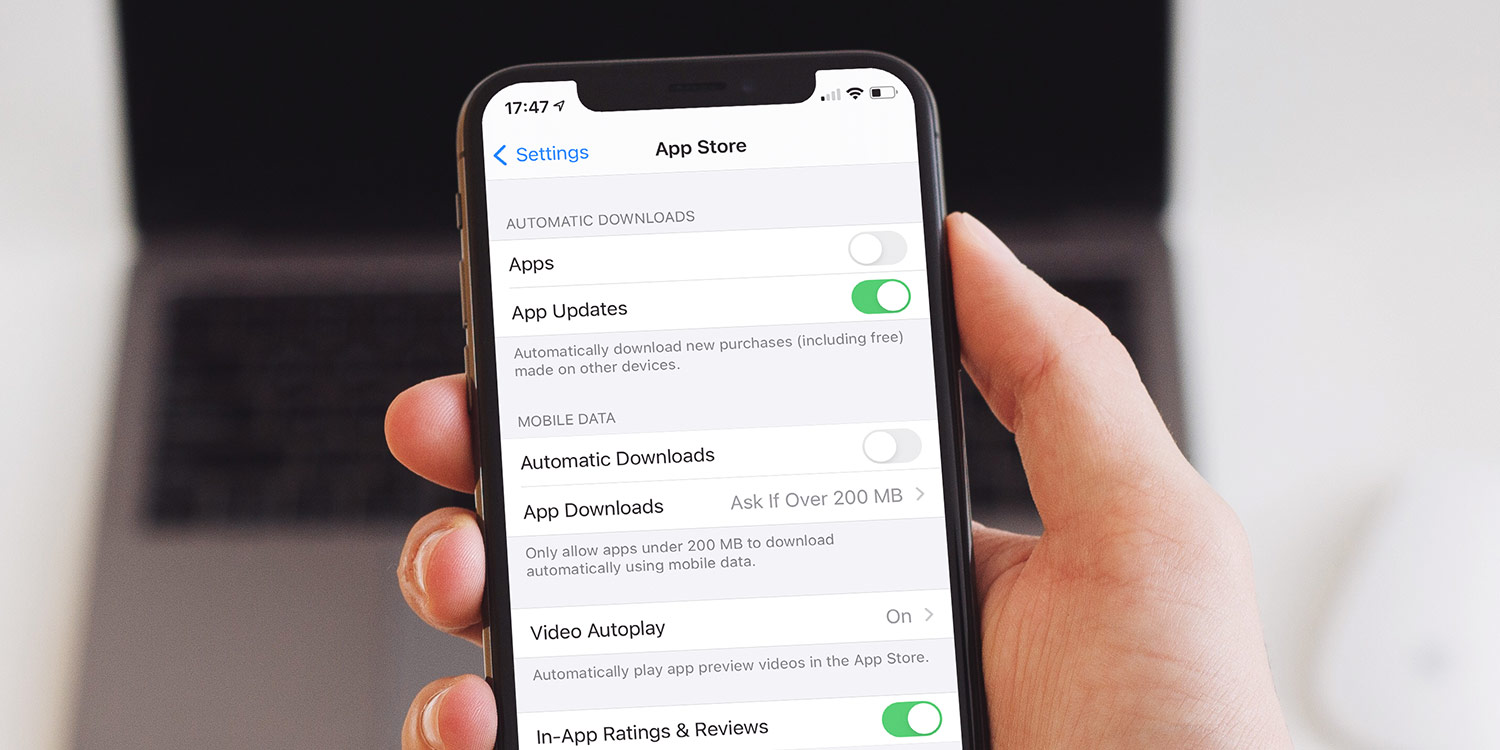Any time that songs, apps, or books are downloaded on another device using your Apple ID, they’ll also appear on your iPhone if automatic downloads is turned on – without needing to sync.
Turning this feature on depends on the content you’d like to auto-download.
To enable automatic downloads for apps, launch Settings, choose App Store, and toggle the feature on. You can also specify whether auto-downloads are enabled over mobile data, too, or are limited to Wi-Fi only.
To set your device to auto-download new music, you’ll instead need to navigate to the Music section of the Settings app and toggle the same option.
Automatic updates
By default, the App Store will update your apps automatically. However, you can switch off this behavior if you prefer.
Open Settings, select the App Store option and turn off the App Updates choice.
To update apps, open App Store, tap your Apple ID profile picture (which appears in the top right), and scroll down to see Available Updates. You can either update individual apps by tapping the Update button, or download and install all available updates by tapping Update All.