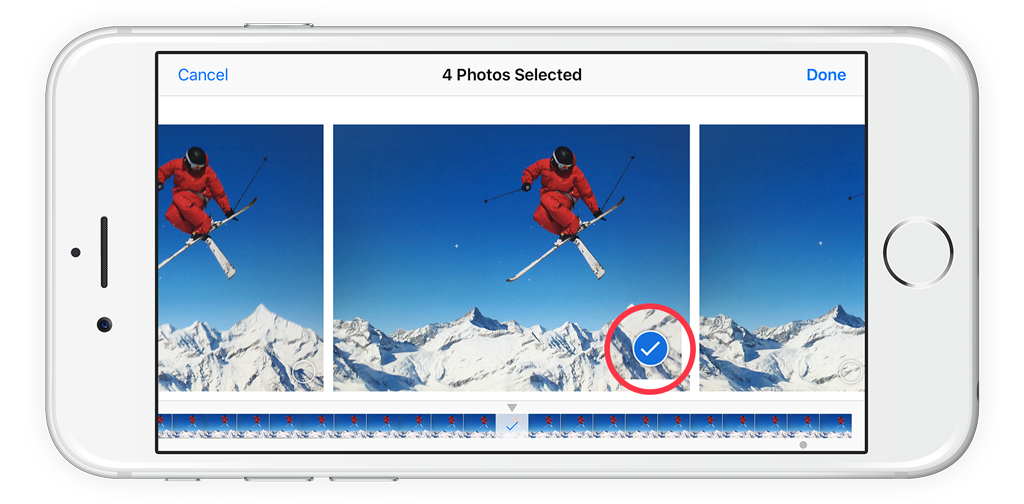Burst mode is great for capturing fast-moving subjects – it takes a series of shots very quickly, so you can choose the perfect moment.
When using the Photo mode in Camera, swipe left on the shutter button and hold your finger on screen. You’ll see a series of numbers rapidly counting up and hear quickfire shutter noises if your device is unmuted. This is Burst mode capturing multiple images.
Alternatively, head into Settings > Camera and activate the Use Volume Up for Burst toggle. Now you can simply hold the Volume Up button to achieve the same effect.
Head to the Photos app and you’ll see only one image has made it to the thumbnails view. The iPhone picks this automatically. If you tap on this, it’ll state Burst as well as the number of photos you took in the top right. To see all the images you captured, tap Select… at the bottom.
The small gray arrow along the thumbnails at the bottom signals which image the iPhone believes is the best choice. Tap on any of the images to select them, then tap Done. The iPhone will then offer to keep everything or only the selected images. If you want to save space on your iPhone, pick the latter.