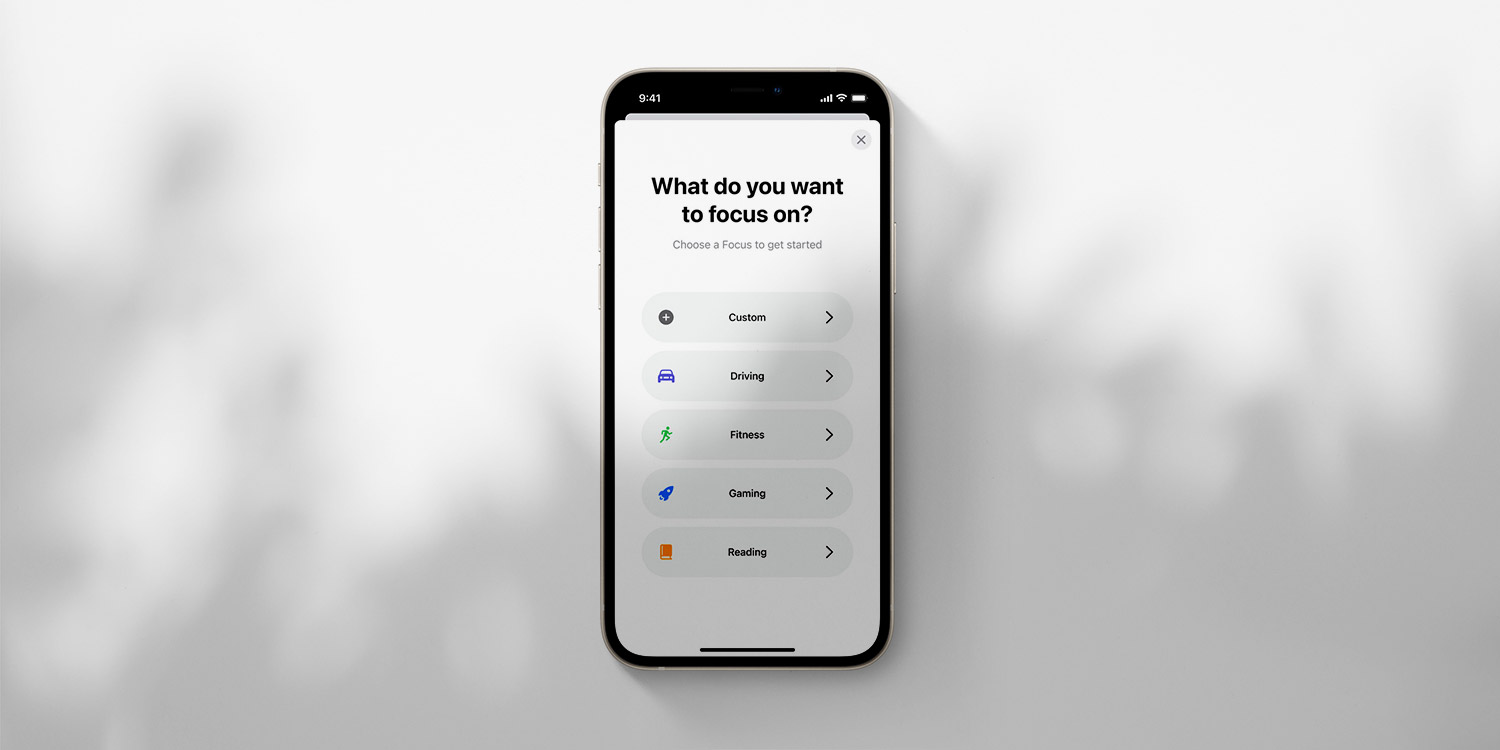Focus mode is a way to minimize the disruption caused by persistent notifications whilst still keeping you informed and contactable where necessary. Personal and Work settings, for example, will allow through notifications only from important contacts, and will supply a status letting people know that they’re currently silenced. They can be made to turn on automatically at a specific time or location, or when using a certain app.
The preloaded Driving and Sleep Focuses will allow through notifications from select people and apps, or those marked as time-sensitive, during these situations where you want distractions to be at the minimum. You can also set up completely new focus modes by tapping the + button at the top of the page.
How to use Focus
To start setting up a Focus on your device, navigate to Settings > Focus. You’ll see separate focus options for various premade focus modes, each of which apply predefined filters to your notifications.
When you choose a focus, you’ll be able to customize it further.
You can also select to accept calls from your Favorites. Next, select the apps that you’d like to be able to reach you when this particular Focus is active (Slack and Zoom for a Work Focus, for example).
Finally, decide whether you want to enable apps to continue to deliver time-sensitive notifications when your chosen Focus is active.
Signal your status
Once you’ve set up your Focus, it’s possible to toggle whether people are notified that you have notifications silenced or not. Head into the chosen Focus and tap Focus Status, then ensure that the Share Focus Status toggle is on.
Your contacts will now know that they’re silenced, but in certain apps like Messages will receive the option to Notify Anyway.
Do Not Disturb
As of iOS 15, Do Not Disturb lives within the Focus settings menu. It too can be customized to allow specific people and apps to contact you when active.
It’s also possible to set a specific time period for Do Not Disturb to activate, while turning on Smart Activation (which is available for all Focuses) will activate the focus at opportune moments, based on location, app usage, and the like.