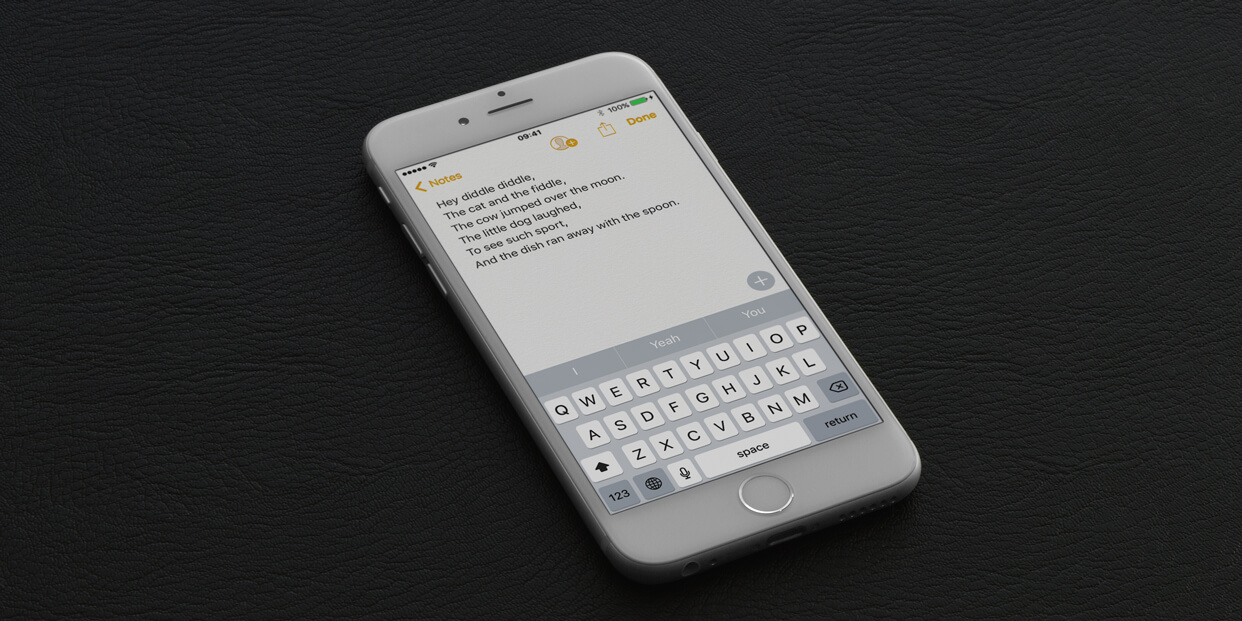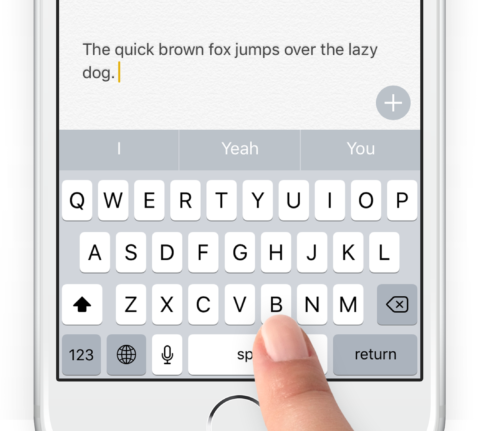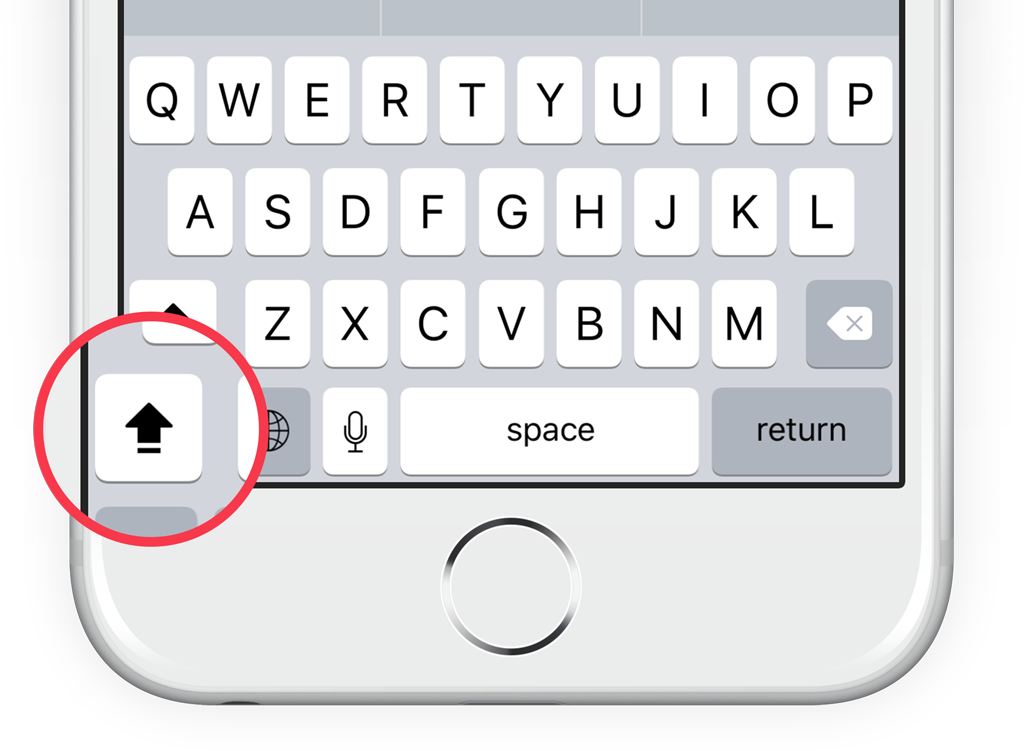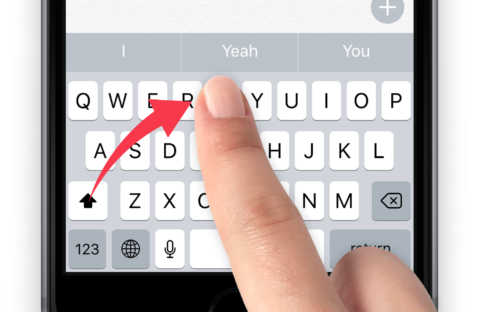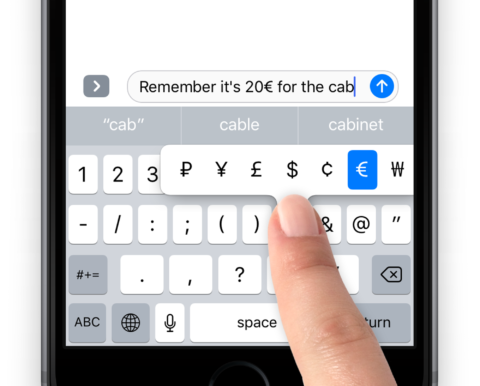Insert a period
Tap the space bar twice in quick succession and the iPhone will insert a period (full stop) followed by a single space. This can also be done by tapping the space bar with both thumbs or two fingers at the same time, although this is easier when typing in landscape mode.
What if you actually want two spaces? Simply tap once then wait for a few seconds before tapping again.
Capital letters
The shift button (upward arrow) on the keyboard works slightly differently than on a regular computer. By default, the keyboard will capitalize the first word of a new sentence, but if you need caps at another time you have two options. You can tap shift once to capitalize the next letter or double-tap shift to activate caps lock, making everything you type in capitals until you tap shift again to turn it off.
Sometimes you just need the next few letters to be capitalized, for example, “My PC is BROKEN!” or abbreviations like “LMAO.” To do this, you can simply hold shift with one finger while you type with another, then let go to go back to normal.
Slide rules
You can use slide gestures to make typing with one hand easier. To quickly enter a capital letter, tap and hold the shift button and slide over to the letter you want to enter. This capitalizes only that letter and you can carry on typing as normal. This is useful for typing place names like New York or London.
Similarly, to quickly enter punctuation or numbers from the keyboard, tap and hold the 123 button and slide to any number or punctuation button. When the finger is released, that character will be inserted and the usual keyboard reappears.
Special characters
If you hold down certain letters or punctuation on the keyboard, a pop-up appears containing other options. For example, you can hold down the currency symbol to access other currencies, or a vowel to get foreign language characters like è, ä, or ø.