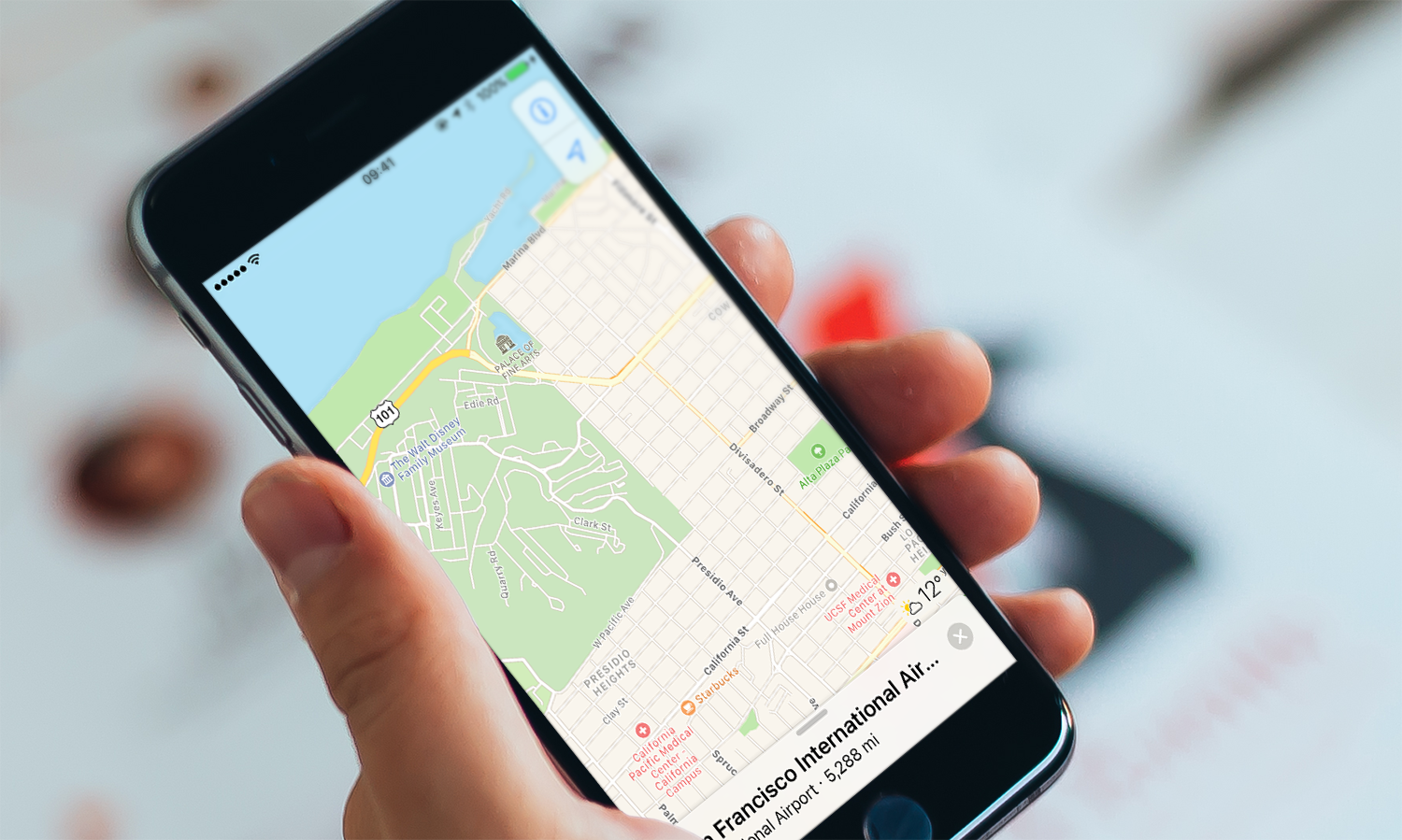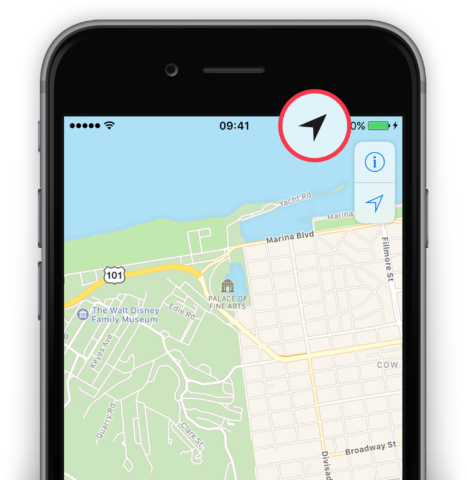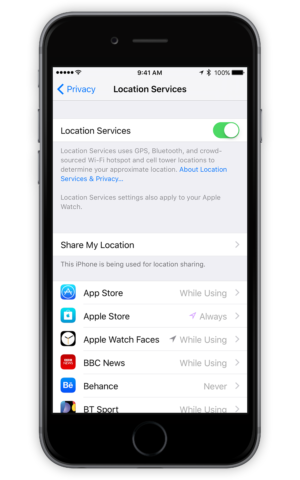Some apps, such as Maps or Camera, request the use of your current location, however, some users may wish to restrict location usage. If an app is using your location, an arrow will be displayed in the status bar next to the battery icon.
To see which apps are using your location, open the Settings app, select Privacy, then Location Services. To turn off all location services toggle the option at the top, or select an app to control it individually. Location usage can be set to Never to stop the app’s access to your location permanently, While Using the App to limit the app’s ability to use your location only when open, or Ask Next Time to be prompted again next time you open the app.
Approximate location
When an app requests permission to access your location in iOS 14, it’s possible to have it learn only your approximate position on the map. A local news app doesn’t need to know your precise location in the way that a navigation app might, for example. This feature ensures you’re in control of how specific your shared data is.
Simply toggle Precise Location on or off when an app asks for this permission. Want to check or change which apps have which level of permission? Head to Settings > Privacy > Location Services, tap the app, and toggle the Precise Location setting.