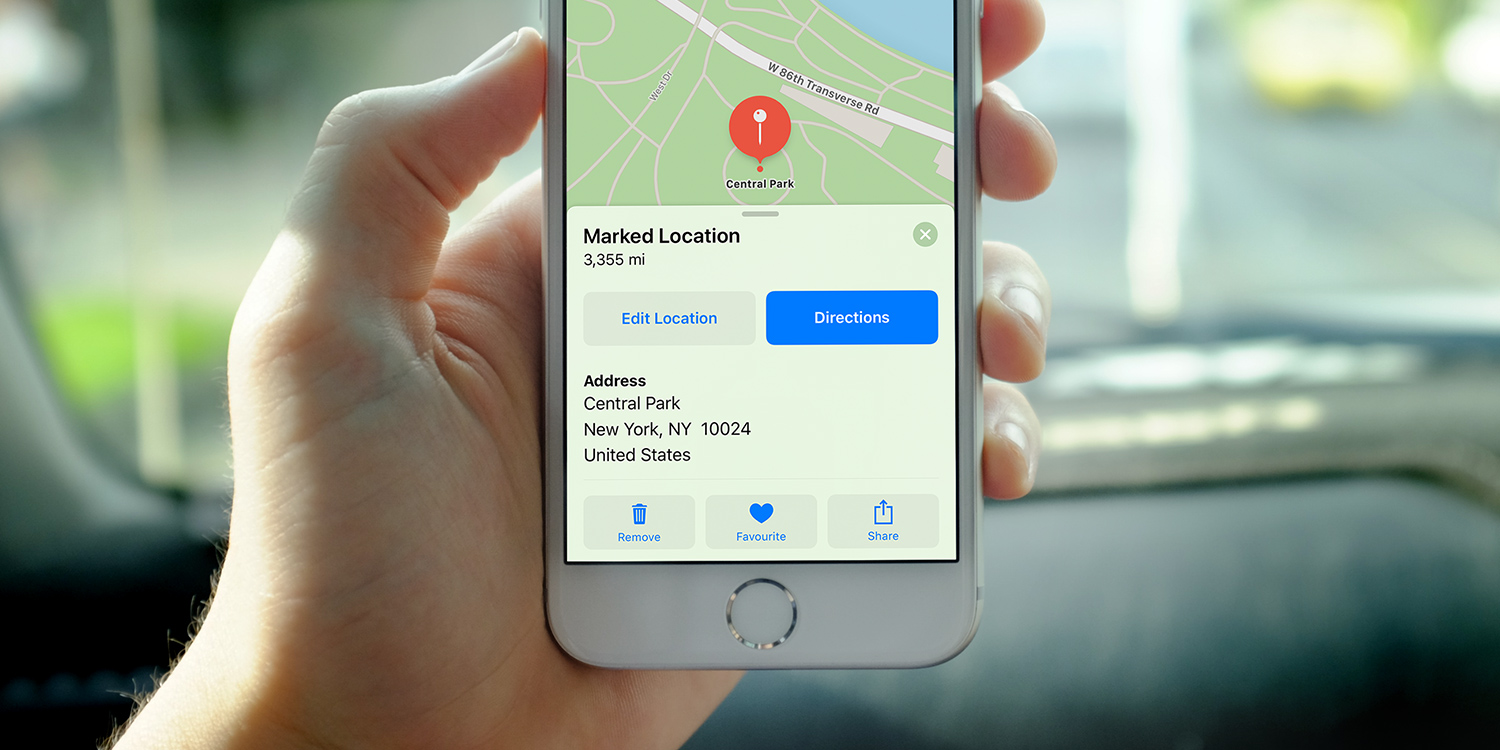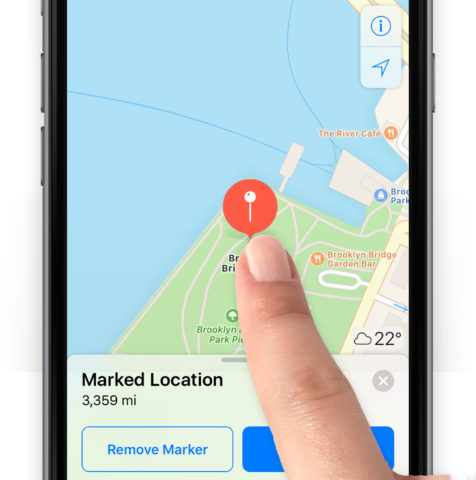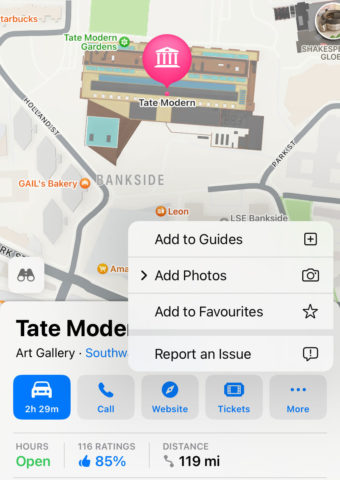You can use Maps to drop a pin and save a small area of the map to the app, for example, the location of your hotel if you’re on holiday.
Tap and hold the screen in Maps to drop a pin. Zoom in on the pin to get a more detailed map. Once placed, you can tap Move and scroll the view to make a more precise placement.
If you turn off your connections, the location is still saved so you can find your way back or use it for reference without getting lost. Bear in mind that you can only save one pin at a time this way – creating a new one will remove the previous pin.
Share your location
Need to organize a meeting place? Tap on any pin – either one you just dropped, or an existing landmark – and the details will pop up on the lower half of the screen.
From here, tap the share button and choose from the options. This sends a link to your location that the recipient can open in Maps.
Saved favorites
Saving locations in Maps means you can find places again quickly, without having to search for them. It will also reduce the time spent connected to a cellular network when using the Maps app.
If you want to save an important location to the map permanently, press and hold to create a pin as above. Tap more and press Add to Favorites from the options below and give it a name when prompted.