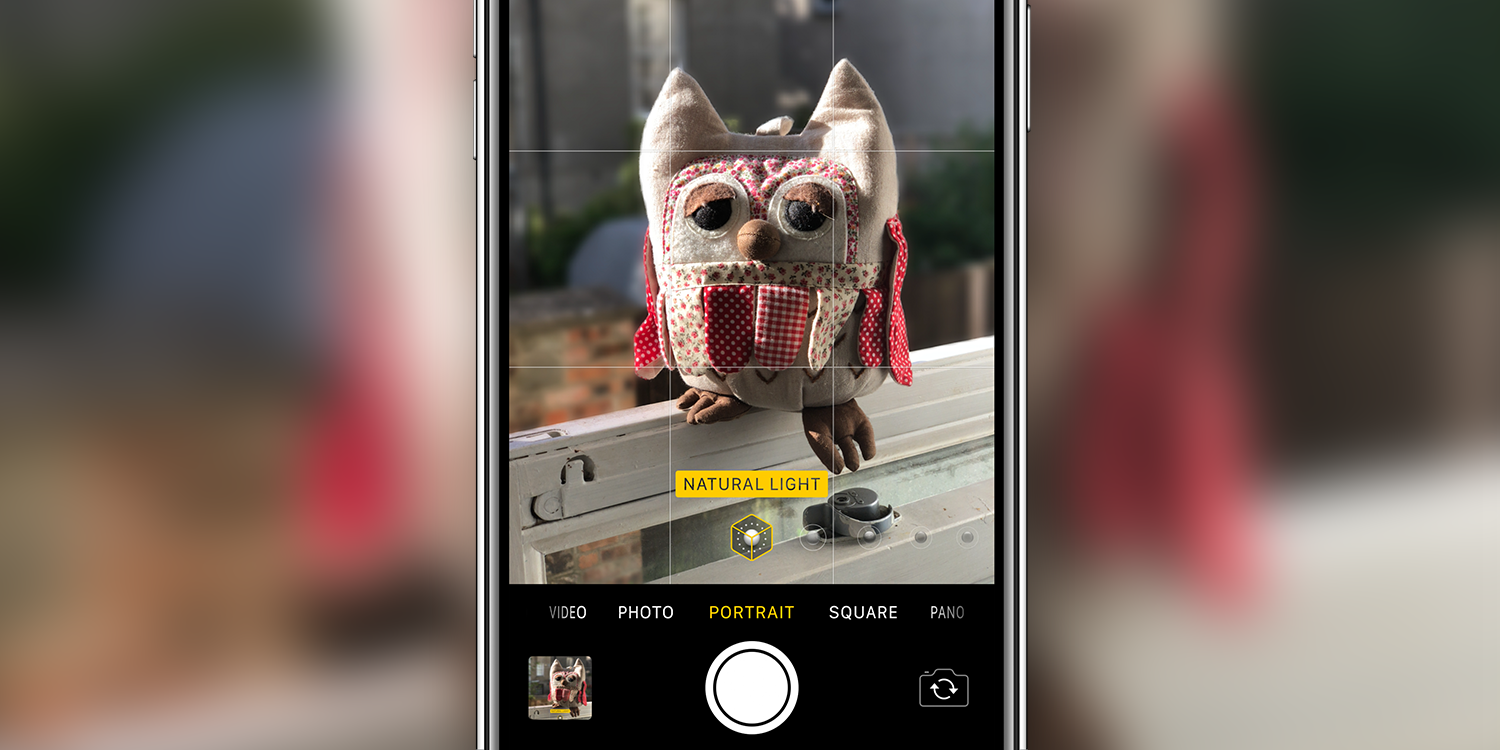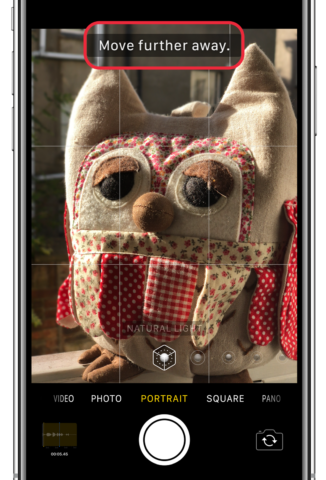Portrait mode is a camera function that can help you take brilliant portrait photos. It detects the subject of the shot and artfully blurs the background while keeping the foreground in sharp focus.
This feature is available on all recent iPhones, and iPhone 7 Plus and iPhone 8 Plus. On models with Face ID, Portrait Mode even works using the front-facing camera.
Open the Camera app and select Portrait at the bottom of the screen. This will switch to the 2x lens, which is more flattering for portrait shots but does mean you’ll need to be a few paces away from your subject.
Aim the camera at your subject. If you’ve aligned everything correctly, a yellow text bar will appear towards the bottom of the screen to indicate that Portrait mode is active. Otherwise, follow the instructions that appear at the top of the view. It’ll tell you if you need to get closer or further away from the subject to activate the effect.
Sometimes it takes a bit of trial and error to frame the shot properly. Try panning the camera back and forth until it registers and the yellow bar appears. Then just hit the shutter button as usual to take the photo.
Shooting tips
Portrait shots, more so than any other camera mode, benefit from good lighting. Clear daylight or a strong light source will make a huge difference.
It also helps to shoot in front of a background that’s busy but not too close – avoiding shooting subjects stood flat up against a wall or in front of a plain blue sky, else the depth effects are barely noticeable.
Once you know how to get the most out of Portrait mode, you can get some seriously impressive shots!
Changing focus
With the iPhone 13 series and later, the Camera app added the ability to focus on alternate subjects. You can even focus on something further away, blurring the foreground instead of the background.
While shooting in Portrait mode, tap anywhere in the viewfinder to focus on that specific element, blurring everything else in view. That means you can take arty photos where a distant mountain is perfectly crisp, while everything closer to the camera takes a backseat.
You can also long-press to lock a subject in, disabling the autofocus.
Mirrored selfies
Want to flip your Portrait selfies to offer a mirror-like view of your face, rather than the third-person view afforded by default? If you have a device with Face ID, and iOS 14 or above, you can do just that.
Simply head into Settings > Camera and activate the Mirror Front Camera toggle.