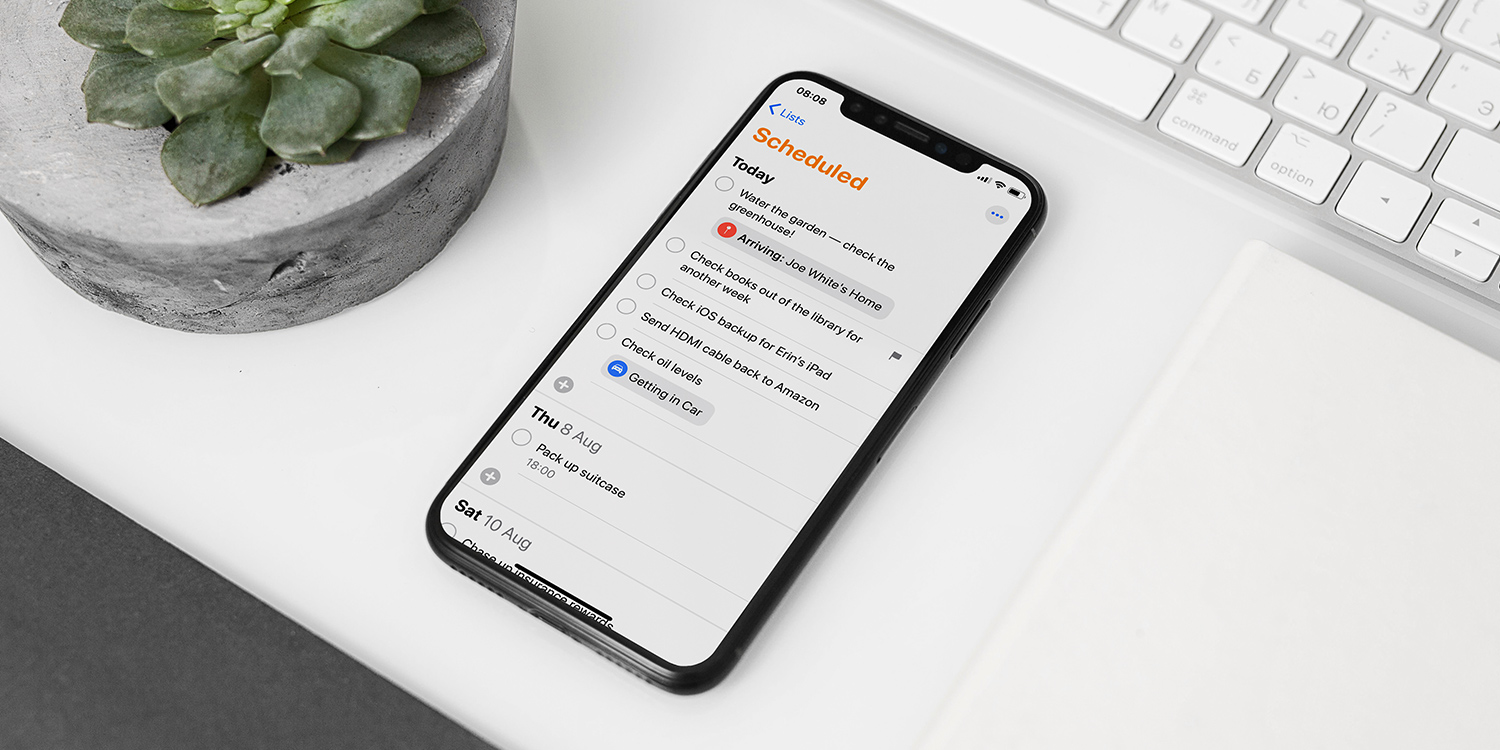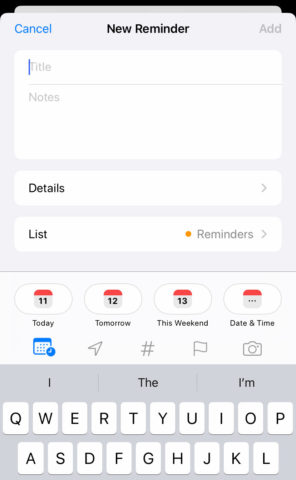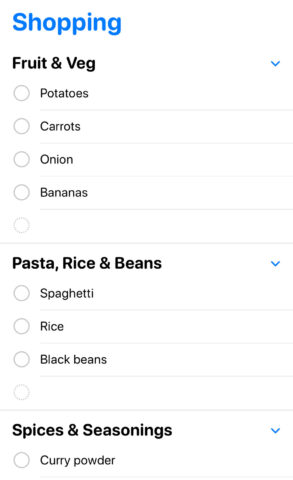The ability to set and check reminders and to-dos from the built-in Reminders app is very useful.
At its most basic, open the app and tap New Reminder to make a note of something. Give it a name (like “take out the trash”) and press the i button if you wish to set an alarm.
Here, you can set reminders for certain dates, times, or locations. You can even set reminders to specific contacts that you chat with in the Messages app.
Once completed, simply press the circle next to each reminder to tick off that entry. Swipe left on an entry and press Delete when you no longer need it.
Quick toolbar
The quick toolbar appears above the virtual keyboard when you tap New Reminder. The calendar and location buttons offer quicker ways to set the reminder information and alerts we mentioned earlier.
Smart lists
From the main reminder view, tap the Lists button in the top left to see all your reminders sorted into handy groups. You can check in on Today for imminent tasks, or create your own types of list with the Add List button.
Natural language
Another way to add reminders is to make use of the app’s support for natural language input. When adding a new reminder, simply include the date and time with the reminder subject, and Reminders will parse out the relevant information and add it to the item.
For instance, try typing Take out the trash at 7pm on Saturday, and Reminders will do just that, creating an item – “Take out the trash” – and offering a due date for 19:00 on Saturday evening. Tap Suggested Date above the keyboard to set it.
Grocery lists
iOS 17 adds the ability to create grocery lists within the Reminders app. Press Add List, choose List Type and select the new Groceries option (Shopping in some regions). Create the list and as you add new items, they’ll be automatically categorized into sections to help you find things faster at the supermarket. You can customize the sections by tapping the … menu and choosing Manage Sections.