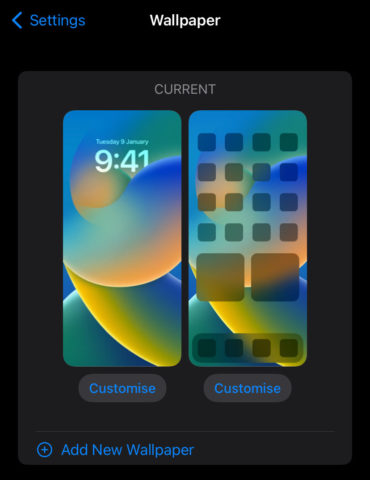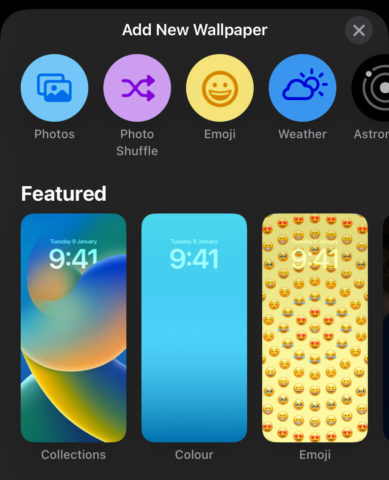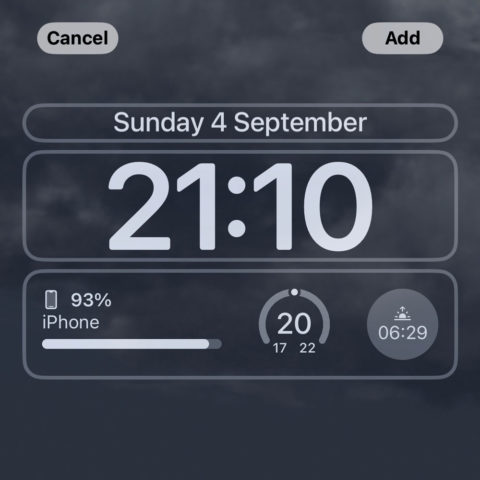You can change the background image (wallpaper) that displays on both the iPhone’s Lock screen and Home screen, and it’s very easy to do.
Open the Settings app and tap Wallpaper. You’ll see a preview of the wallpapers currently in use on your Lock Screen and Home Screen respectively. In iOS 16 and beyond, wallpapers are saved as pairs like this, which you can swap from the Lock Screen with a long-press on the background. Neat!
Here, tap Customize next to either wallpaper to tweak it slightly (more on that later) or Add New Wallpaper to pick something entirely new.
Add New Wallpaper
Here, you can choose from a library of preset designs, or tap one of the icons at the top to create your own. The choices are fairly self-explanatory: Photos allows you to choose from your camera roll, Emoji lets you design a pattern using emojis, etc.
Note that photos with a clear subject can be layered so they appear “above” the clock on the Lock Screen. Read our tip about everything new on the Lock Screen for more on how that works.
Pick anything you like, and you can then customize it further…
Customizations
Here you can make some tweaks to your chosen design. Swipe left and right to make visual adjustments – depending on the type of wallpaper you’ve chosen, this will either cycle through filters or change the design. With photos, you can also pinch with two fingers to zoom in or out of the image to get it lined up perfectly.
You can also tap any of the outlined elements to further customize your Lock Screen. Tapping the clock allows you to choose a new font and color, while tapping the spaces above and below the clock gives you the chance to add minute widgets, or “complications”. These will be visible from the Lock Screen.
Tap Add when you’re happy, and then choose Set as Wallpaper Pair to automatically create a matching version for your Home Screen. This takes your chosen background image and blurs it just enough to make your app icons appear more legible. Alternatively, tap Customize Home Screen and use the options here to change things up.