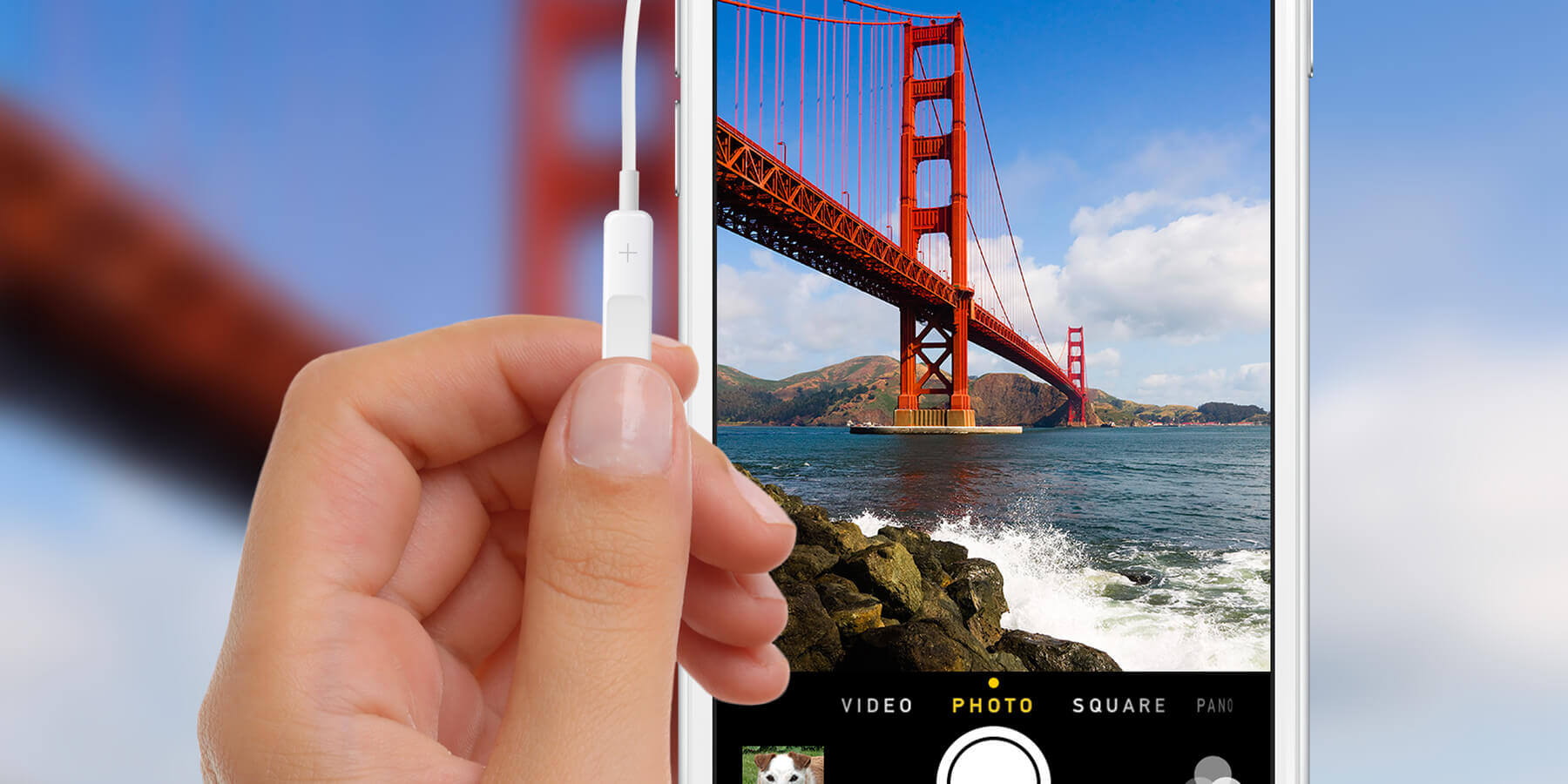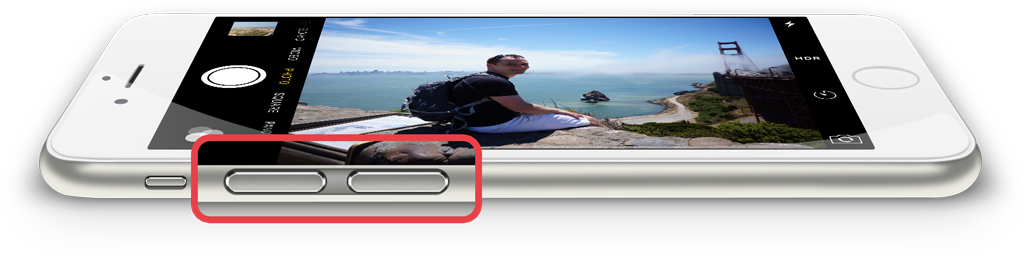When using the Camera app, having to tap the shutter icon on the screen can often cause camera shake or a lack of focus.
Instead, press either of the volume buttons on the side of the iPhone to capture the shot. This lets you hold the phone horizontally like a conventional camera, giving much more stability to take a better picture.
Headphones
You can also capture a photo by pressing either of the volume buttons on the inline remote on the iPhone’s headphones. This allows you to keep the iPhone steady as you don’t need to touch it. This can be particularly useful when using a tripod or leaning your device against a surface. It works wonders for initiating Time-Lapse mode.
If you have a Bluetooth headset connected, you can also press the Volume Up or Down buttons on it to take the photo remotely. Now you can get the perfect group shot.
Apple Watch
If you have an Apple Watch, open up the Camera Remote app on the Watch and use its shutter button to take a photo from your linked iPhone. You’ll also get a preview of what’s being shot through the viewfinder, allowing you to line up shots even when your iPhone is set up across the room!
Additional shortcuts
With iOS 14 and later, it’s possible to set your iPhone’s physical Volume Up button to take burst photos. Just hold down the button to fire off a quick series of shots.
To activate, head into Settings > Camera and activate the Use Volume Up for Burst toggle.
Meanwhile, in newer phones, the Volume Down button can be used to capture QuickTake videos. Just hold the button down to record, and let go to stop. Alternatively, you can set it to act as a simple shutter button in Settings > Camera.