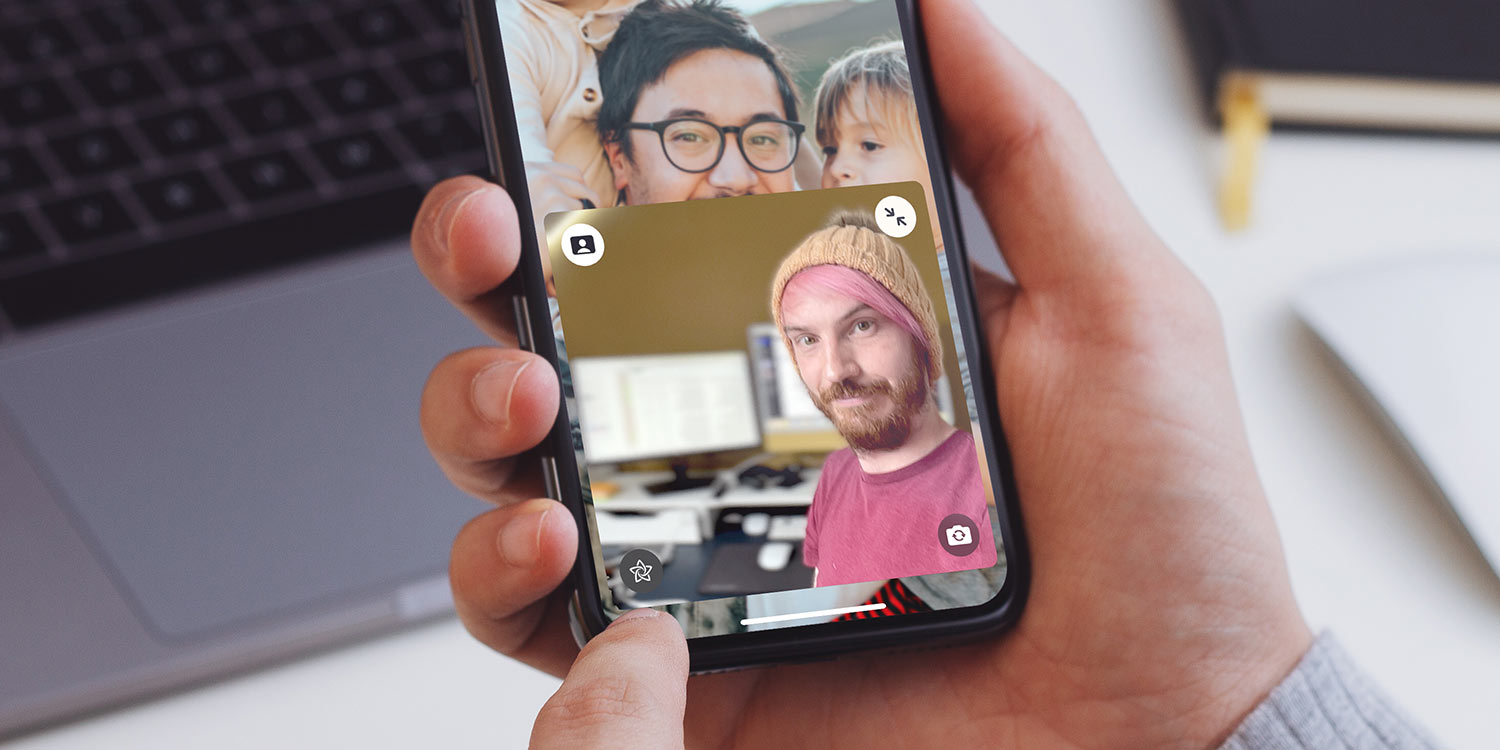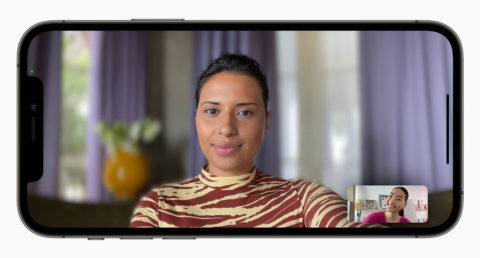FaceTime includes a couple of features designed to improve the audio and video quality of your calls.
All these features require a device with an A12 Bionic chip or later, meaning anything prior to 2018 is sadly incompatible.
Portrait Mode
Like Portrait Mode in the Camera app, this can be used ‘live’ during a video call to de-emphasize the background and keep the focus fully on yourself.
To activate Portrait Mode while on a call, first tap your video frame in the bottom right. Select Portrait Mode, and you’ll see the background magically blur while you remain in focus.
Mic Modes
To help refine the audio of a conversation, FaceTime can activate one of three Mic Modes while you’re on a call.
Voice Isolation removes background noise and amplifies the speaker’s voice. Wide Spectrum captures as much audio as possible – perfect if more than one person is calling from the same device. Standard mode is for a more typical FaceTime experience.
To activate a Mic Mode, simply swipe to reveal Control Center on your device and tap the Mic Mode widget. Then, select your preferred mode from the options above.
Spatial Audio
You may also notice that voices seem to emanate from the direction of the speaker on screen, better helping you to orient yourself in a group call and keep track of who is currently speaking. This is thanks to a clever technology called Spatial Audio, also seen in select songs on Apple Music.