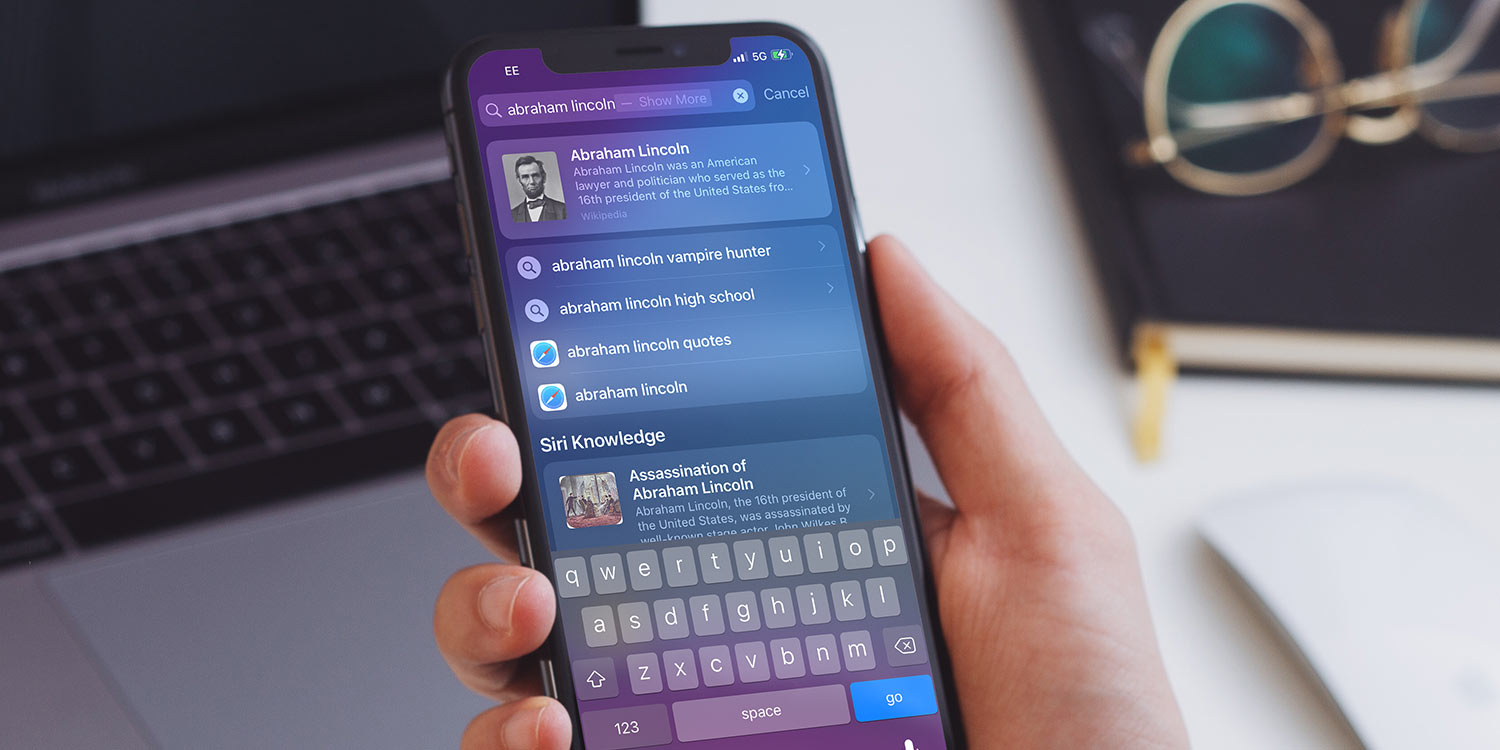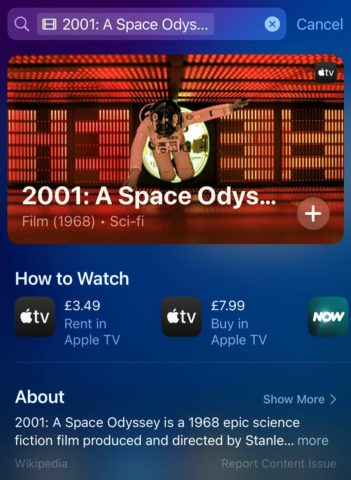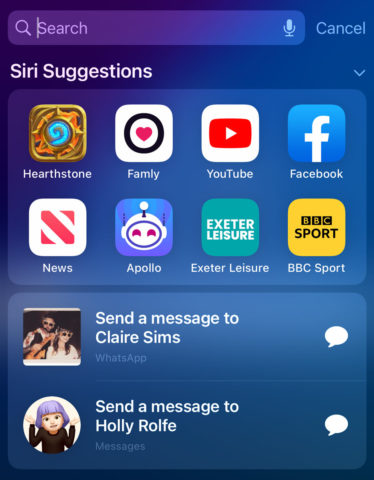Spotlight search enables you to search your phone for contacts, apps, music, video, audiobooks, notes, emails, calendar entries, messages, and more.
Spotlight can be opened by swiping down from the middle of the Home Screen or the Lock Screen. It even works while your device is locked, though in most cases you’ll need to unlock it to view the results.
Type a query or keyword in the text box at the top to search for answers.
You can search for practically anything here and Spotlight will do its best to give you a relevant spread of results. It will show a mix of content from your device – apps, contacts, emails, etc. – along with results from the internet. Sometimes you might even see results that link directly into other apps. Tap any of the results to be taken to the relevant app.
Thanks to Siri integration, you can get even rich search results directly within Spotlight. Type in the name of an actor or a movie, for example, and Spotlight might just offer to Show More. Hitting Return or tapping the preview will then bring up an image, key information from Wikipedia, any recent news, social media links, and more.
You can also search for content within any documents kept in Files, find apps you don’t yet have installed and download them with a single button press, or perform web searches without first visiting a search engine.
Siri Suggestions
Search ties in with Siri, so Apple’s personal assistant will work to intelligently provide suggestions for you. For example, even before you start typing, Siri will provide some suggested apps that it thinks you might want to access at that moment.
As part of the Spotlight view, Siri will suggest apps that you use frequently or have recently installed, and in some cases will vary the suggestions based on your location or the time of day – for example, if you always open News at breakfast you may see it suggested in the mornings.
If you don’t like Siri’s proactive suggestions, you can turn them off by opening the Settings app and tapping Siri & Search Here, you can disable Suggestions in Search.