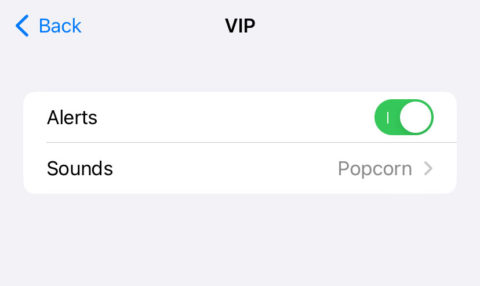You can make some of your contacts VIPs in the Mail app to help differentiate them from the rest of your contacts.
At first, there are no VIP contacts. To add one, open the Mail app and tap the VIP mailbox followed by Add VIP.
Now, tap on a contact from the list to select them. To add more contacts, go to the Mailboxes view and tap the “i” icon next to the VIP mailbox. Here, you’ll see your VIP List. At the bottom, you can add to this list using the Add VIP… button.
After a few have been added, you can set a custom tone for when emails are received from these people. At the bottom of your VIP List is a button labelled VIP Alerts. Tap this button to configure a custom alert.
(You can also reach these options by opening Settings, choosing Notifications, selecting Mail, and tapping VIP.)
To set a custom tone for VIP emails, choose Sounds. Here, you can select a sound for new VIP messages to ensure you never miss them.
Different account sounds
If you have more than one email account set up in the Mail app, you can set different tones for each. Open Settings, select Notifications > Mail > Custom Notications to see the accounts list.
Tap on any of the account names and change the Sound. This allows you to differentiate between work and home emails, for example.