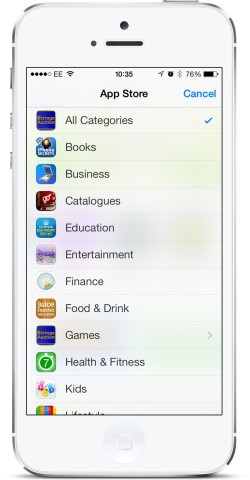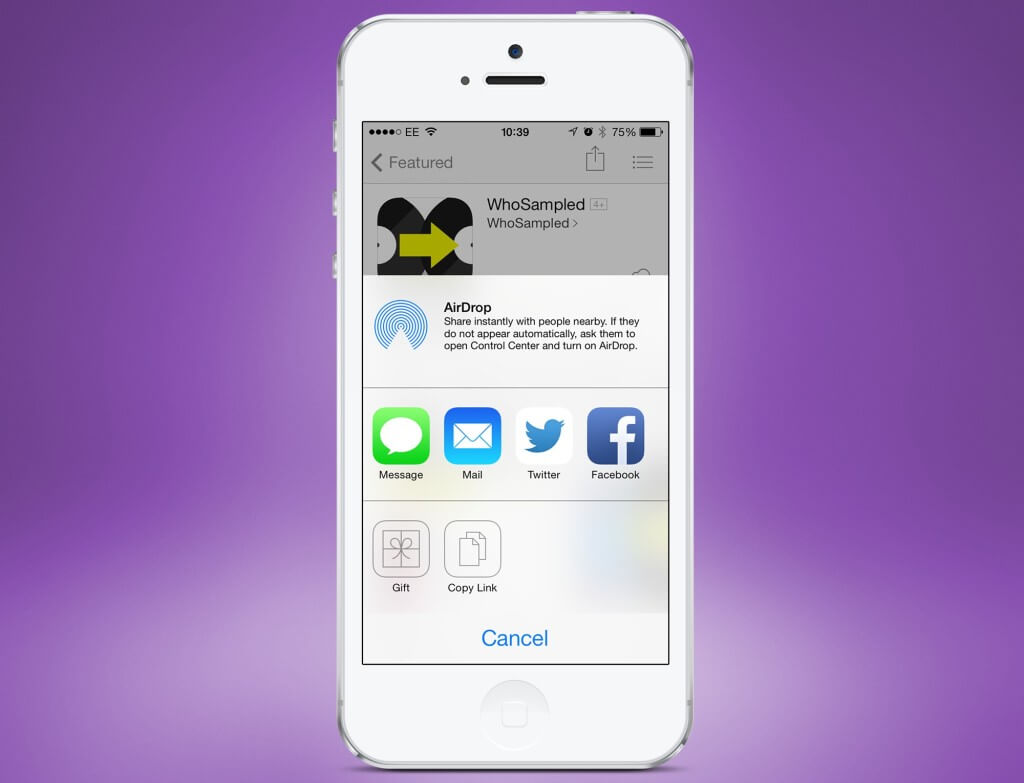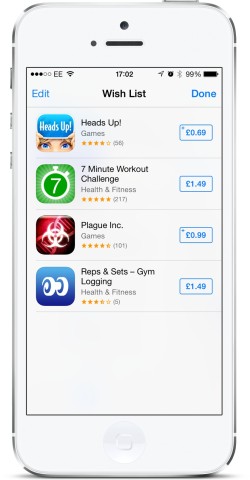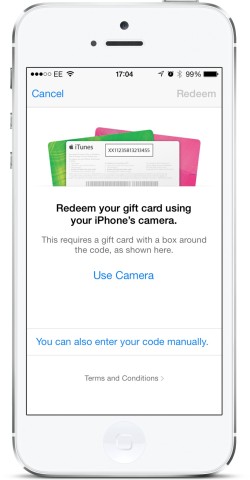The App Store comes installed with your iPhone and lets you download great apps, such as this one. Here are our top five tips to get more from it.
1. View Categories
If you’re looking for a specific type of app, it’s handy to only look through certain sections of the store. From the Featured or Top Charts tab you can select Categories from the top left. This reveals all the categories you can choose from. Tap on one to just view the apps in that area of the store.
2. Gift apps
If you know of a great paid app then you can gift it to a friend or family member. Simply navigate to a paid app and tap the icon. From the options that appear at the bottom, tap the Gift icon. Now tap the Email section and enter your friend or family member’s address followed by Next from the top right.
3. Add to wish list
While looking for a new app you may want to compare a few or save them to look at later. In this case you should add them to your Wish List. To do so, again navigate to a paid app and tap the icon followed by the Add to Wish List. To access your Wish List, simply tap the icon in the top right when looking at the Featured, Top Charts, or Near Me tabs.
4. Check updates
With iOS 7 installed, apps will automatically update for you. However, you may want to see what changes have been made to them. To find out, tap the Updates tab followed by What’s New beneath each entry. This shows you any changes, and sometimes a few jokes left by the developers.
5. Redeem
If you’ve received a gift card for the App Store or been sent a gift, you will need to redeem it. To do so, tap the Featured tab then scroll down to the bottom of the page and tap the Redeem option. If you’re looking to redeem a gift card, tap the Use Camera option and point at the barcode on the back of the card. If you need to enter the code, tap the manual option below and type it in. Either option will retrieve the value and add it to your account or start the process of downloading the gifted app.