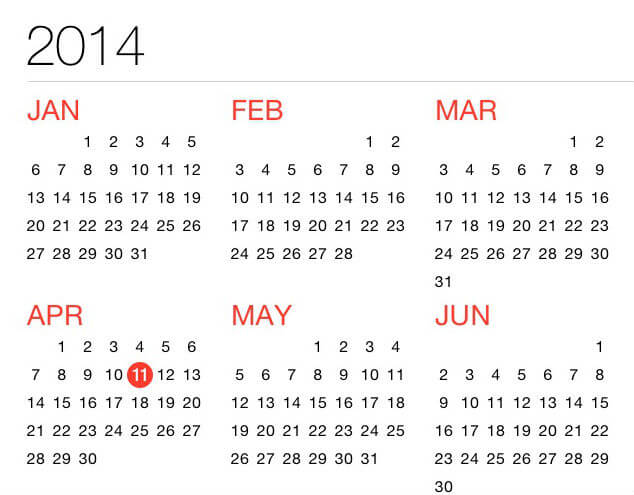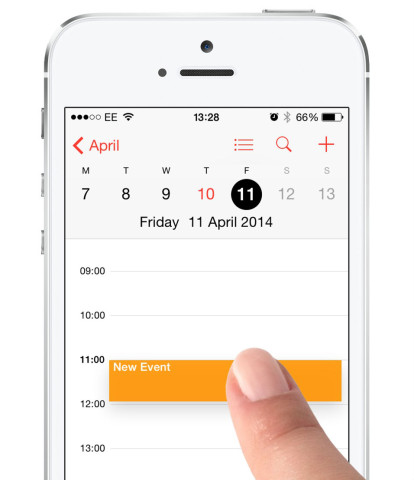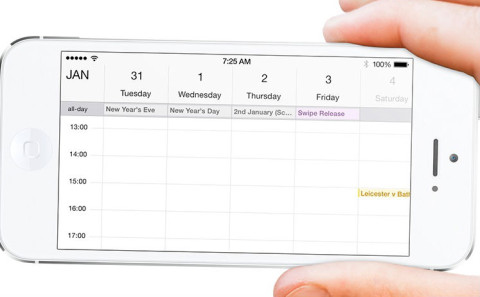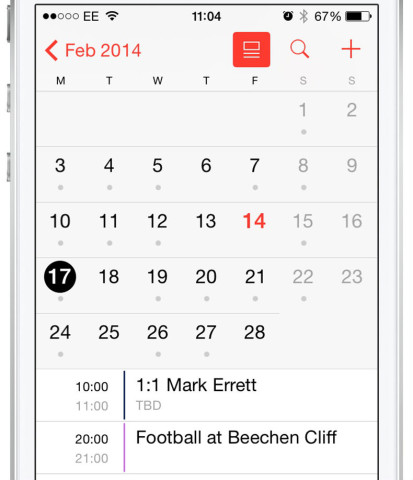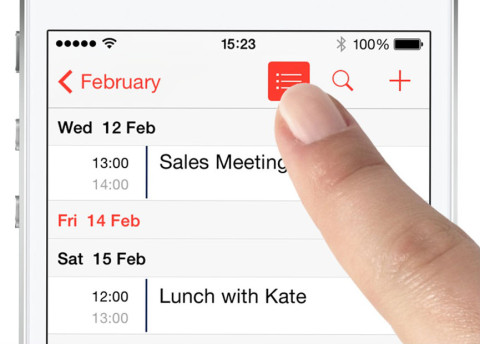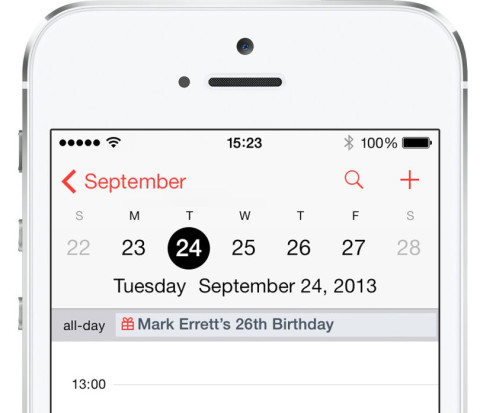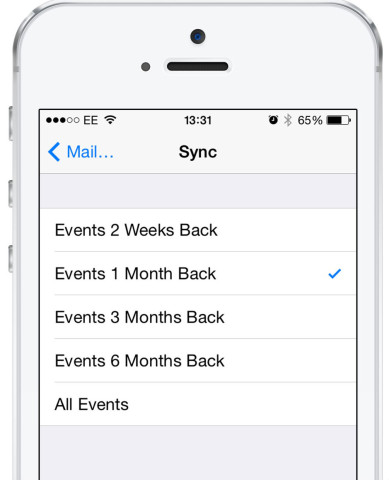The Calendar is an easy-to-use app to house all your appointments in, but by using our top five tips, you’ll find using it can be even easier.
1. Quick add
Instead of pressing the + icon on a particular day, simply tap and hold at a specific time to quickly add a new event. When you let go, you can enter the full details of the events. If you want to move an event, tap and hold the event and then drag it to the new time slot.
2. Week view
Quickly view all your upcoming appointments in a handy week-long view. Just hold your iPhone sideways to access it.
3. Timeline view
Sometimes it can be tricky to see what events are happening on each day.
To make it easier, tap the calendar icon while looking at the whole month to reveal a section at the bottom. Now tap on any date with a gray dot beneath it and you’ll see exactly what’s happening on that day.
You can also disable this view then tap on any date to reveal the whole day – from here tap the calendar icon to show all your upcoming events. Then tap it again to return to just that day.
4. Birthdays
If you’re always forgetting that important birthday, why not have the Calendar app remember, so you don’t have to?
To do this, make sure your friends’ birthdays are saved with their details in Contacts. Then open Calendar and tap Calendars in the middle of the toolbar. You’ll then find the birthdays option which you tap on or off.
5. Sync more events
If you use a calendar that’s connected to a web service then you can also sync past events to your iPhone. To change how far back the Calendar syncs, open the Settings app, select Mail, Contacts, Calendars and find the Calendars section. From here choose Sync and pick from the options.