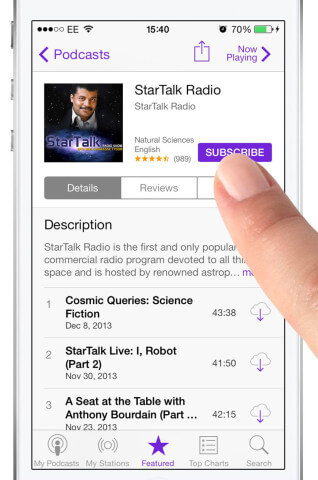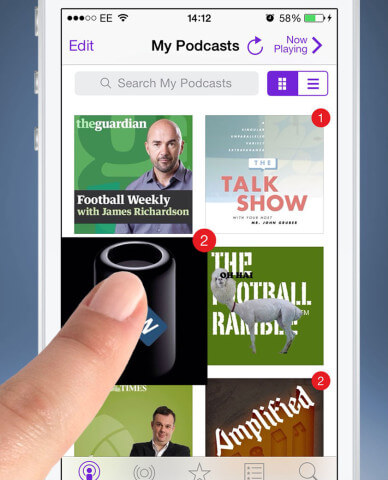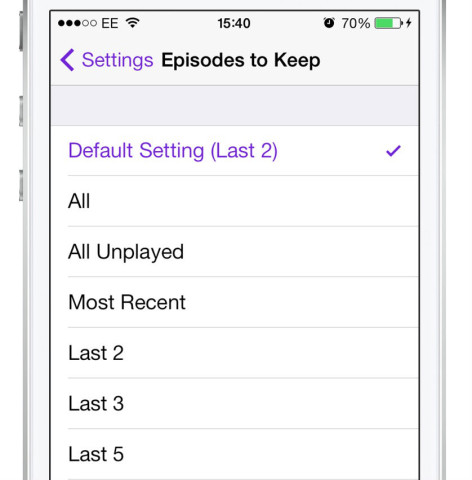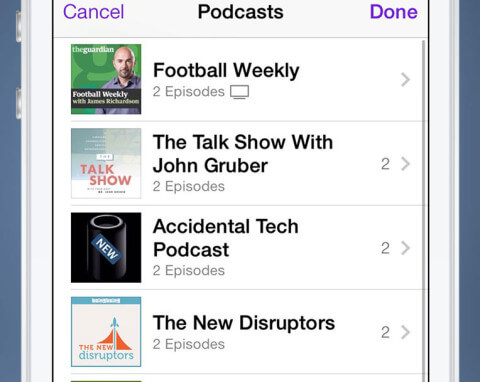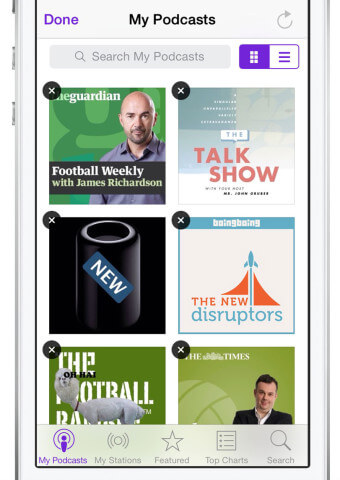Podcasts is a great app from Apple to subscribe and listen to your favorite shows. Here are our top five tips.
1. Add podcasts
If you’ve never listened to a podcast before then you’re going to want to add some. The easiest way to do so is from the Featured or Top Charts tab. From here tap on any podcast and then tap Subscribe to add to your collection.
2. Change order
To listen to your subscribed shows, tap My Podcasts. From here you’ll see several large squares representing all your shows. If you like listening to some more than others you can change the order. To do so, tap and hold the show’s icon until it starts to float. Now drag the icon into position and let go to change the order.
3. Podcast settings
If you simply tap on a show icon, you’ll be taken to the list of all episodes. From here tap Settings to reveal more options. You can turn off the subscription from here and choose how often the podcast should refresh. Our most used option here, though, is Episodes to Keep. Select this and choose from the options. By choosing a lower option you will save more space on your iPhone.
4. On-The-Go
If you wish to listen to podcasts in a certain order, then you can use the My Stations tab to create an On- The-Go playlist. Tap the On-The-Go option, then choose which episodes you want to listen to. To change the order of the shows, tap Edit then drag the three lines to the right side.
5. Delete podcasts
If you ever decide to remove a podcast, it’s not instantly obvious how to do so. To delete any podcasts, go to My Podcasts and tap Edit. You can now tap the ‘cross’ icon to remove all downloaded podcasts and stop your subscription.